Bu hızlı başlangıç kılavuzunda, YouTube Data API'ye istekte bulunan basit bir sayfanın nasıl ayarlanacağı açıklanmaktadır. Bu hızlı başlangıç kılavuzunda aslında iki API isteğinin nasıl yapılacağı açıklanmaktadır:
- GoogleDevelopers YouTube kanalıyla ilgili bilgileri almak için uygulamanızı tanımlayan bir API anahtarı kullanacaksınız.
- Kendi YouTube kanalınızla ilgili bilgileri alan yetkili bir istek göndermek için OAuth 2.0 istemci kimliği kullanırsınız.
Ön koşullar
Bu hızlı başlangıç kılavuzunu çalıştırmak için ihtiyacınız olanlar:
- Python 2.4 veya sonraki sürümler (web sunucusu sağlamak için)
- İnternet erişimi ve web tarayıcısı
- Google Hesabı
1. adım: Projenizi ve kimlik bilgilerinizi ayarlayın
API Konsolu'nda bir proje oluşturun veya seçin. Projeniz için API Konsolu'nda aşağıdaki görevleri tamamlayın:
Kitaplık panelinde YouTube Data API v3'ü arayın. İlgili API'nin listesini tıklayın ve API'nin projeniz için etkinleştirildiğinden emin olun.
Kimlik bilgileri panelinde iki kimlik bilgisi oluşturun:
API anahtarı oluşturma API anahtarını, kullanıcı yetkilendirmesi gerektirmeyen API istekleri yapmak için kullanacaksınız. Örneğin, herkese açık bir YouTube kanalıyla ilgili bilgileri almak için kullanıcı yetkilendirmesi gerekmez.
OAuth 2.0 istemci kimliği oluşturma Uygulama türünü Web uygulaması olarak ayarlayın. Kullanıcı yetkilendirmesi gerektiren istekler için OAuth 2.0 kimlik bilgilerini kullanmanız gerekir. Örneğin, şu anda kimliği doğrulanmış kullanıcının YouTube kanalıyla ilgili bilgileri almak için kullanıcı yetkilendirmesi gerekir.
Yetkilendirilmiş JavaScript kaynakları alanına URL'yi girin
http://localhost:8000. Yetkilendirilmiş yönlendirme URI'leri alanını boş bırakabilirsiniz.
2. adım: Örneği ayarlayın ve çalıştırın
GoogleDevelopers YouTube kanalı hakkında bilgi almak için yan paneldeki API Gezgini widget'ını kullanarak örnek kod elde edin. Bu istek, uygulamanızı tanımlamak için bir API anahtarı kullanır ve kullanıcının yetkilendirmesini ya da örneği çalıştıran kullanıcıdan herhangi bir özel izin alınmasını gerektirmez.
- API'nin channels.list yöntemiyle ilgili dokümanları açın.
Bu sayfadaki "Yaygın kullanım alanları" bölümünde, yöntemin yaygın olarak kullanıldığı çeşitli yolları açıklayan bir tablo yer alır. Tablodaki ilk giriş, kanal kimliğine göre listeleme sonuçları içindir.
Tam ekran API Gezgini'ni açıp doldurmak için ilk listelemenin kod simgesini tıklayın.
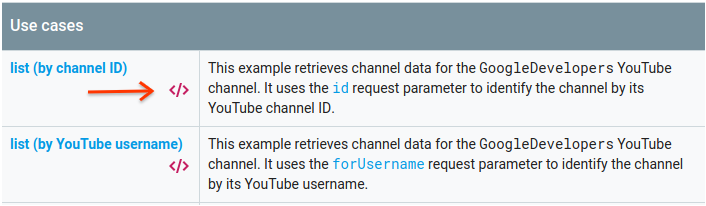
Tam ekran API Gezgini'nin sol tarafında şunlar gösterilir:
İstek parametreleri başlığının altında, yöntemin desteklediği parametrelerin listesi yer alır.
partveidparametre değerleri ayarlanmalıdır.idparametre değeri,UC_x5XG1OV2P6uZZ5FSM9Ttw, GoogleDevelopers YouTube kanalının kimliğidir.Parametrelerin altında Kimlik Bilgileri adlı bir bölüm bulunur. Bu bölümdeki açılır menüde API anahtarı değeri gösterilmelidir. API Gezgini, kullanmaya başlamayı kolaylaştırmak için varsayılan olarak demo kimlik bilgilerini kullanır. Ancak örneği yerel olarak çalıştırmak için kendi API anahtarınızı kullanacaksınız.
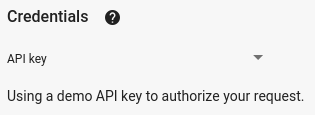
Tam ekran API Gezgini'nin sağ tarafında, farklı dillerde kod örnekleri içeren sekmeler gösterilir. JavaScript sekmesini seçin.
Kod örneğini kopyalayın ve
example.htmladlı bir dosyaya kaydedin.İndirdiğiniz örnekte
YOUR_API_KEYdizesini bulun ve bu dizeyi, bu hızlı başlangıcın 1. adımında oluşturduğunuz API anahtarıyla değiştirin.Çalışma dizininizden aşağıdaki komutu kullanarak web sunucusunu başlatın:
Python 2.x
python -m SimpleHTTPServer 8000Python 3.x
python -m http.server 8000Tarayıcınızda example.html dosyasını açın. Ayrıca tarayıcının geliştirici araçlarını (ör. Chrome tarayıcıdaki "Geliştirici Araçları") açın.
JavaScript için Google API'leri İstemci Kitaplığı'nı yüklemek üzere sayfadaki load (yükle) düğmesini tıklayın. Düğmeyi tıkladıktan sonra geliştirici konsolunda, GAPI istemcisinin yüklendiğini belirten bir not gösterilmelidir.
API isteğini göndermek için execute (yürüt) düğmesini tıklayın. Geliştiricinin konsolunda API yanıtı gösterilir.
3. adım: Yetkili bir istek çalıştırın
Bu adımda, kod örneğinizi GoogleDevelopers YouTube kanalıyla ilgili bilgileri almak yerine sizin YouTube kanalınızla ilgili bilgileri alacak şekilde değiştireceksiniz. Bu istek için kullanıcı yetkilendirmesi gerekir.
API'nin channels.list yöntemiyle ilgili belgelere geri dönün.
"Yaygın kullanım alanları" bölümünde, tablodaki üçüncü girişin kod simgesini tıklayın. Bu kullanım alanında, "mychannel" için
listyöntemi çağrılır.Yine tam ekran API Gezgini'nin sol tarafında, Kimlik Bilgileri bölümünün ardından bir parametre listesi görürsünüz. Ancak GoogleDevelopers kanalı hakkında bilgi aldığınız örnekte iki değişiklik var:
Parametreler bölümünde,
idparametre değeri ayarlanmak yerinemineparametre değeritrueolarak ayarlanmalıdır. Bu, API sunucusuna, kimliği doğrulanmış kullanıcının kanalıyla ilgili bilgileri almasını söyler.Kimlik bilgileri bölümündeki açılır menüde Google OAuth 2.0 seçeneği belirlenmelidir.
Ayrıca, Kapsamları göster bağlantısını tıklarsanız https://www.googleapis.com/auth/youtube.readonly kapsamı işaretlenmelidir.
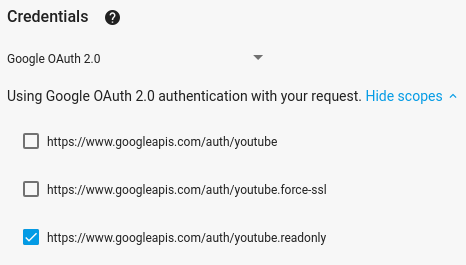
Önceki örnekte olduğu gibi JavaScript sekmesini seçin, kod örneğini kopyalayın ve
example.htmlkonumuna kaydedin.Kodda
YOUR_CLIENT_IDdizesini bulun ve bu dizeyi, bu hızlı başlangıç kılavuzunun 1. adımında oluşturduğunuz istemci kimliğiyle değiştirin.Çalışma dizininizden aşağıdaki komutu kullanarak web sunucusunu başlatın:
Python 2.x
python -m SimpleHTTPServer 8000Python 3.x
python -m http.server 8000Tarayıcınızda
http://localhost:8000/example.htmldosyasına gidin. Tarayıcının geliştirici araçlarını (ör. Chrome tarayıcısındaki "Geliştirici Araçları") açın.Google API'leri JavaScript İstemci Kitaplığı'nı yüklemek ve yetkilendirme akışını başlatmak için sayfadaki yetkilendir ve yükle düğmesini tıklayın. Uygulamaya, YouTube hesabınızdaki verileri okuma izni vermeniz istenir.
İzni verirseniz geliştirici konsolunda oturum açma işleminin başarılı olduğunu ve API istemcisinin yüklendiğini belirten mesajlar gösterilir.
API isteğini göndermek için execute (yürüt) düğmesini tıklayın. Geliştiricinin konsolunda API yanıtı gösterilir.
