يوضّح دليل البدء السريع هذا كيفية إعداد صفحة بسيطة ترسل طلبات إلى YouTube Data API. يوضّح هذا الدليل السريع كيفية إجراء طلبَين من طلبات البيانات من واجهة برمجة التطبيقات:
- ستستخدم مفتاح واجهة برمجة تطبيقات يحدّد تطبيقك لاسترداد معلومات حول قناة GoogleDevelopers على YouTube.
- ستستخدم معرّف عميل OAuth 2.0 لإرسال طلب مفوّض يسترد معلومات حول قناتك على YouTube.
المتطلبات الأساسية
لتشغيل هذا التشغيل السريع، ستحتاج إلى ما يلي:
- الإصدار 2.4 أو الإصدارات الأحدث من Python (لتوفير خادم ويب)
- يجب أن يكون لديك اتصال بالإنترنت ومتصفّح ويب.
- حساب Google
الخطوة 1: إعداد مشروعك وبيانات الاعتماد
أنشئ مشروعًا أو اختَر مشروعًا في API Console. أكمِل المهام التالية في "وحدة تحكّم واجهة برمجة التطبيقات" لمشروعك:
في لوحة المكتبة، ابحث عن الإصدار 3 من YouTube Data API. انقر على بطاقة بيانات واجهة برمجة التطبيقات هذه وتأكَّد من تفعيلها لمشروعك.
في لوحة بيانات الاعتماد، أنشئ بيانات اعتماد على النحو التالي:
إنشاء مفتاح واجهة برمجة التطبيقات ستستخدم مفتاح واجهة برمجة التطبيقات لإرسال طلبات إلى واجهة برمجة التطبيقات لا تتطلّب تفويضًا من المستخدم. على سبيل المثال، لا تحتاج إلى إذن المستخدم لاسترداد معلومات حول قناة YouTube عامة.
إنشاء معرّف عميل OAuth 2.0 اضبط نوع التطبيق على تطبيق ويب. يجب استخدام بيانات اعتماد OAuth 2.0 للطلبات التي تتطلّب تفويض المستخدم. على سبيل المثال، يجب الحصول على إذن من المستخدم لاسترداد معلومات حول قناة YouTube الخاصة بالمستخدم الذي تمّت مصادقته حاليًا.
في الحقل مصادر JavaScript المسموح بها، أدخِل عنوان URL
http://localhost:8000. يمكنك ترك حقل معرّفات الموارد المنتظمة (URI) المعتمَدة لإعادة التوجيه فارغًا.
الخطوة 2: إعداد العيّنة وتشغيلها
استخدِم أداة APIs Explorer في اللوحة الجانبية للحصول على نموذج رمز برمجي لاسترداد معلومات حول قناة GoogleDevelopers على YouTube. يستخدم هذا الطلب مفتاح واجهة برمجة تطبيقات للتعرّف على تطبيقك، ولا يتطلّب تفويضًا من المستخدم أو أي أذونات خاصة من المستخدم الذي يشغّل النموذج.
- افتح مستندات طريقة channels.list في واجهة برمجة التطبيقات.
في تلك الصفحة، يحتوي قسم "حالات الاستخدام الشائعة" على جدول يوضّح عدة طرق شائعة لاستخدام الطريقة. تخصّص القائمة الأولى في الجدول نتائج البحث حسب معرّف القناة.
انقر على رمز الرمز البرمجي الخاص بالإدراج الأول لفتح أداة Fullscreen APIs Explorer وتعبئتها.
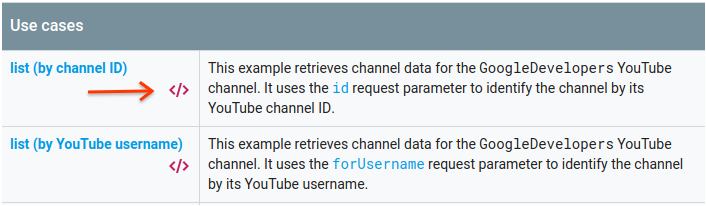
يعرض الجانب الأيسر من "مستكشف واجهات برمجة التطبيقات لملء الشاشة" ما يلي:
أسفل عنوان مَعلمات الطلب، تظهر قائمة بالمَعلمات التي تتوافق مع الطريقة. يجب ضبط قيمتَي المَعلمتَين
partوid. قيمة المَعلمةid، أيUC_x5XG1OV2P6uZZ5FSM9Ttw، هي المعرّف الخاص بقناة GoogleDevelopers على YouTube.أسفل المَعلمات، هناك قسم باسم بيانات الاعتماد. يجب أن تعرض القائمة المنسدلة في هذا القسم القيمة مفتاح واجهة برمجة التطبيقات. يستخدم APIs Explorer بيانات اعتماد تجريبية تلقائيًا لتسهيل عملية البدء. ولكنّك ستستخدم مفتاح واجهة برمجة التطبيقات الخاص بك لتشغيل النموذج محليًا.
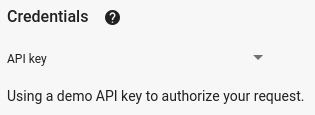
يعرض الجانب الأيسر من "مستكشف واجهات برمجة التطبيقات بملء الشاشة" علامات تبويب تتضمّن عيّنات من الرموز البرمجية بلغات مختلفة. انقر على علامة التبويب JavaScript.
انسخ نموذج الرمز واحفظه في ملف باسم
example.html.في النموذج الذي نزّلته، ابحث عن السلسلة
YOUR_API_KEYواستبدلها بمفتاح واجهة برمجة التطبيقات الذي أنشأته في الخطوة 1 من هذا الدليل السريع.ابدأ تشغيل خادم الويب باستخدام الأمر التالي من دليل العمل:
Python 2.x
python -m SimpleHTTPServer 8000Python 3.x
python -m http.server 8000افتح الملف example.html في المتصفّح. افتح أيضًا أدوات المطوّرين في المتصفّح، مثل "أدوات المطوّرين" في متصفّح Chrome.
انقر على الزر تحميل في الصفحة لتحميل مكتبة Google APIs Client Library for JavaScript. بعد النقر على الزر، من المفترض أن تعرض وحدة تحكّم المطوّر ملاحظة تشير إلى أنّه تم تحميل برنامج GAPI.
انقر على الزر تنفيذ لإرسال طلب واجهة برمجة التطبيقات. بعد ذلك، يجب أن تعرض وحدة تحكّم المطوّر استجابة واجهة برمجة التطبيقات.
الخطوة 3: تنفيذ طلب معتمد
في هذه الخطوة، ستعدّل نموذج الرمز البرمجي لكي يسترد معلومات حول قناتك على YouTube بدلاً من استرداد معلومات حول قناة GoogleDevelopers على YouTube. يتطلّب هذا الطلب تفويض المستخدم.
ارجع إلى مستندات طريقة channels.list الخاصة بواجهة برمجة التطبيقات.
في قسم "حالات الاستخدام الشائعة"، انقر على رمز الرمز البرمجي الخاص بالإدخال الثالث في الجدول. حالة الاستخدام هذه هي استدعاء الطريقة
listللقناة "my channel".مرة أخرى، في الجانب الأيمن من "مستكشف واجهات برمجة التطبيقات بملء الشاشة"، ستظهر لك قائمة بالمعلمات متبوعة بقسم بيانات الاعتماد. ومع ذلك، هناك تغييران عن المثال الذي استرجعت فيه معلومات حول قناة GoogleDevelopers:
في قسم المَعلمات، بدلاً من ضبط قيمة المَعلمة
id، يجب ضبط قيمة المَعلمةmineعلىtrue. يطلب هذا النطاق من خادم واجهة برمجة التطبيقات استرداد معلومات حول قناة المستخدم الذي تمّت مصادقته حاليًا.في قسم بيانات الاعتماد، يجب أن تختار القائمة المنسدلة الخيار Google OAuth 2.0.
بالإضافة إلى ذلك، إذا نقرت على الرابط عرض النطاقات، يجب أن يكون النطاق https://www.googleapis.com/auth/youtube.readonly محدّدًا.
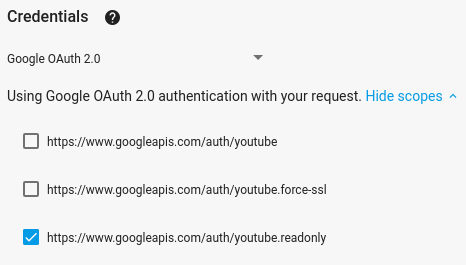
كما هو الحال مع المثال السابق، اختَر علامة التبويب JavaScript، وانسخ نموذج الرمز، واحفظه في
example.html.في الرمز، ابحث عن السلسلة
YOUR_CLIENT_IDواستبدِلها بمعرّف العميل الذي أنشأته في الخطوة 1 من هذا الدليل السريع.ابدأ تشغيل خادم الويب باستخدام الأمر التالي من دليل العمل:
Python 2.x
python -m SimpleHTTPServer 8000Python 3.x
python -m http.server 8000انتقِل إلى ملف
http://localhost:8000/example.htmlفي متصفّحك. افتح أدوات المطوّرين في المتصفّح، مثل "أدوات المطوّرين" في متصفّح Chrome.انقر على الزر التفويض والتحميل في الصفحة لتحميل Google APIs Client Library for JavaScript وبدء عملية التفويض. سيُطلب منك منح التطبيق الإذن بقراءة البيانات من حسابك على YouTube.
في حال منح الإذن، من المفترض أن تعرض وحدة تحكّم المطوّر رسائل تشير إلى أنّ عملية تسجيل الدخول تمت بنجاح وأنّه تم تحميل عميل واجهة برمجة التطبيقات.
انقر على الزر تنفيذ لإرسال طلب واجهة برمجة التطبيقات. بعد ذلك، يجب أن تعرض وحدة تحكّم المطوّر استجابة واجهة برمجة التطبيقات.
