本快速入门指南介绍了如何设置一个简单的网页,该网页可向 YouTube Data API 发出请求。本快速入门实际上介绍了如何发出两项 API 请求:
- 您将使用 API 密钥(用于标识您的应用)来检索有关 GoogleDevelopers YouTube 频道的信息。
- 您将使用 OAuth 2.0 客户端 ID 提交已获授权的请求,以检索有关您自己 YouTube 频道的信息。
前提条件
如需运行本快速入门,您需要满足以下条件:
- Python 2.4 或更高版本(用于提供 Web 服务器)
- 可连接到互联网并使用网络浏览器。
- Google 账号
第 1 步:设置项目和凭据
在 API 控制台中创建或选择项目。在 API 控制台中为您的项目完成以下任务:
在库面板中,搜索 YouTube Data API v3。点击相应 API 的列表,确保该 API 已为您的项目启用。
在“凭据”面板中,创建两个凭据:
创建 API 密钥 您将使用该 API 密钥发出不需要用户授权的 API 请求。例如,您无需用户授权即可检索有关公开 YouTube 频道的信息。
创建 OAuth 2.0 客户端 ID 将应用类型设置为 Web 应用。对于需要用户授权的请求,您需要使用 OAuth 2.0 凭据。例如,您需要获得用户授权才能检索有关当前已通过身份验证的用户的 YouTube 频道的信息。
在已获授权的 JavaScript 来源字段中,输入网址
http://localhost:8000。您可以将已获授权的重定向 URI 字段留空。
第 2 步:设置并运行示例
使用侧边栏中的 APIs Explorer widget 获取用于检索 GoogleDevelopers YouTube 频道相关信息的示例代码。此请求使用 API 密钥来标识您的应用,不需要用户授权,也不需要运行该示例的用户提供任何特殊权限。
- 打开 API 的 channels.list 方法的文档。
在该页面上,“常见用例”部分包含一个表格,其中说明了该方法的几种常见用法。表格中的第一个列表是按频道 ID 列出的结果。
点击第一个列表的代码符号,打开并填充全屏 APIs Explorer。
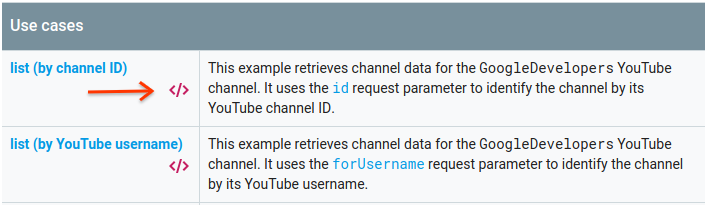
全屏 API Explorer 的左侧显示以下内容:
在请求参数标题下方,列出了相应方法支持的参数。应设置
part和id参数值。id参数值UC_x5XG1OV2P6uZZ5FSM9Ttw是 GoogleDevelopers YouTube 频道的 ID。在参数下方,有一个名为凭据的部分。相应部分中的下拉菜单应显示值 API 密钥。APIs Explorer 默认使用演示凭据,以便您更轻松地开始使用。不过,您将使用自己的 API 密钥在本地运行该示例。
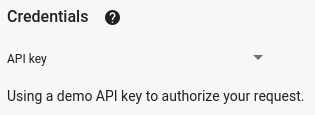
全屏 API Explorer 的右侧显示了包含不同语言代码示例的标签页。选择 JavaScript 标签页。
复制代码示例并将其保存到名为
example.html的文件中。在您下载的示例中,找到
YOUR_API_KEY字符串,并将其替换为您在此快速入门的第 1 步中创建的 API 密钥。在工作目录中使用以下命令启动 Web 服务器:
Python 2.x
python -m SimpleHTTPServer 8000Python 3.x
python -m http.server 8000在浏览器中打开 example.html 文件。同时打开浏览器的开发者工具,例如 Chrome 浏览器中的“开发者工具”。
点击页面上的加载按钮,加载适用于 JavaScript 的 Google API 客户端库。点击该按钮后,开发者控制台应会显示一条消息,表明 GAPI 客户端已加载。
点击 execute 按钮以发送 API 请求。然后,开发者控制台应显示 API 响应。
第 3 步:运行授权请求
在此步骤中,您将修改代码示例,使其不再检索 GoogleDevelopers YouTube 频道的相关信息,而是检索您的 YouTube 频道的相关信息。此请求需要用户授权。
返回到 API 的 channels.list 方法的文档。
在“常见使用情形”部分,点击表格中第三个列表的代码符号。该使用情形是针对“我的频道”调用
list方法。同样,在全屏 API Explorer 的左侧,您会看到一个参数列表,后面是凭据部分。不过,与您检索 GoogleDevelopers 频道信息的示例相比,此示例有两处变化:
在参数部分中,应将
mine参数值设置为true,而不是设置id参数值。这会指示 API 服务器检索有关当前已通过身份验证的用户的渠道的信息。在凭据部分,下拉菜单应选择 Google OAuth 2.0 选项。
此外,如果您点击显示范围链接,则应选中 https://www.googleapis.com/auth/youtube.readonly 范围。
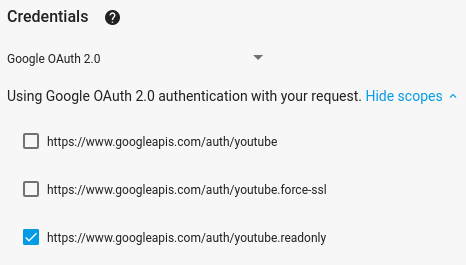
与上一个示例一样,选择 JavaScript 标签页,复制代码示例,然后将其保存到
example.html。在代码中,找到
YOUR_CLIENT_ID字符串,并将其替换为您在此快速入门的第 1 步中创建的客户端 ID。在工作目录中使用以下命令启动 Web 服务器:
Python 2.x
python -m SimpleHTTPServer 8000Python 3.x
python -m http.server 8000在浏览器中前往
http://localhost:8000/example.html文件。 打开浏览器的开发者工具,例如 Chrome 浏览器中的“开发者工具”。点击页面上的授权并加载按钮,以加载适用于 JavaScript 的 Google API 客户端库并启动授权流程。系统应会提示您授予应用读取 YouTube 账号中数据的权限。
如果您授予相应权限,开发者控制台应会显示消息,指明登录成功且 API 客户端已加载。
点击 execute 按钮以发送 API 请求。然后,开发者控制台应显示 API 响应。
