En esta guía de inicio rápido, se explica cómo configurar una aplicación simple de línea de comandos en PHP que realiza solicitudes a la API de YouTube Data. En realidad, en este inicio rápido, se explica cómo realizar dos solicitudes a la API:
- Usarás una clave de API, que identifica tu aplicación, para recuperar información sobre el canal de YouTube de GoogleDevelopers.
- Usarás un ID de cliente de OAuth 2.0 para enviar una solicitud autorizada que recupere información sobre tu propio canal de YouTube.
Requisitos previos
Para ejecutar esta guía de inicio rápido, necesitarás lo siguiente:
- PHP 5.4 o una versión posterior con la interfaz de línea de comandos (CLI) y la extensión JSON instaladas
- La herramienta de administración de dependencias de Composer instalada de forma global {: target="_blank"}
- La biblioteca cliente de las APIs de Google para PHP:
- Si no instalaste la biblioteca cliente anteriormente, haz lo siguiente:
composer require google/apiclient:^2.0
- Si ya instalaste la biblioteca cliente, te recomendamos que la actualices para asegurarte de tener las clases más actualizadas de la biblioteca que estás probando:
composer update google/apiclient --with-dependencies
- Si no instalaste la biblioteca cliente anteriormente, haz lo siguiente:
Paso 1: Configura tu proyecto y tus credenciales
Crea o selecciona un proyecto en la Consola de APIs. Completa las siguientes tareas en la Consola de APIs de tu proyecto:
En el panel de la biblioteca, busca la versión 3 de la API de YouTube Data. Haz clic en la ficha de esa API y asegúrate de que esté habilitada para tu proyecto.
En el panel de credenciales, crea dos credenciales:
Crea una clave de API. Usarás la clave de API para realizar solicitudes a la API que no requieran autorización del usuario. Por ejemplo, no necesitas la autorización del usuario para recuperar información sobre un canal público de YouTube.
Crea un ID de cliente de OAuth 2.0. Establece el tipo de aplicación como Otro. Debes usar credenciales de OAuth 2.0 para las solicitudes que requieren autorización del usuario. Por ejemplo, necesitas la autorización del usuario para recuperar información sobre el canal de YouTube del usuario autenticado actualmente.
Descarga el archivo JSON que contiene tus credenciales de OAuth 2.0. El archivo tiene un nombre como
client_secret_CLIENTID.json, dondeCLIENTIDes el ID de cliente de tu proyecto.
Paso 2: Configura y ejecuta la muestra
Usa el widget del Explorador de APIs en el panel lateral para obtener código de muestra para recuperar información sobre el canal de YouTube de GoogleDevelopers. Esta solicitud usa una clave de API para identificar tu aplicación y no requiere autorización del usuario ni permisos especiales del usuario que ejecuta la muestra.
- Abre la documentación del método channels.list de la API.
En esa página, la sección "Casos de uso comunes" contiene una tabla que explica varias formas comunes en las que se usa el método. El primer elemento de la tabla es para los resultados de la lista por ID de canal.
Haz clic en el símbolo de código de la primera lista para abrir y completar el Explorador de APIs en pantalla completa.

En el lado izquierdo del Explorador de APIs en pantalla completa, se muestra lo siguiente:
Debajo del encabezado Request parameters, hay una lista de parámetros que admite el método. Se deben establecer los valores de los parámetros
partyid. El valor del parámetroid,UC_x5XG1OV2P6uZZ5FSM9Ttw, es el ID del canal de YouTube de GoogleDevelopers.Debajo de los parámetros, hay una sección llamada Credenciales. El menú desplegable de esa sección debería mostrar el valor Clave de API. De forma predeterminada, el Explorador de APIs usa credenciales de demostración para facilitar el inicio. Sin embargo, usarás tu propia clave de API para ejecutar la muestra de forma local.

En el lado derecho del Explorador de APIs en pantalla completa, se muestran pestañas con muestras de código en diferentes lenguajes. Selecciona la pestaña PHP.
Copia el código de muestra y guárdalo en un archivo llamado
example.php.En el ejemplo que descargaste, busca la cadena
YOUR_API_KEYy reemplázala por la clave de API que creaste en el paso 1 de esta guía de inicio rápido.Ejecuta la muestra desde la línea de comandos. En tu directorio de trabajo, ejecuta lo siguiente:
php example.phpLa muestra debe ejecutar la solicitud y mostrar la respuesta en
STDOUT.
Paso 3: Ejecuta una solicitud autorizada
En este paso, modificarás tu muestra de código para que, en lugar de recuperar información sobre el canal de YouTube de GoogleDevelopers, recupere información sobre tu canal de YouTube. Esta solicitud requiere autorización del usuario.
Vuelve a la documentación del método channels.list de la API.
En la sección "Casos de uso comunes", haz clic en el símbolo de código del tercer elemento de la tabla. El caso de uso es llamar al método
listpara "mi canal".Nuevamente, en el lado izquierdo del Explorador de APIs en pantalla completa, verás una lista de parámetros seguida de la sección Credenciales. Sin embargo, hay dos cambios con respecto al ejemplo en el que recuperaste información sobre el canal de GoogleDevelopers:
En la sección de parámetros, en lugar de establecer el valor del parámetro
id, se debe establecer el valor del parámetromineentrue. Esto indica al servidor de la API que recupere información sobre el canal del usuario autenticado actualmente.En la sección Credenciales, el menú desplegable debe seleccionar la opción de Google OAuth 2.0.
Además, si haces clic en el vínculo Mostrar permisos, el permiso https://www.googleapis.com/auth/youtube.readonly debería estar marcado.
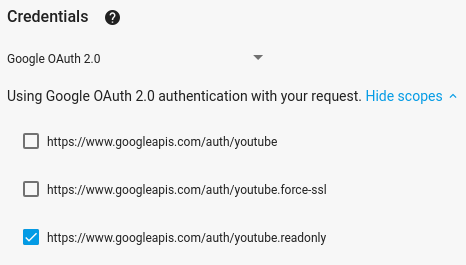
Al igual que en el ejemplo anterior, selecciona la pestaña PHP, copia la muestra de código y guárdala en
example.php.En el código, busca la cadena
YOUR_CLIENT_SECRET_FILE.jsony reemplázala por la ubicación del archivo de secreto del cliente que descargaste en el paso 1 de esta guía de inicio rápido.Ejecuta la muestra desde la línea de comandos. En tu directorio de trabajo, ejecuta lo siguiente:
php example.php-
Copia la URL de la consola y ábrela en tu navegador.
Si aún no accediste a tu Cuenta de Google, se te solicitará que lo hagas. Si accediste a varias Cuentas de Google, se te pedirá que selecciones una para la autorización.
Haz clic en el botón para otorgar a tu aplicación acceso a los permisos especificados en tu muestra de código.
-
Copia el código de autorización del navegador y pégalo en la terminal. Luego, puedes cerrar la pestaña del navegador que se usó para el flujo de autorización.
La respuesta de la API se debería volver a imprimir en
STDOUT.
Lecturas adicionales
- Documentación de ayuda de Google Developers Console
- Documentación de la biblioteca cliente de las APIs de Google para PHP
- Biblioteca cliente de las APIs de Google para PHP en GitHub y clases generadas automáticamente para la API de YouTube (En la página, busca la carpeta
YouTubey el archivoYouTube.php. - Documentación de referencia de la API de YouTube Data
