Page Summary
-
This guide walks through setting up a Python command-line application to interact with the YouTube Data API.
-
You'll learn how to use an API key to retrieve public information, such as details about the GoogleDevelopers YouTube channel.
-
The guide also covers using OAuth 2.0 for authorized requests, enabling you to retrieve information about your own YouTube channel.
-
Prerequisites include Python 2.7 or 3.5+,
pip, the Google APIs Client Library for Python, and thegoogle-auth-oauthlibandgoogle-auth-httplib2libraries. -
The process includes setting up your project in the API Console, creating an API key and OAuth 2.0 credentials, and running sample code to make API requests.
This quickstart guide explains how to set up a simple, Python command-line application that makes requests to the YouTube Data API. This quickstart actually explains how to make two API requests:
- You will use an API key, which identifies your application, to retrieve information about the GoogleDevelopers YouTube channel.
- You will use an OAuth 2.0 client ID to submit an authorized request that retrieves information about your own YouTube channel.
Prerequisites
To run this quickstart, you'll need:
Python 2.7 or Python 3.5+
The
pippackage management toolThe Google APIs Client Library for Python:
pip install --upgrade google-api-python-clientThe
google-auth-oauthlibandgoogle-auth-httplib2libraries for user authorization.pip install --upgrade google-auth-oauthlib google-auth-httplib2
Step 1: Set up your project and credentials
Create or select a project in the API Console. Complete the following tasks in the API Console for your project:
In the library panel, search for the YouTube Data API v3. Click into the listing for that API and make sure the API is enabled for your project.
In the credentials panel, create two credentials:
Create an API key You will use the API key to make API requests that do not require user authorization. For example, you do not need user authorization to retrieve information about a public YouTube channel.
Create an OAuth 2.0 client ID Set the application type to Other. You need to use OAuth 2.0 credentials for requests that require user authorization. For example, you need user authorization to retrieve information about the currently authenticated user's YouTube channel.
Download the JSON file that contains your OAuth 2.0 credentials. The file has a name like
client_secret_CLIENTID.json, whereCLIENTIDis the client ID for your project.
Step 2: Set up and run the sample
Use the APIs Explorer widget in the side panel to obtain sample code for retrieving information about the GoogleDevelopers YouTube channel. This request uses an API key to identify your application, and it does not require user authorization or any special permissions from the user running the sample.
- Open the documentation for the API's channels.list method.
On that page, the "Common use cases" section contains a table that explains several common ways that the method is used. The first listing in the table is for listing results by channel ID.
Click the code symbol for the first listing to open and populate the fullscreen APIs Explorer.
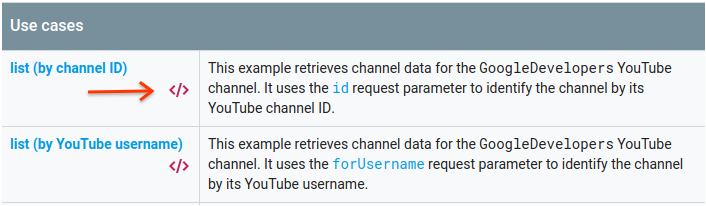
The left side of the fullscreen APIs Explorer shows the following:
Below the Request parameters header, there is a list of parameters that the method supports. The
partandidparameter values should be set. Theidparameter value,UC_x5XG1OV2P6uZZ5FSM9Ttw, is the ID for the GoogleDevelopers YouTube channel.Below the parameters, there is a section named Credentials. The pulldown menu in that section should display the value API key. The APIs Explorer uses demo credentials by default to make it easier to get started. But you'll use your own API key to run the sample locally.
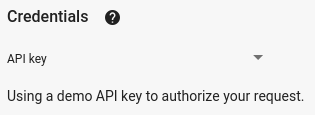
The right side of the fullscreen APIs Explorer shows tabs with code samples in different languages. Select the Python tab.
Copy the code sample and save it in a file named
example.py.In the sample that you downloaded, find the
YOUR_API_KEYstring and replace that with the API key that you created in step 1 of this quickstart.Run the sample from the command line. In your working directory, run:
python example.pyThe sample should execute the request and print the response to
STDOUT.
Step 3: Run an authorized request
In this step, you'll modify your code sample so that instead of retrieving information about the GoogleDevelopers YouTube channel, it retrieves information about your YouTube channel. This request does require user authorization.
Go back to the documentation for the API's channels.list method.
In the "Common use cases" section, click the code symbol for the third listing in the table. That use case is to call the
listmethod for "my channel."Again, in the left side of the fullscreen APIs Explorer, you will see a list of parameters followed by the Credentials section. However, there are two changes from the example where you retrieved information about the GoogleDevelopers channel:
In the parameters section, instead of the
idparameter value being set, themineparameter value should be set totrue. This instructs the API server to retrieve information about the currently authenticated user's channel.In the Credentials section, the pulldown menu should select the option for Google OAuth 2.0.
In addition, if you click the Show scopes link, the https://www.googleapis.com/auth/youtube.readonly scope should be checked.
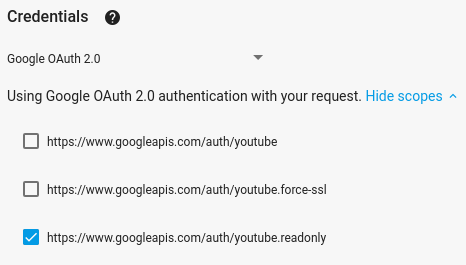
As with the previous example, select the Python tab, copy the code sample, and save it to
example.py.In the code, find the
YOUR_CLIENT_SECRET_FILE.jsonstring and replace it with the location of the client secret file you downloaded in step 1 of this quickstart.Run the sample from the command line. In your working directory, run:
python example.py-
Copy the URL from the console and open it in your browser.
If you are not already logged into your Google account, you will be prompted to log in. If you are logged into multiple Google accounts, you will be asked to select one account to use for the authorization.
Click the button to grant your application access to the scopes specified in your code sample.
-
Copy the auth code from the browser and paste it into your terminal. You can then close the browser tab used for the auth flow.
The API response should again be printed to
STDOUT.