匹配您的商品目录
您可以通过商品目录查看器查看已提交到 Google 易购中心的所有商品目录及其匹配状态。
什么是匹配?
匹配是指确保在正确的位置向用户展示商品目录的方式。匹配是指匹配输入(您提供的用于匹配的信息,通常包括商家名称、地址、地理坐标、电话号码和网址等信息)与匹配输出(通常是 Google 商家信息,例如商家资料)之间的关联。
共享相同匹配输入的所有广告资源也共享相同的匹配输出。也就是说,如果更改某个广告资源的匹配项,则使用该匹配输入的所有其他广告资源也会随之更新。更改匹配条件后,操作中心会列出受更改影响的所有广告资源。
在商品目录查看器中,“已匹配”列会显示每件商品的匹配状态(是或否)。
查看或更改匹配项
查看匹配项
如需查看或更新匹配项,请打开商品目录查看器,然后点击要匹配的商品对应的“匹配状态”列,以打开滑出式匹配窗口。当前匹配项(如果有)会显示在滑出式窗口的顶部。您可以点击进入相应商品详情的前端体验,验证当前匹配项是否为正确的商品详情。
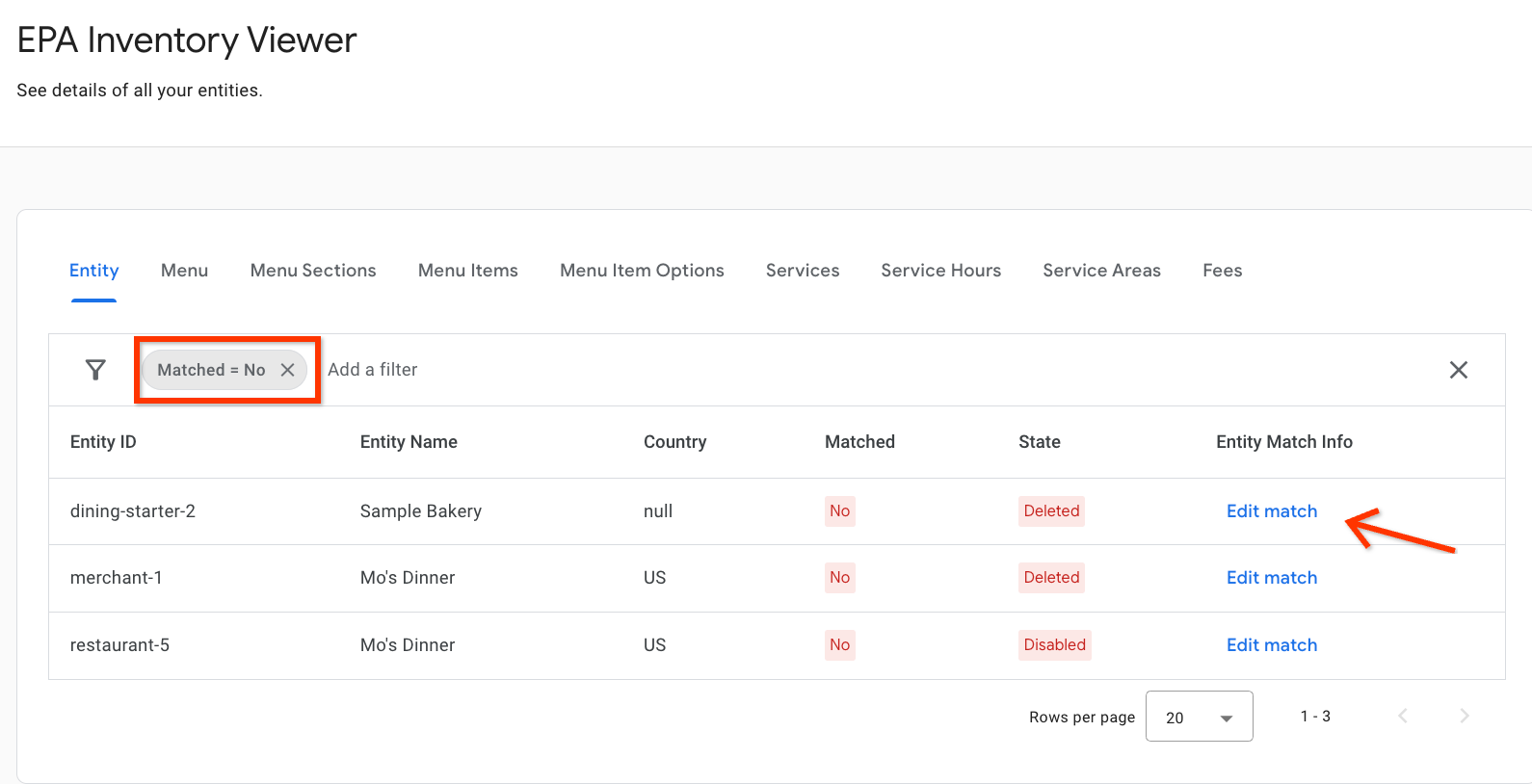
更改匹配项
如需更改匹配,请从“其他推荐的匹配选项”部分中选择适当的匹配选项。选择完毕后,点击匹配滑出式窗口底部的“保存”以使更改生效。
建议匹配选项
如果合作伙伴门户匹配工具未将准确的商家信息作为候选项,但相应商家在 Google 地图上确实有商家信息,您可通过该工具提供商家信息建议。
匹配要求
您提交的商家信息必须符合所有 Google 易购中心政策和标准。请查看商家应具备的资格条件以及与集成相关的所有其他政策。最终将由您负责确保商家信息的匹配准确且合规。
如果您在 Feed 中提供的信息与 Google 地图上的商家信息不匹配,则必须更正二者中错误的内容:
- 如果您的 Feed 信息不准确,则必须更新 Feed。
- 如果 Google 地图上的商家信息不准确,则商家必须更新相应信息。
- 您还可以建议对 Google 地图上的信息进行修改,但我们建议由商家更新其商家信息。
您必须先确保 Feed 中的信息与 Google 地图上的商家信息匹配(二者均准确无误),然后再在合作伙伴门户中提供匹配建议。
Google 地图网址要求
如需使用该工具,网址必须满足以下条件:
- 如需寻找正确的网址,请通过 Google 地图进行搜索。通过 Google 搜索进入 Google 地图的操作并不正确,这种操作可能会返回与该工具不兼容的网址。如果网址有误,系统将返回以下错误消息:“网址无效 - 请参阅网址要求文档”
- 网址指向 Google 地图上的有效商家信息。
- 如果商家没有商家信息,则可以在 Google 上创建商家资料。
- 您也可以在 Google 地图上提供地点建议,不过我们建议由商家创建商家信息。
- 必须是指向 Google 地图上商家信息的完整网址。不支持短网址和指向 Google 搜索结果的链接。
支持的链接示例
不支持的链接示例
商家信息必须遵守所有 Google 易用行动中心政策且正确匹配,且必须面向您在其中启用集成的国家/地区。您无法提交已在匹配结果中显示为选项的商家信息网址。
如何提供 Google 地图网址建议
如需提供 Google 地图网址建议,请前往商品目录查看器,然后打开相应商品目录的滑出式窗口。在“其他推荐的匹配选项”部分中,选择提供 Google 地图网址的选项,以显示输入框。在输入框中输入 Google 地图网址(必须符合 Google 地图网址要求),然后点击相应滑出式窗口底部的“保存”按钮。
自动匹配
Google 会根据您提供的信息自动尝试识别和匹配正确的商家信息。系统会不断评估匹配情况,以便找出最佳匹配,而在此过程中,匹配情况可能会发生变化,因此合作伙伴需要持续监控和更新其广告资源匹配情况。
自动匹配器会考虑在 Action Center 中执行的任何匹配活动。只要输入信息(例如商家名称、地址、电话号码和网址)和匹配到的 Google 商家信息保持不变,自动匹配器便不会更改任何手动匹配项。
虽然 Google 提供此功能是为了帮助合作伙伴进行匹配,但最终的匹配工作仍由合作伙伴负责。如果正确的商家信息未自动显示为操作中心中的选项,但相应商家在 Google 地图上确实有商家信息,您可使用 Google 地图网址提供商家信息建议。
管理匹配选项
默认情况下,所有匹配选项(无论是通过自动匹配创建的,还是使用 Google 地图网址建议的)均处于启用状态。只有已启用的匹配选项才能用于匹配。如果某个匹配选项处于停用状态,则无法成为当前匹配项,并且自动匹配器也不会将其纳入考虑范围。停用与您的广告资源不相关的匹配选项是一种最佳实践,可确保自动匹配器今后不会针对该特定匹配输入考虑该匹配选项。
如需启用或停用匹配选项,请点击匹配滑出式窗口底部的“管理”按钮。
- 已启用带有绿色拇指向上图标的所有匹配选项
- 所有带有红色拇指向下图标的匹配选项均处于停用状态
如需更新匹配选项,请选择绿色的“我喜欢”或红色的“不喜欢”图标,然后点击“保存”。
- 一次只能更新一项匹配选项。如需更新多个匹配选项,请针对每个匹配选项重复这些步骤一次。
- 系统会显示一个确认模态,其中列出了受此更改影响的所有其他广告资源。所有共享相同匹配输入信息的广告资源都会受到影响。
- 保存更改后,系统会重新运行自动匹配器。请注意,当前匹配项可能会发生变化,尤其是在当前匹配项被停用的情况下。
- 停用匹配选项仅适用于该特定匹配输入。如果更改了任何匹配输入信息,则任何停用操作都不会保留到新的匹配输入信息中。
