如需优化与商家的匹配,请在合作伙伴门户中为 Google 地图上的商家信息提供网址建议。建议中心将根据相应建议创建新的匹配候选项。
如需优化与商家的匹配,请在合作伙伴门户中为 Google 地图上的商家信息提供网址建议。建议中心将根据相应建议创建新的匹配候选项。
何时提供 Google 地图网址建议
虽然我们努力为您提交的商家自动寻找最佳匹配,但也会出现并未将准确的商家信息作为候选项的情况。如果合作伙伴门户匹配工具未将准确的商家信息作为候选项,但相应商家在 Google 地图上确实有商家信息,您可通过该工具提供商家信息建议。
匹配要求
您提交的商家信息必须符合所有 Google 易购中心政策和标准。请查看商家应具备的资格条件以及与预订 Business Link 集成相关的所有其他政策。最终将由您负责确保商家信息的匹配准确且合规。
如果您在 Feed 中提供的信息与 Google 地图上的商家信息不匹配,则必须更正二者中错误的内容:
- 如果您的 Feed 信息不准确,则必须更新 Feed。
- 如果 Google 地图上的商家信息不准确,则商家必须更新相应信息。
- 您还可以建议对 Google 地图上的信息进行修改,但我们建议由商家更新其商家信息。
您必须先确保 Feed 中的信息与 Google 地图上的商家信息匹配(二者均准确无误),然后再在合作伙伴门户中提供匹配建议。
Google 地图网址要求
如需使用该工具,网址必须满足以下条件:
- 如需寻找正确的网址,请通过 Google 地图进行搜索。通过 Google 搜索进入 Google 地图的操作并不正确,这种操作可能会返回与该工具不兼容的网址。如果网址有误,系统将返回以下错误消息:“地图网址的格式可能有误。”
- 网址指向 Google 地图上的有效商家信息。
- 如果商家没有商家信息,则可以使用商家资料创建一条商家信息。
- 您也可以提供 Google 地图地点建议,不过我们建议由商家创建商家信息。
- 必须是指向 Google 地图上商家信息的完整网址。不支持短网址和指向 Google 搜索结果的链接。
支持的链接示例
- https://www.google.com/maps/place/Googleplex/@37.4219999,-122.0840575,15z/data=!4m2!3m1!1s0x0:0x6c296c66619367e0?sa=X&ved=2ahUKEwiS4oGu2cvkAhVMwlkKHSS0BbMQ_BIwFXoECA0QCA
不支持的链接示例
- https://goo.gl/maps/Sda1ubveK2WVC3E3A
- https://www.google.com/search?q=Googleplex
- 商家信息必须遵守所有 Google 易购中心政策且正确匹配,且必须面向您在其中启用预订商家关联集成的国家/地区。您无法提交已在匹配结果中显示为选项的商家信息网址。
如何在合作伙伴门户中提供 Google 地图网址建议
如需提供 Google 地图网址建议,请转到合作伙伴门户中的商家匹配页面。找到要为其提供匹配建议的商家,然后打开匹配模块(如需查看有关如何使用匹配工具的文档,请点击此处)。
打开该模块后,您可通过显示的字段添加 Google 地图网址,从而添加新的商家信息。
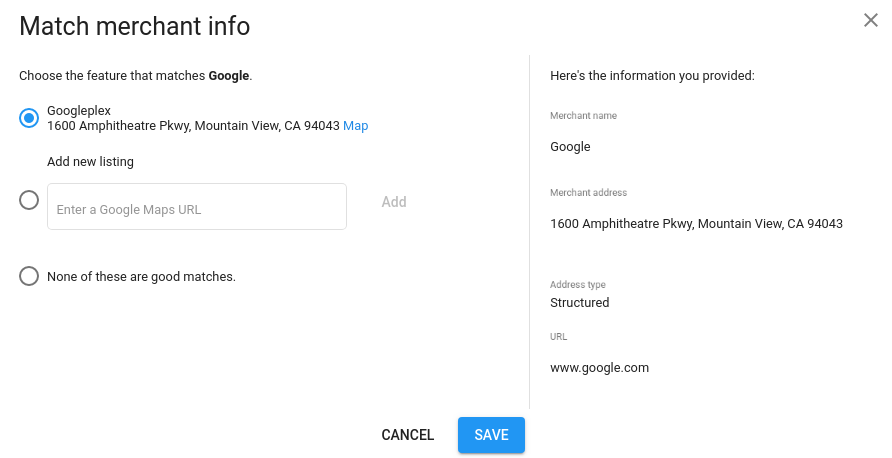
输入有效的 Google 地图网址,“添加”按钮随即会变为可用状态。如果输入的网址无效,系统会显示一条错误消息,且“添加”按钮仍处于灰显状态。

点击“添加”按钮即可提交网址。如果成功,系统会先后显示“新候选项已添加”及“候选项列表已成功更新”。
系统会刷新候选项匹配列表,您也会看到与您刚提交的网址对应的选项。系统会预先选择相应选项。
确保您已提供所需匹配选项后,点击模块底部的蓝色“保存”按钮即可完成匹配。
