借助初始运行指南,您可以查看“预订”商家链接集成的当前运行状况,并了解完成集成还需完成哪些任务。指南适用于沙盒和生产环境中的任务,并概述了完成和启动集成所需的任务。您需要完成所有步骤才能启动集成。
访问新手入门指南
登录合作伙伴门户后,您可以在导航菜单的首页标签页中看到预订业务链接集成的新手入门指南。
每种状态的含义
每项初始任务旁都会显示三种不同的状态选项:
- 完成(绿色):您已完成任务,并达到成功标准。
- 需要注意(红色):任务未通过成功标准,需要注意。这可能是因为您尚未开始处理集成的这一方面。
- 尚未完成(灰色):任务依赖于之前的任务或里程碑,因此无法标记为已完成。
错误
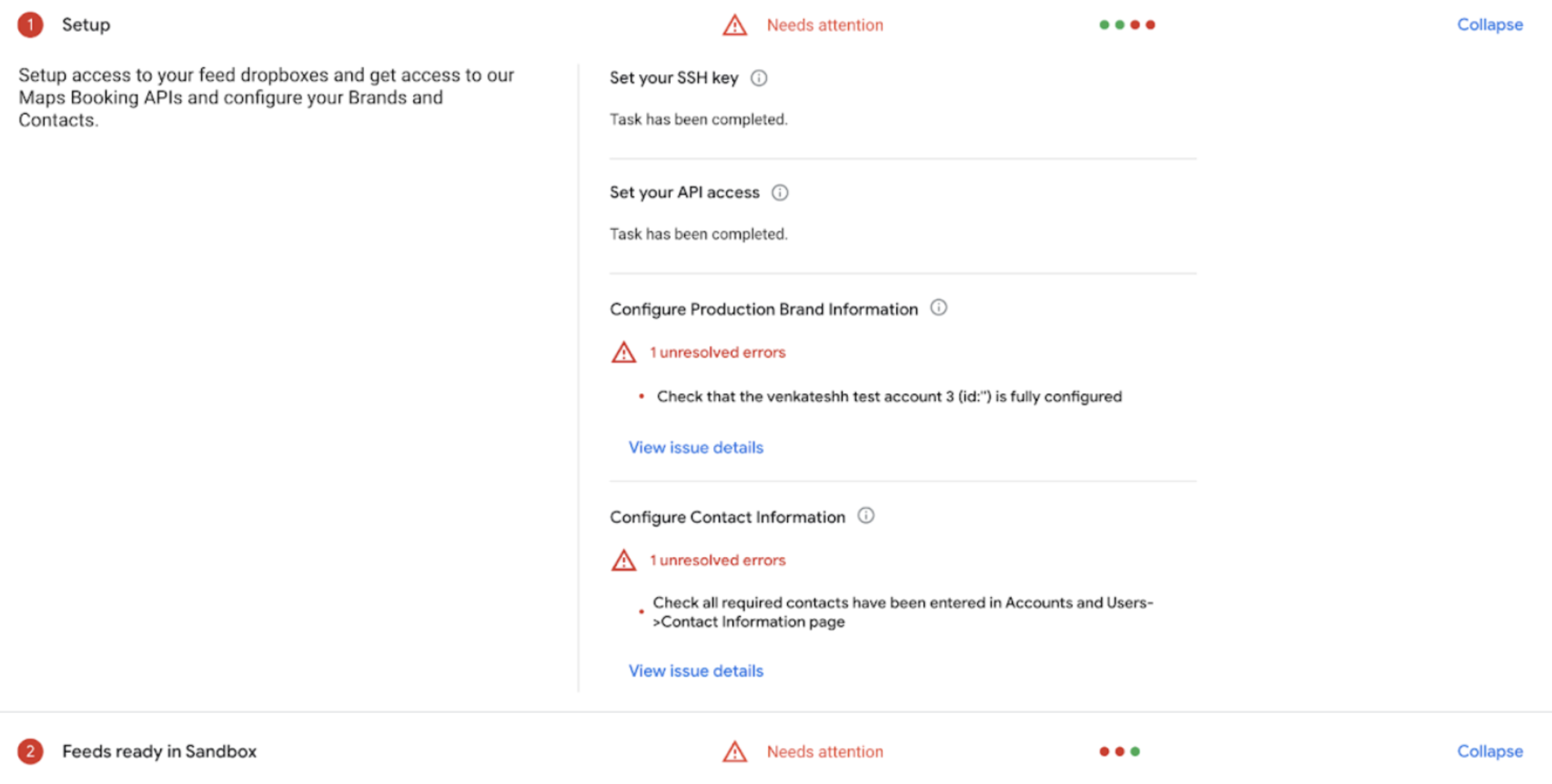
如果某个方面需要注意,则每个任务下方都会显示错误数量和简要说明。
- 必须先解决错误,才能完成任务。
需要满足哪些条件才能通过检查?
为了使您的“预订”商家链接集成被视为运行状况良好,您的每项检查均需显示已完成(绿色)。
每项初始配置任务旁边都会列出相应条件,您只需将鼠标指针悬停在里程碑详细视图中的信息图标上即可查看这些条件。相关条件取决于是否准确无误地成功上传了 Feed、预订服务器 API 响应、实时的更新请求以及所需的配置步骤。
数据更新频率如何?
初始运行指南的数据可能会延迟两小时。对集成进行更改后,您将需要重新测试集成的该部分,并等待两小时以反映出相应更改。
例如,如果您更新了 CreateBooking 路线,则需要从行动中心前端测试该路线,并等待两小时以便首页反映出相应更改。
如果两小时后更改仍未反映出来,请点击初始配置指南右上角的刷新图标以查看更改。
我应如何使用初始配置指南和初始运行状况信息中心
初始运行状况信息中心是一款实用工具,可用于评估您的“预订业务链接”集成在初始配置期间和发布后的运行状况。这些工具与我们的支持团队在很大程度上是重叠的,我们的支持团队可能会在不同时间推荐其中一种。
目前,这两种资源均可用于评估集成运行状况和进度。如果您发现任何显著差异(允许上传时间存在差异),请通过联系表单与 Actions Center 支持联系人联系。
