בדף Account and Users (חשבון ומשתמשים), שנמצא בכרטיסייה Configuration (הגדרה), יש הגדרות גלובליות לניהול החשבון ב-Partner Portal ולמשתמשים שיש להם גישה אליו.
חשבון
בכרטיסייה 'חשבון' אפשר לראות את מזהה השותף (שנקרא גם מזהה המאגר) שהוקצה לכם כשהתחלתם את השילוב. תוכלו גם לראות את סטטוס ההצטרפות של החשבון.
שם החשבון
אפשר לראות את שם החשבון, שהוא גם שם המותג שמוגדר כברירת מחדל.
סטטוס השילוב
כאן מוצג סטטוס השילוב (מופעל / מושבת). אם השילוב שלכם הושבת באופן אוטומטי בגלל בעיות שזוהו על ידי מערכת המעקב של מרכז הפעולות, אחרי שתטפלו בבעיה הבסיסית תוכלו לנסות להפעיל מחדש את השילוב באמצעות המתג. משתמשים עם תפקידי אדמין ועריכה יכולים להפעיל מחדש את השילוב. אחרי שלוחצים על הלחצן הזה, צריך להמתין כמה דקות עד שהשילוב יופעל מחדש.
משתמשים
יש ארבעה סוגים של משתמשים בפורטל השותפים: קריאה בלבד, אדמין, עורך ובודק
- קריאה בלבד: אפשר רק לקרוא את נתוני החשבון ואת המוכרים
- עריכה: אפשר לקרוא ולערוך את נתוני החשבון (לא כולל מפתחות SSH) ואת המוכרים
- אדמין: יכול לקרוא ולערוך את נתוני החשבון והמוכרים, וגם לנהל את המשתמשים בחשבון
- בודקים: יכולים לבדוק את השילוב לפני ההשקה (רק לשותפים שמציעים שירותי הזמנת אוכל מקצה לקצה)
הוספת משתמשים חדשים
כדי להוסיף משתמש לפורטל השותפים:
- נכנסים לפורטל השותפים ועוברים לקטע 'חשבון ומשתמשים'.
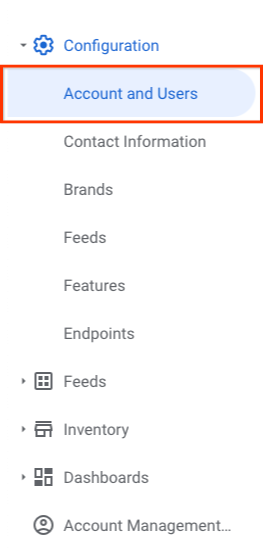
- עוברים לכרטיסייה 'משתמשים' ולוחצים על '+ הוספת משתמש'.
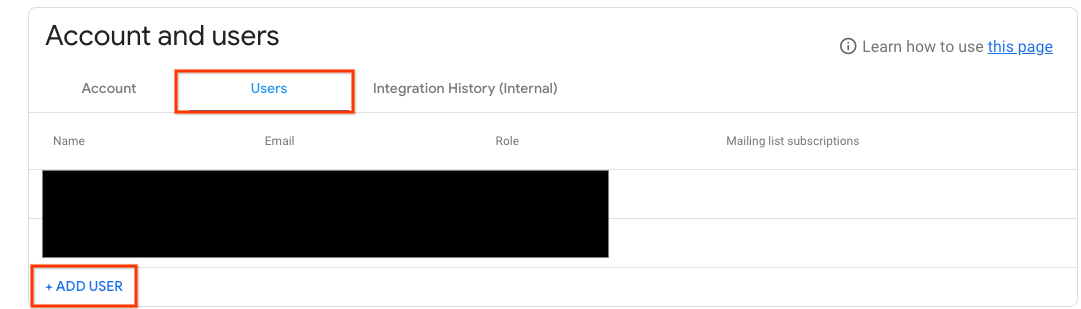
- ממלאים כאן את השם, כתובת האימייל, התפקיד והמינויים של המשתמש לרשימות תפוצה ולוחצים על 'שליחה'.
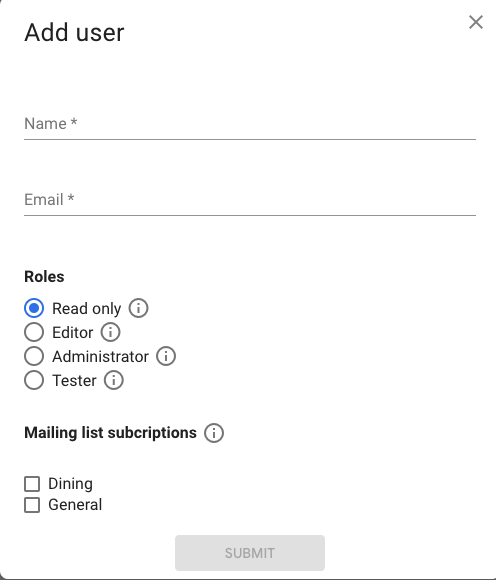
כל המשתמשים בפורטל השותפים חייבים להשתמש בחשבונות Google. אם אתם משתמשים ב-Gmail או אם הארגון שלכם משתמש ב-G Suite, כתובת האימייל שלכם כבר היא חשבון Google. במאמר יצירת חשבון Google מוסבר איך יוצרים חשבון Google עם כתובת אימייל אחרת.
