Kontaktdaten
Bevor du die Reservierungs-Business Link-Integration einführst, musst du die Seite Kontaktdaten ausfüllen. Nach der Integration müssen wir in der Lage sein, dein Technik- und Betriebsteam richtig zu erreichen. Auf dieser Seite hast du auch die Möglichkeit, die Kontaktdaten nach der Einführung zu aktualisieren.
Bitte mach die folgenden Angaben:
| Felder für Kontaktdaten | |
|---|---|
| Kontakte für Benachrichtigungen (erforderlich) | Partner-Portal-Nutzer, die nicht dringende technische Probleme beheben können, die in der Produktion auftreten. Diese Nutzer erhalten automatische E-Mail-Benachrichtigungen, wenn Probleme in der Produktionsumgebung erkannt werden. Hinweis:Kontakte für Benachrichtigungen können nur in der Produktionsumgebung festgelegt werden. |
| Kontakte für technische Notfälle (erforderlich) | Ansprechpartner, die im Notfall benachrichtigt werden, z. B. wenn die Integration deaktiviert ist. Es wird empfohlen, einen Seitenalias anzugeben. |
| Kontakte für nicht dringende technische Probleme (erforderlich) | Ansprechpartner für den fortlaufenden Partnersupport mit technischem Wissen, z. B. zur API-Migration oder Problemen bei der Zuordnung. |
| Operativer Kontakt für Händlerprobleme (für einige Integrationen erforderlich) | Kontakte, die über Händlerprobleme informiert werden, z. B. wenn ein Händler die Entfernung eines Partners beantragt, mit dem er keine Geschäftsbeziehung hat. Dieses Feld ist nur in einigen Integrationen verfügbar. |
| Operativer Kontakt für Google (erforderlich) | Ansprechpartner für die Eskalation von Nutzeranfragen, die ein Eingreifen des Partners erfordern, z. B. wenn Buchungen nicht akzeptiert werden. Diese Kontakte sind nur für Google bestimmt und werden Nutzern nicht zur Verfügung gestellt. |
| Operativer Kontakt für Nutzer (erforderlich) | Ansprechpartner, dessen Kontaktdaten mit Nutzern geteilt werden, z. B. für Erstattungen, Stornierungen oder Änderungen von Bestellungen. Das ist der E-Mail-Alias des Supports deiner Standardmarke. |
| Operativer Support (erforderlich) | Geschäftszeiten und Zeitzonen für deinen Nutzersupport. Bitte mach dabei alle erforderlichen Angaben. |
Kontaktdaten einrichten
Wenn Sie sich im Partner-Portal anmelden, wird möglicherweise ein modales Fenster angezeigt, in dem Sie um die Kontaktdaten für Ihr Konto gebeten werden. Damit Google Ihnen Support und Benachrichtigungen zu Ihrem Konto senden kann, müssen Sie Ihre Kontaktdaten angeben, bevor Sie auf andere Funktionen im Partnerportal zugreifen können. Sobald Sie Ihre Kontaktdaten eingegeben haben, ist der Rest des Partner-Portals verfügbar.
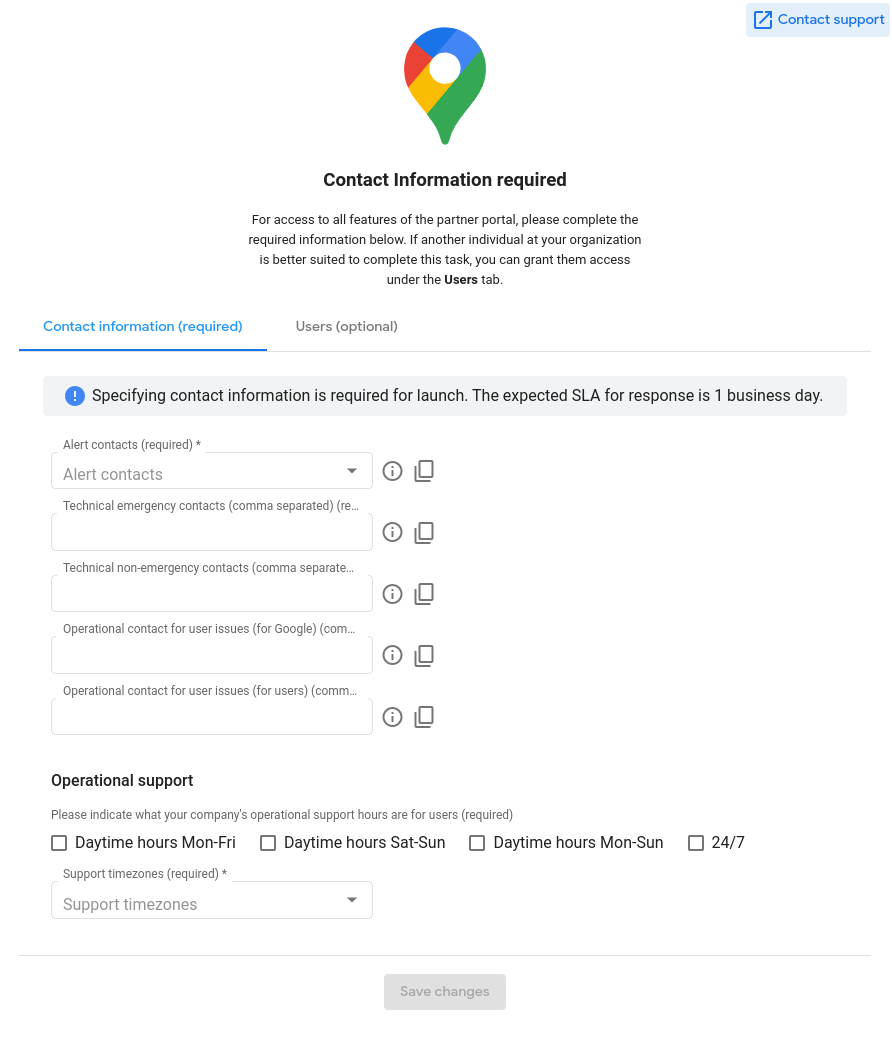
Wenn eine andere Person in Ihrer Organisation die Kontaktdaten besser ausfüllen kann, können Sie ihr Zugriff auf das Partner-Portal gewähren. Wechseln Sie dazu im Modalfenster zum Tab „Nutzer“. Da diese Kontaktdaten kontoweit gelten, muss nur ein Nutzer diese Informationen eingeben.
Wenn Sie Fragen haben oder Hilfe benötigen, können Sie sich jederzeit an unser Supportteam wenden. Klicken Sie dazu oben rechts im Modalfenster auf den Link „Support kontaktieren“ oder lesen Sie den Hilfeartikel So erhalten Sie Hilfe.
Sobald alle Kontaktdaten im Modalfeld eingereicht wurden, wird der Rest des Partner-Portals freigeschaltet und Sie können mit der Integration von Reservations Business Link beginnen. Sie können die Kontaktdaten Ihres Kontos oder den Nutzerzugriff jederzeit im Partner-Portal auf der Seite Kontaktdaten unter dem Tab Konfiguration aktualisieren.
