이 도움말에서는 계정에 메뉴 API를 사용 설정하고 메뉴 API와 통합하는 프로세스를 설명합니다. 다음은 온보딩 프로세스 및 출시 기본 요건에 관한 자세한 개요입니다. 통합 작업을 계획할 때 이 페이지를 참고하세요.
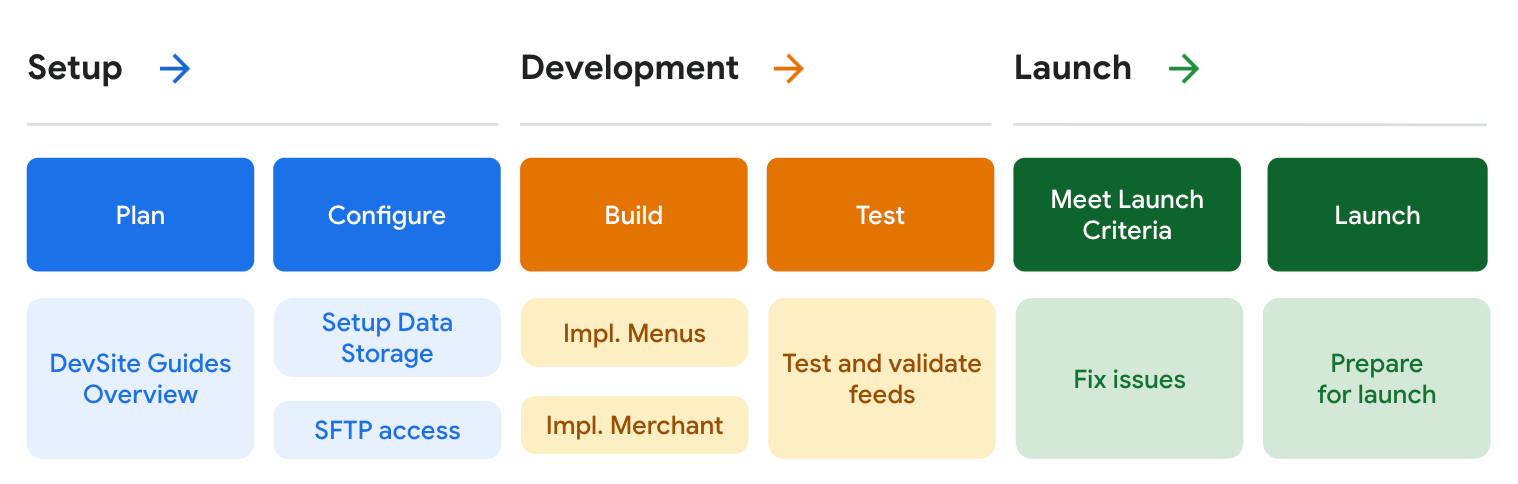
- 설정 - 계정 구성 및 개발 프로세스 계획
- 개발 - 데이터 피드 개발 및 테스트
- 출시 - 출시 전 데이터 평가
설정
이 단계에서는 파트너 포털의 계정이 완전히 구성되어 있고 정적 메뉴 데이터와 관련된 데이터 피드를 수용할 준비가 되었는지 확인하는 것이 중요합니다. 메뉴 메타데이터를 추가할 활성 상태의 기존 OwG 리디렉션 또는 RwG 통합이 있는 경우 기존 계정이 이 통합에 재사용됩니다. 이 플랫폼에 OwG Direct 통합이 있거나 통합이 전혀 없는 경우 새 계정이 생성되고 액세스 세부정보가 이메일로 공유됩니다.
파트너 포털에서 계정에 액세스하고 피드 구성 페이지인 구성 > 피드로 이동합니다. 메뉴 데이터 피드 통합과 관련된 SFTP 서버는 일반과 판매자 두 가지가 있습니다. 두 SFTP 서버 모두 SSH 공개 키가 구성되어 있는지 확인합니다. SSH 키를 구성하는 방법에 관한 자세한 내용은 이 페이지를 참고하세요.
일반 SFTP 서버는 다양한 데이터 스키마를 따르는 다양한 피드를 수용할 수 있습니다. 구조화된 메뉴 데이터를 허용하는 피드 유형의 이름은 google.food_menu이며 일반적으로 온보딩 시작 시 기본적으로 계정에 사용 설정됩니다. 피드를 제출하려고 할 때 다음과 같은 오류 메시지가 표시되는 경우
'피드 처리에 실패했습니다. 피드를 파싱하는 중에 내부 문제가 발생했습니다. 'google.food_menu'가 사용 설정되지 않았습니다. 문제를 해결하고 다시 시도해 주세요.'라는 메시지가 표시되면 Google 담당자에게 문의하여 이 피드 유형을 사용 설정하세요.
마지막으로 구성 > 연락처 정보 페이지로 이동하여 모든 연락처 세부정보가 최신 상태인지 확인하세요.
개발
개발 단계에는 구현 작업의 주요 부분인 데이터 피드 생성 및 테스트가 포함됩니다. 데이터 피드는 매일 생성되어 대상 SFTP 서버에 제출되어야 합니다. 제출된 피드는 제출 후 1시간 이내에 처리가 시작될 예정입니다. 피드를 생성할 때는 데이터 피드 사양 및 샘플을 참고하세요. 사양은 protobuf 형식으로 표시되지만 문제를 해결하는 것이 더 쉽기 때문에 JSON 형식으로 피드 파일을 업로드하는 것이 좋습니다. 따라서 피드 샘플도 JSON 형식으로 제공됩니다.
데이터 피드 파일 하나를 사양과 일치하는지 확인하는 피드 검사기 온라인 도구를 사용하여 빠르게 테스트할 수 있습니다. 이 도구는 파일이 데이터 스키마와 일치하는지 여부를 표시하고 일치하지 않으면 오류 목록을 출력합니다. 여러 파일로 구성된 전체 데이터 피드를 테스트하려면 해당 피드를 샌드박스 환경에 업로드하고 처리가 완료된 후 파트너 포털에서 결과를 확인하세요. 피드 처리 중에 일부 비즈니스 로직과 데이터 품질을 테스트하기 위해 추가 검증 규칙이 적용됩니다.

출시
모든 통합 작업이 완료되고 프로덕션 피드에 레스토랑 메뉴의 전체 인벤토리가 올바르게 반영된 후에 출시 단계를 시작할 수 있습니다.
실행 기본 요건
통합을 실행하려면 다음 조건을 충족해야 합니다.
- 데이터 피드가 프로덕션 환경에서 오류 없이 처리됩니다.
- 프로덕션 데이터 피드에는 이 통합이 시작될 때 이 통합의 범위로 지정된 전체 인벤토리가 포함됩니다.
- 판매자 데이터의 대부분이 Google 지도 위치와 일치함
- 프로덕션 피드가 데이터 품질 평가를 통과했습니다.
- 통합은 모든 음식 메뉴 정책 및 요구사항을 충족합니다.
데이터 평가
프로덕션 데이터 피드가 오류 없이 처리된 후에는 메뉴 데이터의 품질을 평가하는 내부 프로세스가 있을 수 있습니다. 이 절차는 음식 설명에 음식 이외의 콘텐츠가 포함되어 있거나 음식 이름, 가격 등이 일치하지 않는 등 데이터 품질의 불일치를 찾는 것을 목표로 합니다. 이러한 문제가 발견되면 개발팀에 의견이 공유됩니다.
