概览
在“商品目录”页面中,您可以查看已提交到 Google 易购的所有商品目录及其匹配状态。对于已与 Google 地图项相匹配的商家,您可以点击链接以查看关联的项。
过滤商家商品目录
在“商品目录”标签页中,您可以按以下条件过滤商品目录:
- 品牌
- 集成类型
- 集成状态(请先选择“集成类型”)
如需详细了解每种商品目录状态的定义,请参阅商品目录视图教程。
商家 ID
服务 ID
国家/地区(基于匹配的地址或商家 Feed 中的结构化
country字段)
修改匹配或进行匹配
您可以通过以下途径修改或匹配商家,所有这些途径均使用相同的机制进行修改:
- 列表视图 - 在“是否已匹配?”下方进行修改
- “商家详情”视图 - 在“匹配”下方进行修改
- 服务详情视图 - 在“匹配的商家”下进行修改
无论匹配入口点如何,所有匹配更新都将在商家一级进行。
有关通过列表视图进行匹配的说明
首先,搜索您要为其进行匹配或修改匹配的商家。
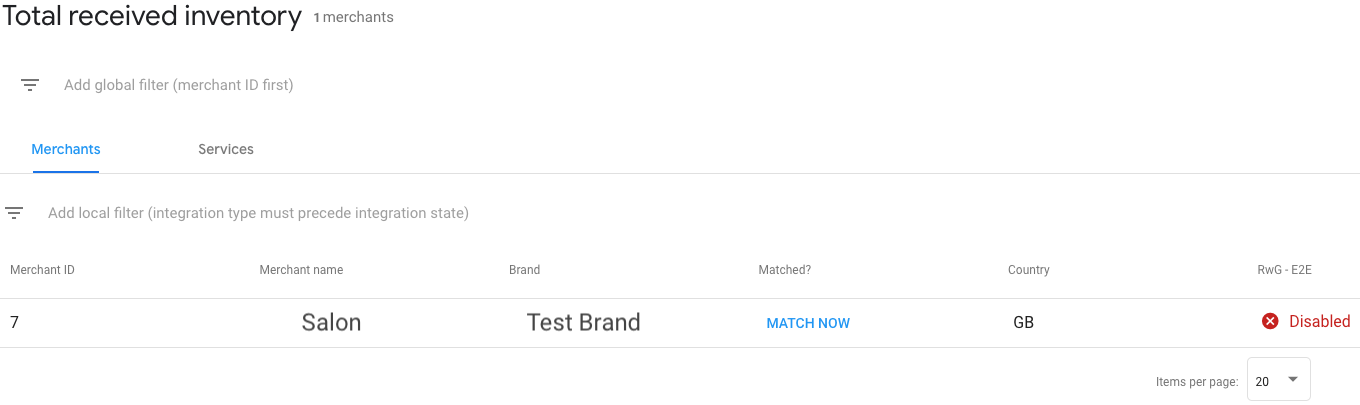
如果您发现某个商家匹配到错误的地图项,或某个商家没有匹配,请点击是否已匹配?列中的修改按钮以修改相应商家。然后,从高度匹配选项列表中进行选择,并将相应商家与正确的地图项相匹配。选择正确的匹配选项,然后点击模态框底部的保存以应用更改。
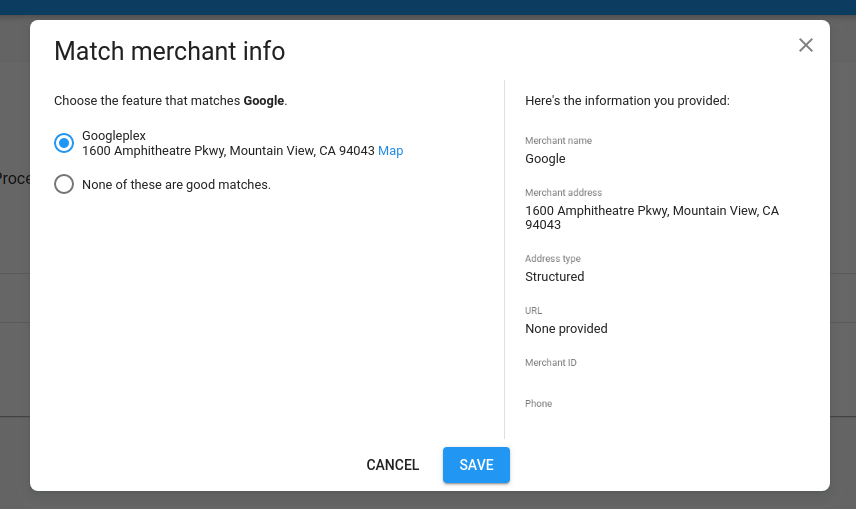
大多数候选商家会自动与正确的地图项相匹配。Google 运营团队会定期审核不匹配的候选商家及被标记为错误匹配的候选商家。该团队会尝试代表您将您提交的商家与正确的地图项相匹配,但合作伙伴有责任确保匹配准确无误。
如需详细了解如何将商家数据与 Google 地图项相关联,请参阅匹配指南。
移除匹配项
如果您发现某个商家错误地匹配到某个地图项,您可以取消该商家的匹配。
如需取消匹配,请点击是否已匹配?列中的修改按钮以修改相应商家。然后,选择“这些匹配均非良好的匹配”以使商家与相应地图项取消匹配,然后点击保存以应用更改。

匹配时出错
在某些情况下,您可能无法修改或移除匹配关系。可能是因为之前的匹配操作无法覆盖。
如果您认为匹配有误,请在合作伙伴门户中提交支持请求,以获取进一步的指导。
商家状态
商家可以处于以下状态之一:
| 状态 | |
|---|---|
| 可投放 | 商家已与 Google 地图项相匹配,可在提交服务和库存状况数据后接受预订。 |
| 正在处理 | 商家数据已上传并且正在处理。 |
| 没有匹配 | 系统已处理商家数据,但未找到与之匹配的 Google 地图项。或者,潜在的匹配可能正在接受人工审核。 |
| 已删除 | 最近已从 Feed 中将商家删除,或已通过 API 更新将其删除。 |
如需详细了解为何某商家为未获匹配,请查看“商品目录详情”>“未获匹配的商家”表格下的匹配状态。
软发布的商品目录测试
在公开发布之前,您的账号将处于“软发布”状态,这意味着您的所有商品目录将处于可预订的状态,但外部用户无法找到这些商品目录。这样,您就可以对商品目录进行端到端测试。
如需访问您的软发布商品目录,请选择您的正式版环境,点击状态为准备就绪的商家,然后点击该商家以进入“商家详情”视图。在“途径”下,点击相应链接即可访问商家的预约页面。
重要提示
这些链接可反映您的有效商品目录,包括接受付款的商家。运行端到端测试时,建议您针对至少一个真实商家创建预订。在运行任何测试之前,请通知商家您将运行测试,并取消已创建的所有测试预订。
请勿与外部人员分享直接预订网址。任何访问这些网址的用户都可以针对有效的商品目录创建真实预订。
这些在小范围内发布的测试链接不同于您在 Google 上公开发布后用户所看到的网址和页面。
软发布的商品目录测试
在公开发布之前,您的账号将处于“软发布”状态,这意味着您的所有正式版商品目录将处于可预订的状态,但外部用户无法找到这些商品目录。这样,您就可以对商品目录进行端到端测试。
如需访问您的软发布商品目录,请选择您的正式版环境,点击状态为准备就绪的商家,然后点击该商家以进入“商家详情”视图。在“途径”下,点击相应链接以访问商家的预约页面。
