Page Summary
-
Authenticating real-time updates to the Maps Booking API requires OAuth 2.0 using a GCP service account.
-
Setting up involves configuring your Google Cloud project, creating a service account, and enabling the Maps Booking API.
-
You must link your Google Cloud project to the Partner Portal.
-
Create a service account with appropriate roles and save the generated JSON credentials securely.
-
Enable both Google Maps Booking API and Google Maps Booking API (Dev) in your GCP project.
In order to make real-time updates, you need to make requests to the Maps Booking API. The Maps Booking API requires that you authenticate your requests via OAuth 2.0 using a GCP service account which has access to the API, and has been allocated the necessary QPS. This guide will walk you through the steps to:
- Set up your Google Cloud project
- Create a service account
- Enable the Maps Booking API in your GCP project
- Debug common issues
For information on how to make requests to the API, see our real-time API updates section of the Reservations End-to-End guide.
Setting up your Google Cloud project with the Actions Center
- Log in to your Google Cloud Platform account.
- You can
create a new project or use an existing project for this purpose.
- Please note down the cloud project number as you will require it in
the next steps. Your cloud project number can also be found on Google
Cloud Platform Home Page. The cloud project number is always numeric
only.

- Please note down the cloud project number as you will require it in
the next steps. Your cloud project number can also be found on Google
Cloud Platform Home Page. The cloud project number is always numeric
only.
- Log in to the Partner Portal.
- Complete step 1 on the Onboarding Tasks page of the Partner Portal by
submitting the cloud project number and the cloud project email address
(the email addressed used to administer the cloud project).
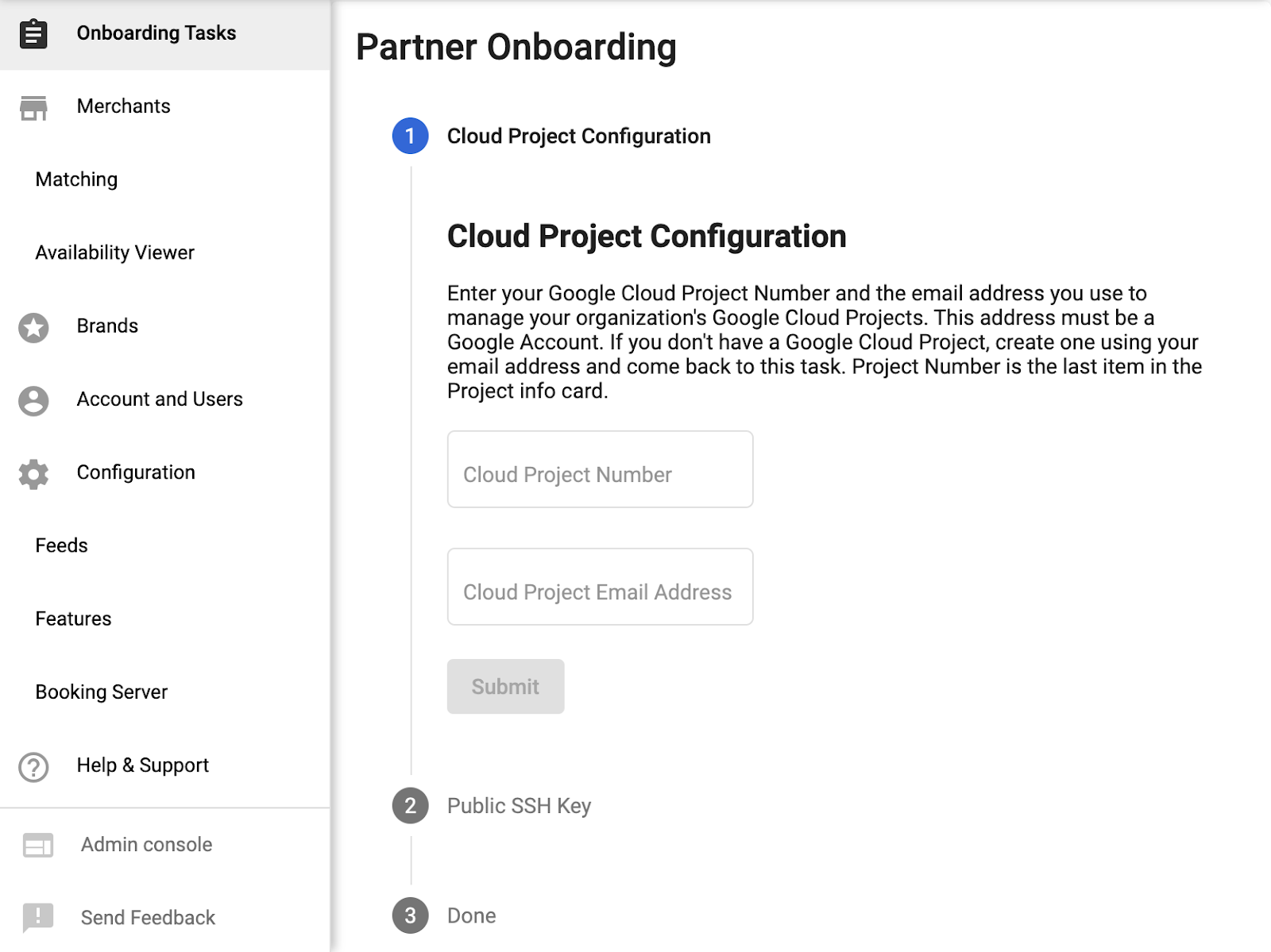
Creating a Service Account and OAuth credentials
- Log back into your Google Cloud Platform account.
- Navigate to
IAM & admin > Service accounts.

- Search for your existing or newly created cloud project id.
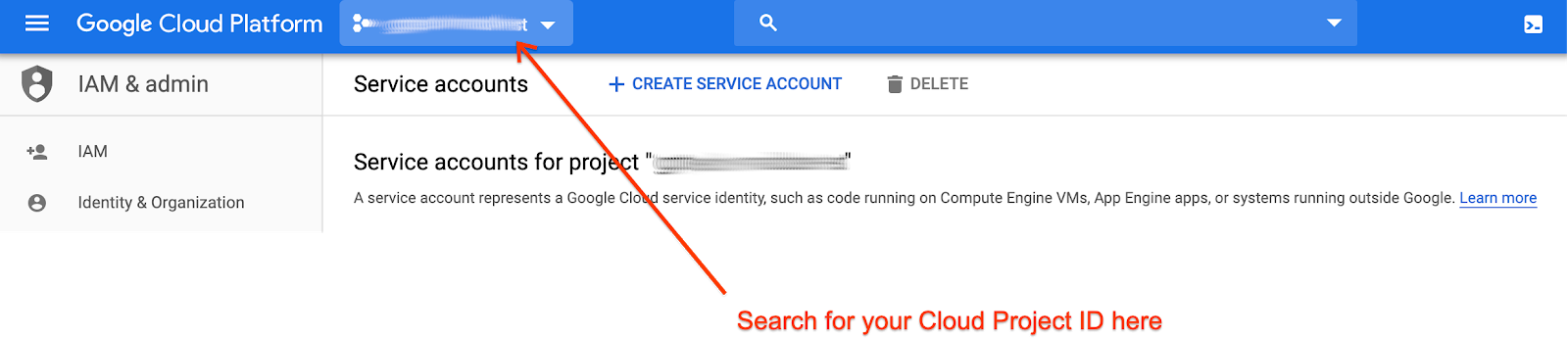
- Create a service account.

- Fill out the service account details.
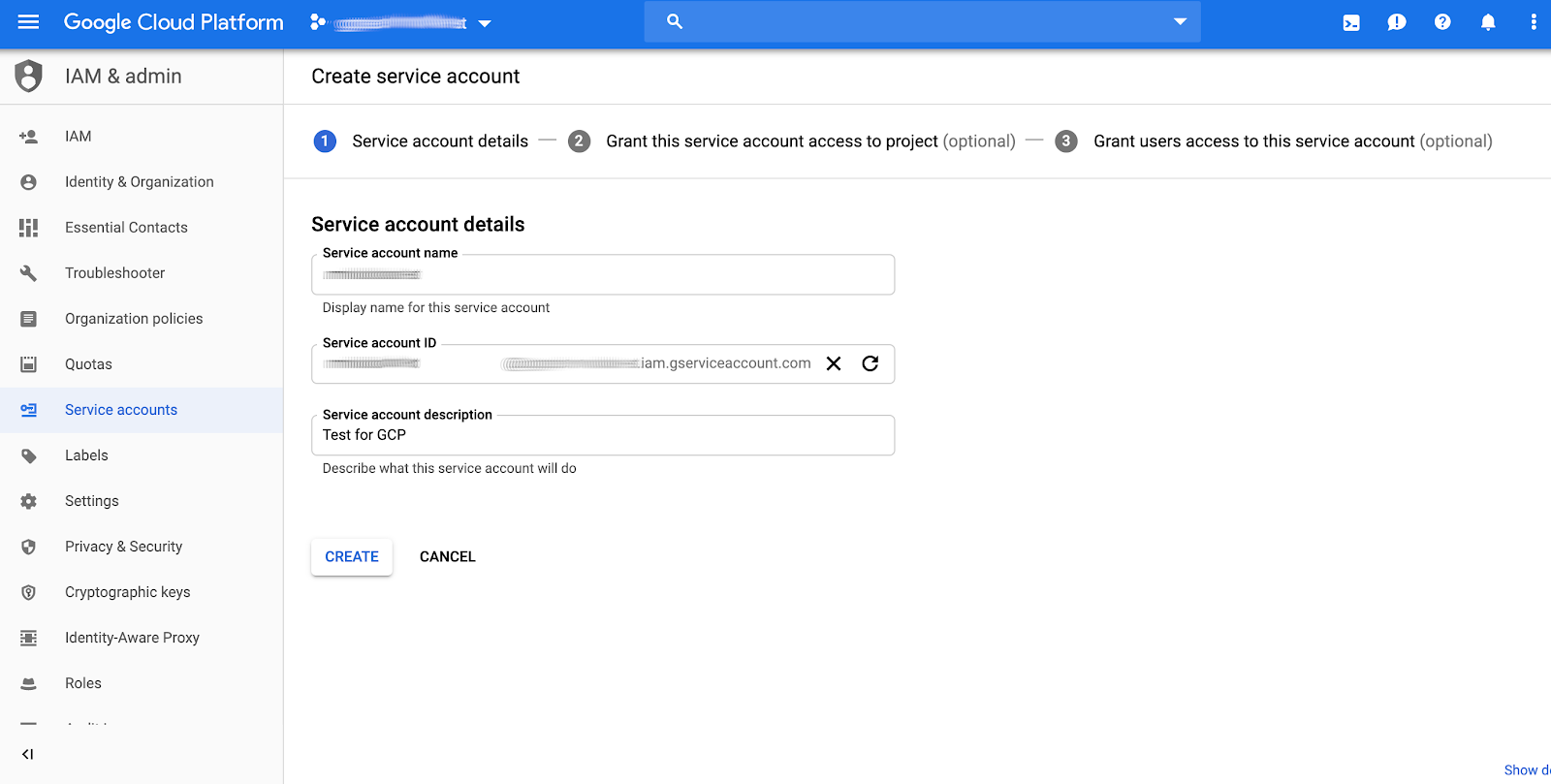
- Assign the new service account the role that is most suitable for your application needs. The choice of role for the service account will not have any effect on what calls can be made to the Google Maps Booking API, as the allocation of sufficient quota to use them is determined instead by the association of your project number in the Actions Center configuration. If you are unsure what role to pick, just pick Project > Viewer.
- After clicking “continue” in step (6), you will be given an option to
create JSON keys.
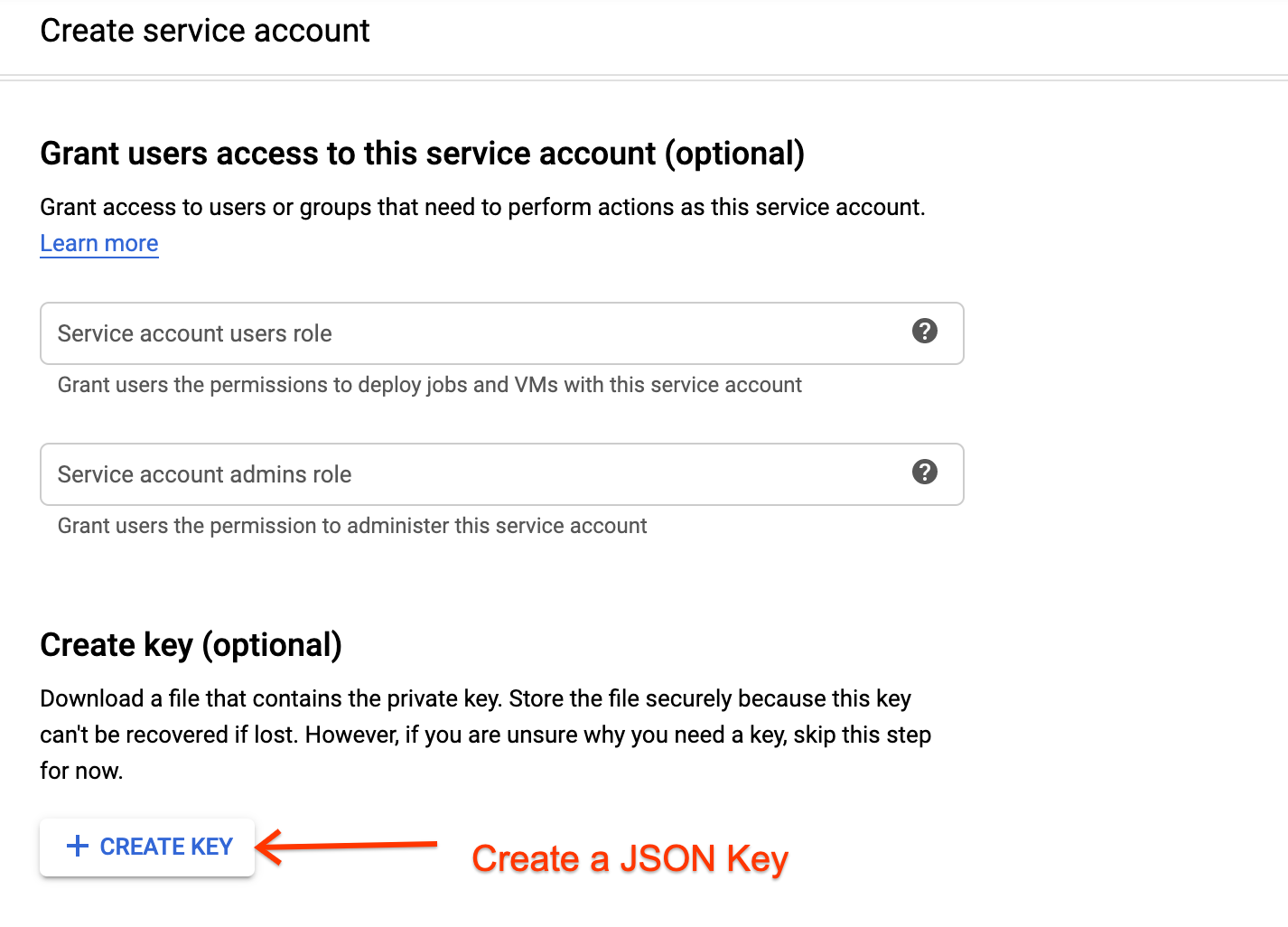
- Save the json credentials. Make sure to store these in a safe place, as
you will not be able to retrieve them at a later time.
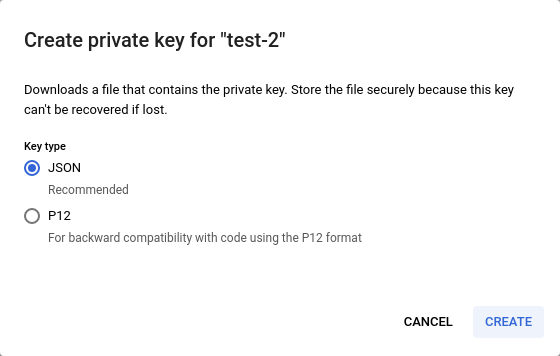
- Log back into Partner Portal and complete remaining tasks on the Onboarding Tasks page of the Partner Portal.
Enable the MapsBooking API
- Log in to your Google Cloud Platform account.
- Navigate to API & Services > Dashboard.
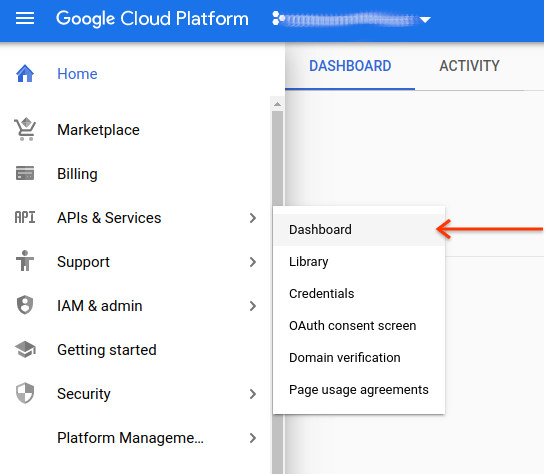
- Click on Enable APIs and Services and search for
Google Maps Booking API.
- Enable the following APIs:
- Google Maps Booking API
- Google Maps Booking API (Dev)


Common Errors
There are a variety of reasons that you may experience authorization issues when making Real-Time Update requests. If you need general guidance on how to make Real-Time Updates requests, see our real-time API updates section of the Reservations End-to-End guide. You can also find sample clients in multiple languages in the Code Samples section.
If you are encountering 403 errors, check that you are following all of the following requirements:
- Use a Google Client Library.
- Create OAuth Credentials using Service Account Auth.
- Authorize against the appropriate scope.
- Make calls to the appropriate endpoint (listed below).
Ensure you are making calls to the correct endpoint:
- Sandbox:
https://partnerdev-mapsbooking.googleapis.com/v1alpha/... - Production:
https://mapsbooking.googleapis.com/v1alpha/...
Ensure you are authorizing your OAuth credentials requests properly:
- You are authorizing against the scope "https://www.googleapis.com/auth/mapsbooking".
- You are using the service account key created in Creating a Service Account and OAuth credentials.
Still seeing errors?
If you are still seeing errors after following these steps, reach out to your Actions Center contact with the following information:
- Cloud project number and project id with a screenshot
- Service account id
- Email used to create the service account
- End-point details attempted to make requests to
- Time of request attempts
- Full request and error messages received when making requests.