การเรียก Google Ad Manager API ทั้งหมดต้องได้รับสิทธิ์ผ่าน OAuth2 ซึ่งเป็นมาตรฐานแบบเปิดที่ อนุญาตให้ผู้ใช้ให้สิทธิ์แก่แอปพลิเคชันของบุคคลที่สาม แอปพลิเคชันสามารถโต้ตอบกับบริการทางเว็บในนามของผู้ใช้ได้ เปิดใช้ OAuth2 แอปพลิเคชันไคลเอ็นต์ Ad Manager API ของคุณในการเข้าถึงบัญชี Ad Manager ของผู้ใช้ โดยไม่ต้องจัดการหรือจัดเก็บชื่อผู้ใช้หรือรหัสผ่านของผู้ใช้
สร้างข้อมูลเข้าสู่ระบบ OAuth2
ทำตามขั้นตอนต่อไปนี้เพื่อสร้างข้อมูลเข้าสู่ระบบ OAuth2
1. ระบุประเภทการตรวจสอบสิทธิ์
โปรดดูตารางด้านล่างเพื่อดูว่าประเภทการตรวจสอบสิทธิ์ใดเหมาะสมที่สุด สำหรับแอปพลิเคชัน Ad Manager API
| เลือกประเภทการตรวจสอบสิทธิ์ OAuth2 | |
|---|---|
| บัญชีบริการ |
เลือกตัวเลือกนี้หากต้องการสิทธิ์เข้าถึงข้อมูล Ad Manager ของคุณเองเท่านั้น ดูข้อมูลเพิ่มเติม |
| เว็บแอปพลิเคชัน |
เลือกตัวเลือกนี้หากต้องการตรวจสอบสิทธิ์เป็นผู้ใช้ใดก็ตามที่ให้สิทธิ์ สิทธิ์ในการเข้าถึงแอปพลิเคชันของคุณเพื่อเข้าถึงข้อมูล Ad Manager ดูข้อมูลเพิ่มเติม |
2. สร้างข้อมูลเข้าสู่ระบบ OAuth2
เมื่อคุณระบุประเภทการตรวจสอบสิทธิ์แล้ว ให้คลิกแท็บที่เกี่ยวข้อง ด้านล่างและทำตามวิธีการเพื่อสร้างข้อมูลเข้าสู่ระบบ OAuth2
- เปิด หน้าข้อมูลเข้าสู่ระบบคอนโซล Google API
- เลือกสร้างโปรเจ็กต์ใหม่จากเมนูแบบเลื่อนลงของโปรเจ็กต์ จากนั้นป้อนชื่อ สำหรับโปรเจ็กต์และแก้ไขรหัสโปรเจ็กต์ที่ระบุ (ไม่บังคับ) คลิก สร้าง
- ในหน้าข้อมูลเข้าสู่ระบบ ให้เลือกสร้างข้อมูลเข้าสู่ระบบ จากนั้นเลือก ให้เลือกคีย์บัญชีบริการ
- เลือกบัญชีบริการใหม่ แล้วเลือก JSON
- คลิกสร้างเพื่อดาวน์โหลดไฟล์ที่มีคีย์ส่วนตัว
- เปิด หน้าข้อมูลเข้าสู่ระบบคอนโซล Google API
- เลือกสร้างโปรเจ็กต์ใหม่จากเมนูแบบเลื่อนลงของโปรเจ็กต์ จากนั้นป้อนชื่อ สำหรับโครงการ (และแก้ไขโค้ดโครงการที่ระบุหรือไม่ก็ได้) และคลิก สร้าง
- ในหน้าข้อมูลเข้าสู่ระบบ ให้เลือกสร้างข้อมูลเข้าสู่ระบบ จากนั้นเลือก เลือกรหัสไคลเอ็นต์ OAuth
- ระบบอาจแจ้งให้คุณตั้งชื่อผลิตภัณฑ์ใน หน้าหน้าจอคำยินยอม หากมี ให้คลิกกำหนดค่าหน้าจอคำยินยอม ให้ข้อมูลที่ขอ และคลิกบันทึกเพื่อกลับไปยัง หน้าข้อมูลเข้าสู่ระบบ
- เลือกเว็บแอปพลิเคชันสำหรับประเภทแอปพลิเคชัน ทำตาม วิธีการป้อนต้นทางของ JavaScript, เปลี่ยนเส้นทาง URI หรือทั้งสองอย่าง
- คลิกสร้าง
- ในหน้าที่ปรากฏขึ้น ให้คัดลอกรหัสไคลเอ็นต์และรหัสลับไคลเอ็นต์ ลงในคลิปบอร์ด เนื่องจากคุณจะต้องใช้ข้อมูลนี้เมื่อกำหนดค่าไคลเอ็นต์ ไลบรารี
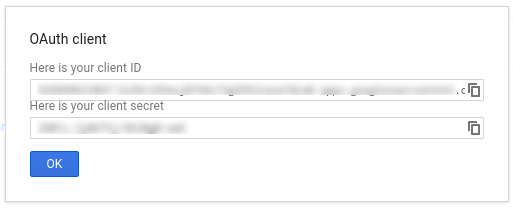
3. กำหนดค่าเครือข่าย Ad Manager
หากคุณเป็นนักพัฒนาซอฟต์แวร์บุคคลที่สาม คุณอาจต้องให้ลูกค้าดำเนินการนี้ ให้คุณ
- ไปที่เครือข่าย Ad Manager
- คลิกแท็บผู้ดูแลระบบ
- ตรวจสอบว่าเปิดใช้การเข้าถึง API แล้ว
- คลิกปุ่มเพิ่มผู้ใช้บัญชีบริการ
- กรอกแบบฟอร์มโดยใช้อีเมลบัญชีบริการ ผู้ใช้บัญชีบริการต้องได้รับสิทธิ์เข้าถึง เสมือนว่าผู้ใช้บัญชีบริการรายดังกล่าวจะเข้าถึงเอนทิตีใน UI
- คลิกปุ่มบันทึก ข้อความควรปรากฏขึ้นเพื่อยืนยัน การเพิ่มบัญชีบริการ
- ดูผู้ใช้บัญชีบริการที่มีอยู่โดยไปที่แท็บ "ผู้ใช้" จากนั้น คลิกตัวกรองบัญชีบริการ
- ไปที่เครือข่าย Ad Manager
- คลิกแท็บผู้ดูแลระบบ
- ตรวจสอบว่าเปิดใช้การเข้าถึง API แล้ว
4. กำหนดค่าและใช้ไลบรารีของไคลเอ็นต์
ทำตามคำแนะนำที่เหมาะสมด้านล่างเพื่อใช้ข้อมูลเข้าสู่ระบบในไลบรารีของไคลเอ็นต์
Java
.NET
Python
PHP
Ruby
หากคุณเลือกไม่ใช้ไลบรารีไคลเอ็นต์ของเรา คุณจะต้องใช้ บัญชีบริการหรือเว็บ OAuth2 ดำเนินการ ด้วยตัวคุณเอง
เบื้องหลัง
ไลบรารีของไคลเอ็นต์ของเราจะดูแลรายละเอียดต่างๆ ที่ระบุไว้ด้านล่างโดยอัตโนมัติ อ่านต่อหากคุณสนใจสิ่งที่เกิดขึ้นเบื้องหลังเท่านั้น ส่วนนี้มีไว้สำหรับผู้ใช้ขั้นสูงที่คุ้นเคยอยู่แล้ว ที่เป็นไปตามข้อกำหนด OAuth2 และ รู้วิธีใช้ OAuth2 กับ Google API
ส่วนหัวของคำขอ HTTP
ส่วนหัว HTTP ในทุกคำขอที่ส่งไปยัง Ad Manager API ต้องมีสิทธิ์การเข้าถึง โทเค็นในรูปแบบนี้
Authorization: Bearer ACCESS_TOKEN
เช่น
POST … HTTP/1.1 Host: … Authorization: Bearer 1/fFAGRNJru1FTz70BzhT3Zg Content-Type: text/xml;charset=UTF-8 Content-Length: … <?xml version="1.0"?> <soap:Envelope xmlns:soap="http://www.w3.org/2001/12/soap-envelope"> … </soap:Envelope>
ขอบเขต
โทเค็นเพื่อการเข้าถึงรายการเดียวสามารถให้สิทธิ์เข้าถึง API หลายรายการได้ในระดับที่แตกต่างกัน ต
พารามิเตอร์ตัวแปรที่ชื่อ scope จะควบคุมชุดทรัพยากรและ
การดำเนินการที่โทเค็นเพื่อการเข้าถึงอนุญาต ในระหว่างการขอโทเค็นเพื่อการเข้าถึง การดำเนินการ
แอปพลิเคชันจะส่งค่าอย่างน้อย 1 ค่าในพารามิเตอร์ scope
Ad Manager มีเพียง 1 ขอบเขตดังที่แสดงด้านล่าง ควรดำเนินการให้สิทธิ์ ที่ระดับผู้ใช้ภายในผลิตภัณฑ์
| ขอบเขต | สิทธิ์ |
|---|---|
https://www.googleapis.com/auth/dfp |
ดูและจัดการแคมเปญใน Ad Manager |

