כל הקריאות ל-Google Ad Manager API חייבות לקבל הרשאה באמצעות OAuth2 בתקן פתוח מאפשרת למשתמשים להעניק הרשאות לאפליקציות של צד שלישי, האפליקציה יכולה לקיים אינטראקציה עם שירותי אינטרנט בשם המשתמש. הפעלה של OAuth2 לאפליקציית הלקוח של Ad Manager API כדי לגשת לחשבון Ad Manager של המשתמש ללא צורך לטפל בשם המשתמש או בסיסמה של המשתמש, או לשמור אותם.
יצירת פרטי כניסה של OAuth2
כדי ליצור פרטי כניסה של OAuth2, מבצעים את השלבים הבאים.
1. קביעת סוג האימות
בטבלה שבהמשך מוסבר איזה סוג אימות הוא המתאים ביותר. של האפליקציה ל-Ad Manager API:
| בחירת סוג אימות OAuth2 | |
|---|---|
| חשבון שירות |
כדאי לבחור באפשרות הזו אם נדרשת לך גישה רק לנתונים שלך ב-Ad Manager. מידע נוסף. |
| אפליקציית אינטרנט |
יש לבחור באפשרות הזו אם רוצים לבצע אימות בתור משתמש שהוענק הרשאה לגשת לאפליקציה שלך לנתוני Ad Manager. מידע נוסף. |
2. יצירת פרטי כניסה של OAuth2
אחרי שבודקים את סוג האימות, לוחצים על הכרטיסייה המתאימה למטה ופועלים לפי ההוראות כדי ליצור פרטי כניסה של OAuth2:
- פותחים את דף פרטי הכניסה של Google API Console
- בתפריט הנפתח של הפרויקטים, בוחרים באפשרות Create a new project (יצירת פרויקט חדש), ומזינים שם. עבור הפרויקט, ואפשר גם לערוך את מזהה הפרויקט שסופק. לוחצים על יצירה.
- בדף Credentials, בוחרים באפשרות Create credentials (יצירת פרטי כניסה) ואז בוחרים באפשרות מפתח לחשבון שירות.
- בוחרים באפשרות חשבון שירות חדש ובוחרים באפשרות JSON.
- לוחצים על יצירה כדי להוריד קובץ שמכיל מפתח פרטי.
- פותחים את דף פרטי הכניסה של Google API Console
- בתפריט הנפתח של הפרויקטים, בוחרים באפשרות Create a new project (יצירת פרויקט חדש), ומזינים שם. עבור הפרויקט (ואם רוצים, עורכים את מזהה הפרויקט שסופק) ולוחצים על יצירה.
- בדף Credentials, בוחרים באפשרות Create credentials (יצירת פרטי כניסה) ואז בוחרים באפשרות OAuth Client ID (מזהה לקוח OAuth).
- ייתכן שתתבקשו להגדיר שם מוצר הדף 'מסך הסכמה'; אם כן, לוחצים על Configure consent screen (הגדרת מסך ההסכמה), לספק את המידע המבוקש וללחוץ על Save (שמירה) כדי לחזור הדף 'פרטי כניסה'.
- בוחרים באפשרות Web Application (אפליקציית אינטרנט) בשדה Application Type. פועלים לפי הוראות להזנת מקורות של JavaScript, הפניה אוטומטית של מזהי URI, או שניהם.
- לוחצים על יצירה.
- בדף שמופיע, מעתיקים את מזהה הלקוח ואת סוד הלקוח. ללוח העריכה, כי תצטרכו אותם כשתגדירו את הלקוח לספרייה.
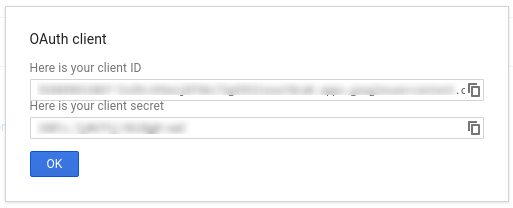
3. הגדרת רשת Ad Manager
אם את/ה מפתח/ת צד שלישי, יכול להיות שהלקוח שלך יצטרך לעשות את זה במקומכם.
- נכנסים לרשת Ad Manager.
- לוחצים על הכרטיסייה ניהול מערכת.
- חשוב לוודא שהגישה ל-API מופעלת.
- לוחצים על הלחצן Add a service account user.
- ממלאים את הטופס באמצעות כתובת האימייל של חשבון השירות. למשתמש של חשבון השירות צריכה להיות הרשאת גישה כאילו המשתמש בחשבון השירות יוכל לגשת לישויות ממשק המשתמש.
- לוחצים על הלחצן שמירה. אמורה להופיע הודעה עם אישור ההוספה של חשבון השירות.
- כדי לראות משתמשים קיימים בחשבון השירות, עוברים לכרטיסייה Users (משתמשים) ואז לוחצים על המסנן חשבון שירות.
- נכנסים לרשת Ad Manager.
- לוחצים על הכרטיסייה ניהול מערכת.
- חשוב לוודא שהגישה ל-API מופעלת.
4. הגדרה של ספריית לקוח ושימוש בה
כדי להשתמש בפרטי הכניסה בספריית הלקוח, צריך לפעול לפי המדריך המתאים הבא:
Java
.NET
Python
PHP
Ruby
אם תבחרו לא להשתמש באחת מספריות הלקוח שלנו, תצטרכו להטמיע חשבון שירות OAuth2 או באינטרנט אפליקציה.
מאחורי הקלעים
ספריות הלקוח שלנו מטפלות אוטומטית בפרטים המופיעים בהמשך. כדאי להמשיך לקרוא רק אם אתם מתעניינים במה שקורה מאחורי הקלעים. הקטע הזה מיועד למשתמשים מתקדמים שכבר מכירים עם מפרט OAuth2 לדעת איך להשתמש ב-OAuth2 עם Google APIs.
כותרת בקשת HTTP
כותרת ה-HTTP בכל בקשה ל-Ad Manager API חייבת לכלול גישה באסימון הזה:
Authorization: Bearer ACCESS_TOKEN
לדוגמה:
POST … HTTP/1.1 Host: … Authorization: Bearer 1/fFAGRNJru1FTz70BzhT3Zg Content-Type: text/xml;charset=UTF-8 Content-Length: … <?xml version="1.0"?> <soap:Envelope xmlns:soap="http://www.w3.org/2001/12/soap-envelope"> … </soap:Envelope>
היקף
אסימון גישה יחיד יכול להעניק דרגות גישה שונות למספר ממשקי API. א'
פרמטר של משתנה שנקרא scope שולט בקבוצת המשאבים
את הפעולות המותרות באמצעות אסימון גישה. במהלך בקשת אסימון הגישה,
האפליקציה שולחת ערך אחד או יותר בפרמטר scope.
ל-Ad Manager יש רק היקף אחד, כפי שמוצג בהמשך. צריך לבצע הרשאה ברמת המשתמש במוצר עצמו.
| היקף | הרשאות |
|---|---|
https://www.googleapis.com/auth/dfp |
אפשר להציג ולנהל את הקמפיינים ב-Ad Manager. |

