广告检查器支持以下两种测试:
- 上下文内测试:从应用中的广告单元加载广告。您可以打开广告检查器,查看从广告单元发出的请求的详细信息。
- 上下文外测试:直接在广告检查器中测试广告单元,而无需前往应用界面。您可以同时测试多个广告单元、异步加载和查看测试广告请求,以及执行单一广告来源测试。
运行上下文外测试时,您的请求不会包含那些在应用界面中运行所需的参数,这包括面向儿童的内容配置、自定义定位、广告联盟额外信息和不同的尺寸。由于这些请求存在限制,我们建议您在应用界面中使用上下文内测试。
前提条件
在继续操作之前,请先完成以下事项:
请求测试广告
如需在广告检查器中请求测试广告,请完成以下步骤。如需了解详情,请参阅广告检查器(Beta 版)。
上下文内测试:
- 在测试设备上,前往应用界面并加载广告。
- 打开广告检查器。在 Ad unit(广告单元)标签页中,找到加载了广告的广告单元。
- 在 SDK request log(SDK 请求日志)中,查看您所请求测试广告的详细信息。
Out-of-context:
- 在 Ad unit(广告单元)标签页中,点按您的广告单元,然后点击 Request test ad(请求测试广告)。
- 在 SDK request log(SDK 请求日志)中,查看您所请求测试广告的详细信息。
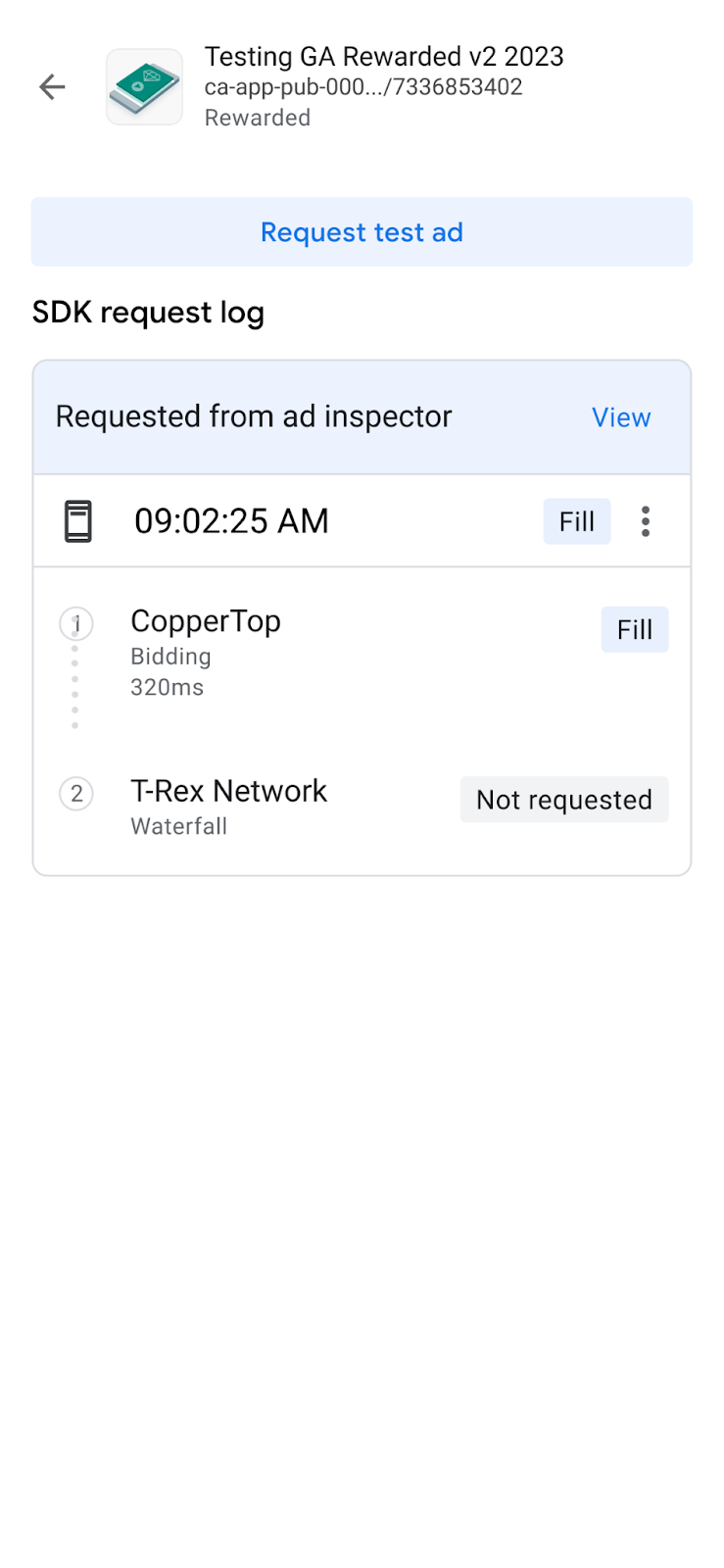
如果广告单元格式显示为 Unknown(未知),您会看到 Request test ad(请求测试广告)显示为灰色。如果您为单个广告单元请求了多种格式,广告检查器会使用最后一个广告单元。
自定义测试广告
借助广告检查器,您可以通过配置自定义广告请求页面构建自定义测试广告。此页面包含用于定义和请求自定义测试广告的参数。如需使用默认设置请求测试广告,请按照请求测试广告中的说明操作。
如需制作自定义测试广告,请执行以下操作:
- 在 Ad unit(广告单元)标签页中,点按要构建自定义测试广告的广告单元。
点击修改图标 修改:
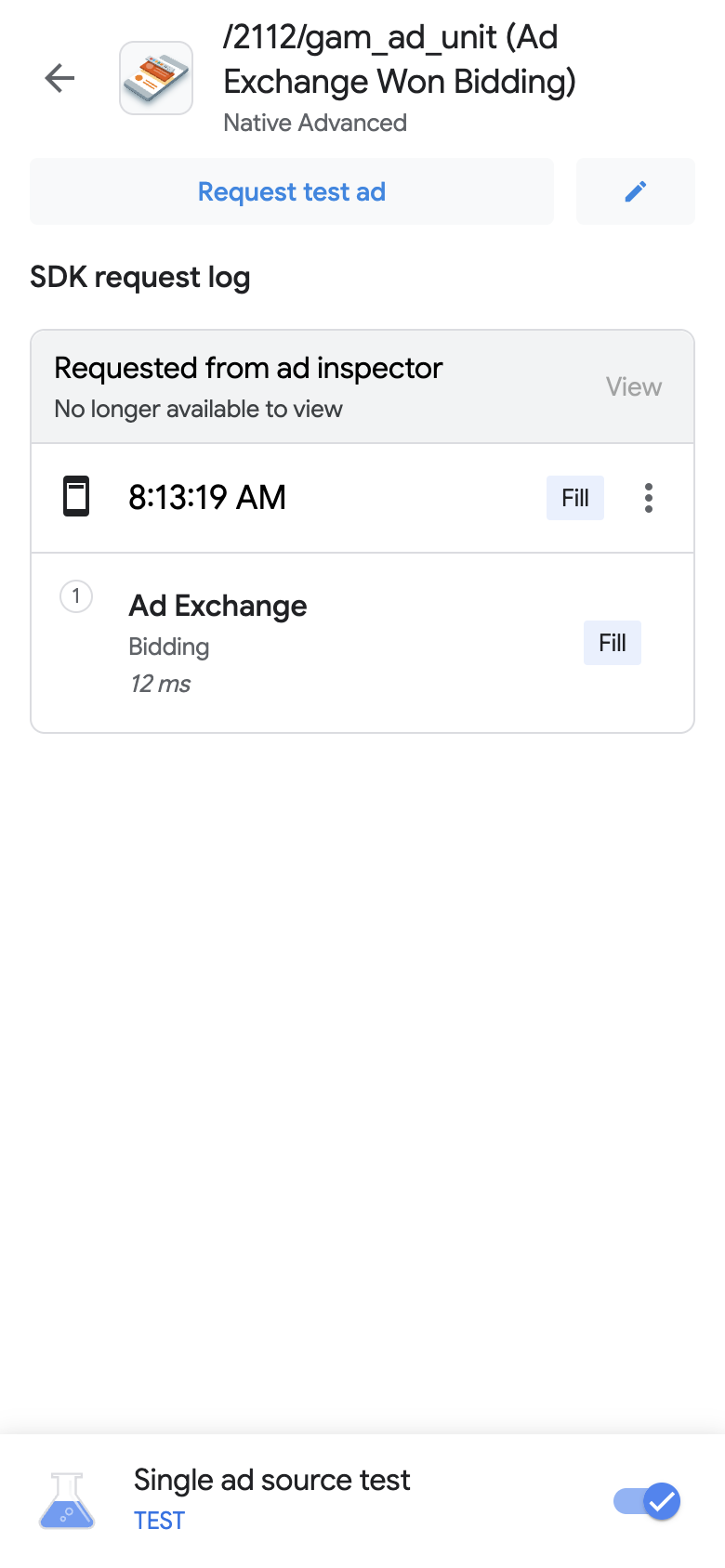
系统会显示配置自定义广告请求页面。以下示例展示了横幅广告的配置自定义广告请求页面:
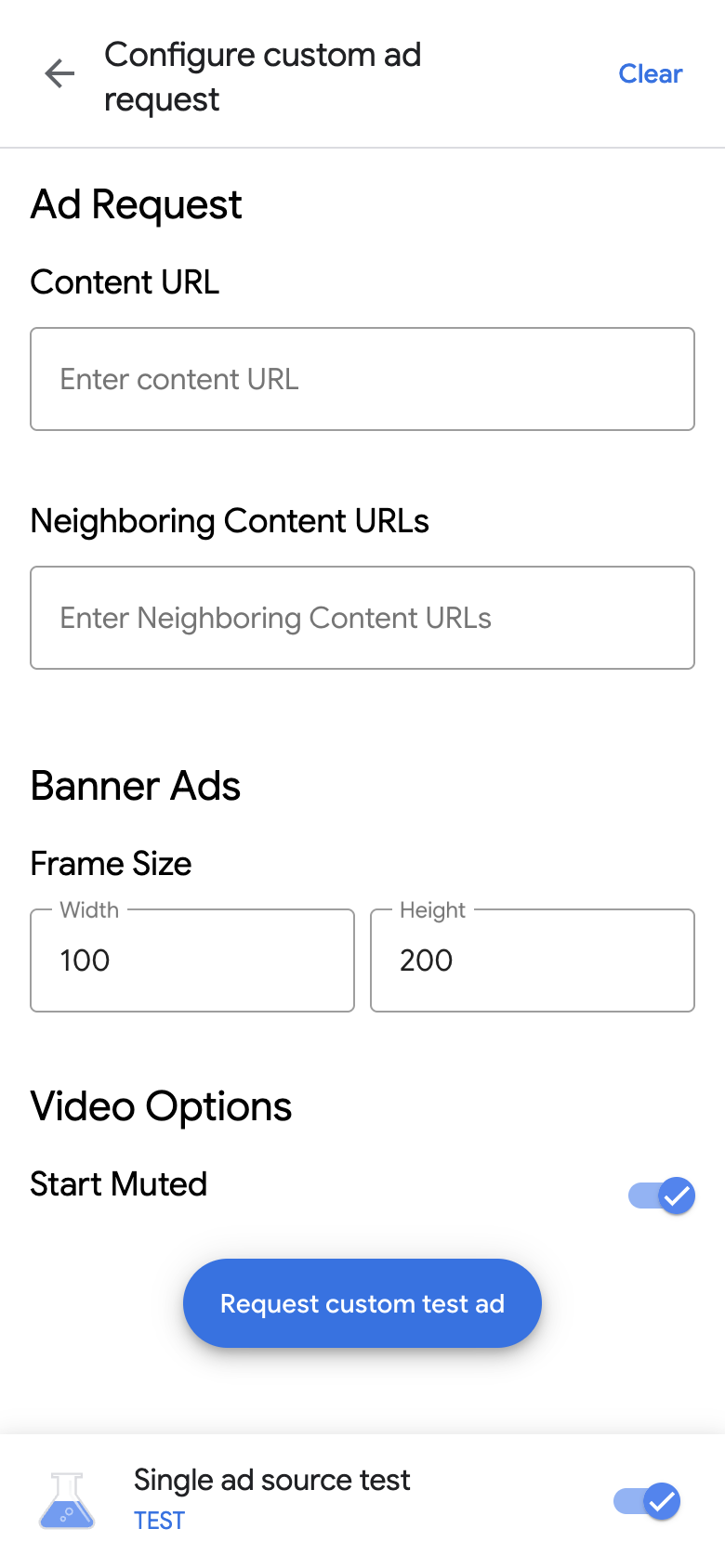
在以下字段中输入您的广告请求和详细信息:
点击申请自定义测试广告。如果成功,您会在 SDK 请求日志中看到自定义测试广告。
测试单一广告来源
广告检查器可以限制应用中的广告请求,只投放来自单个出价广告来源或瀑布流广告来源的广告。通过这种方法,您可以验证是否已正确集成第三方适配器,以及该广告来源能否按预期投放广告。
如需测试单一广告来源,请完成以下步骤:
在 Ad inspector(广告检查器)页面中,点击 Single ad source test(单一广告来源测试)切换开关。系统会显示 Single ad source test(单一广告来源测试)对话框:
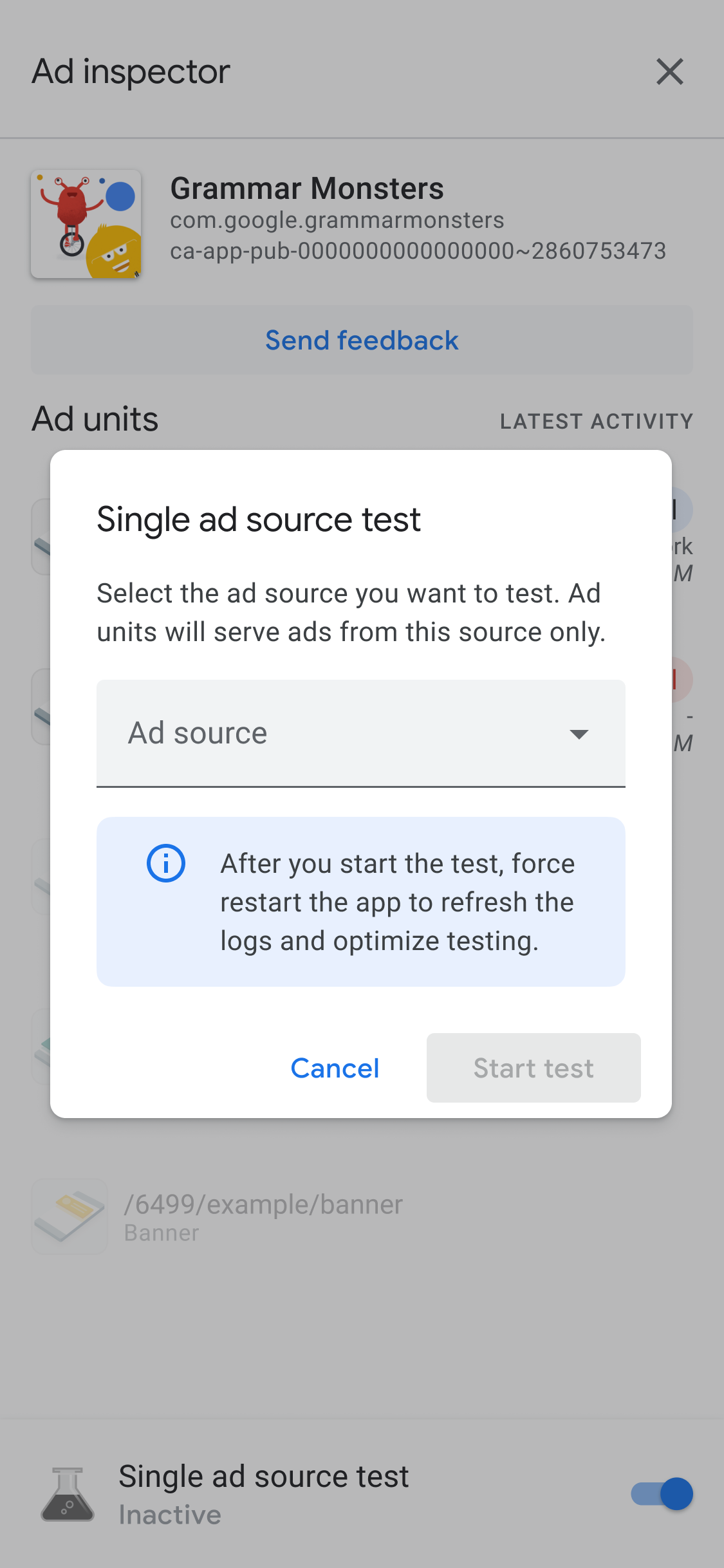
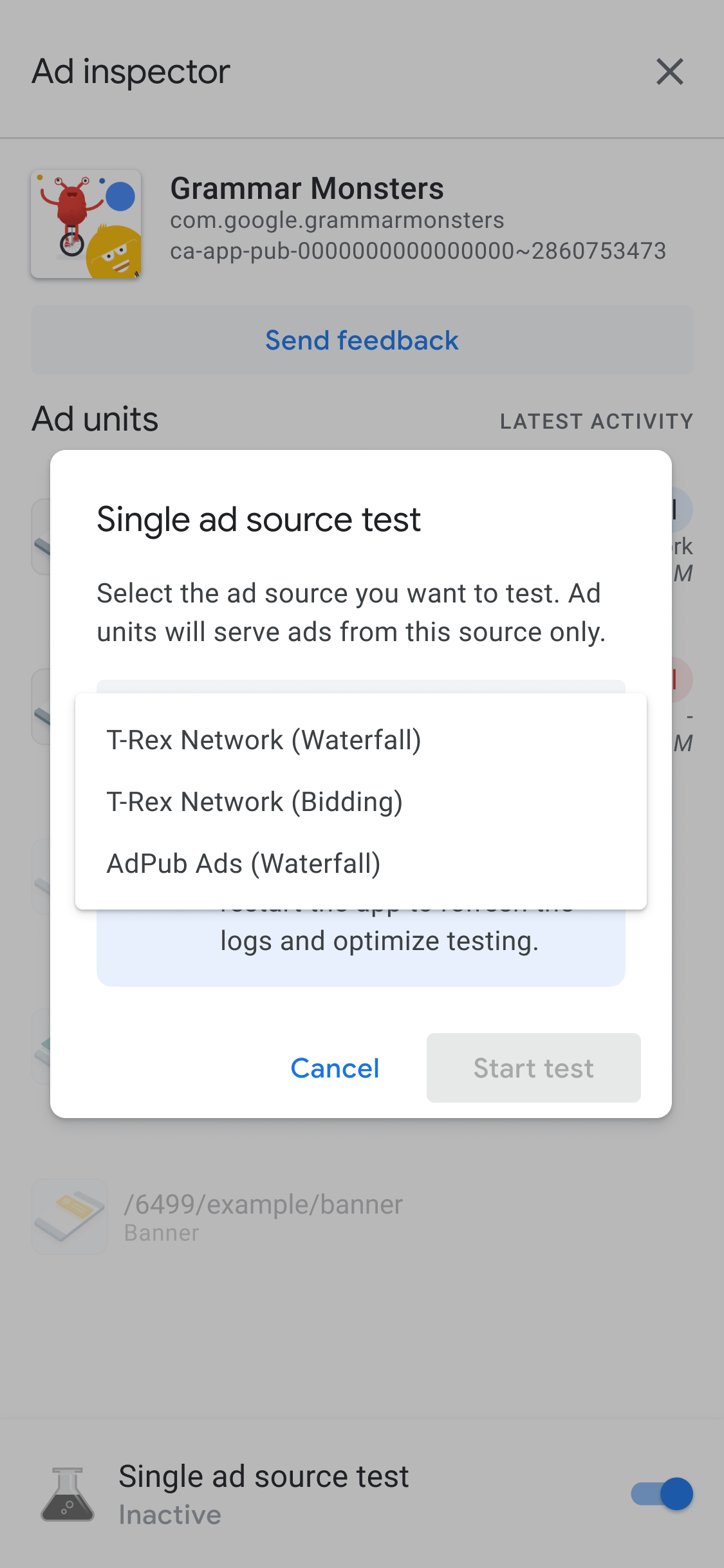
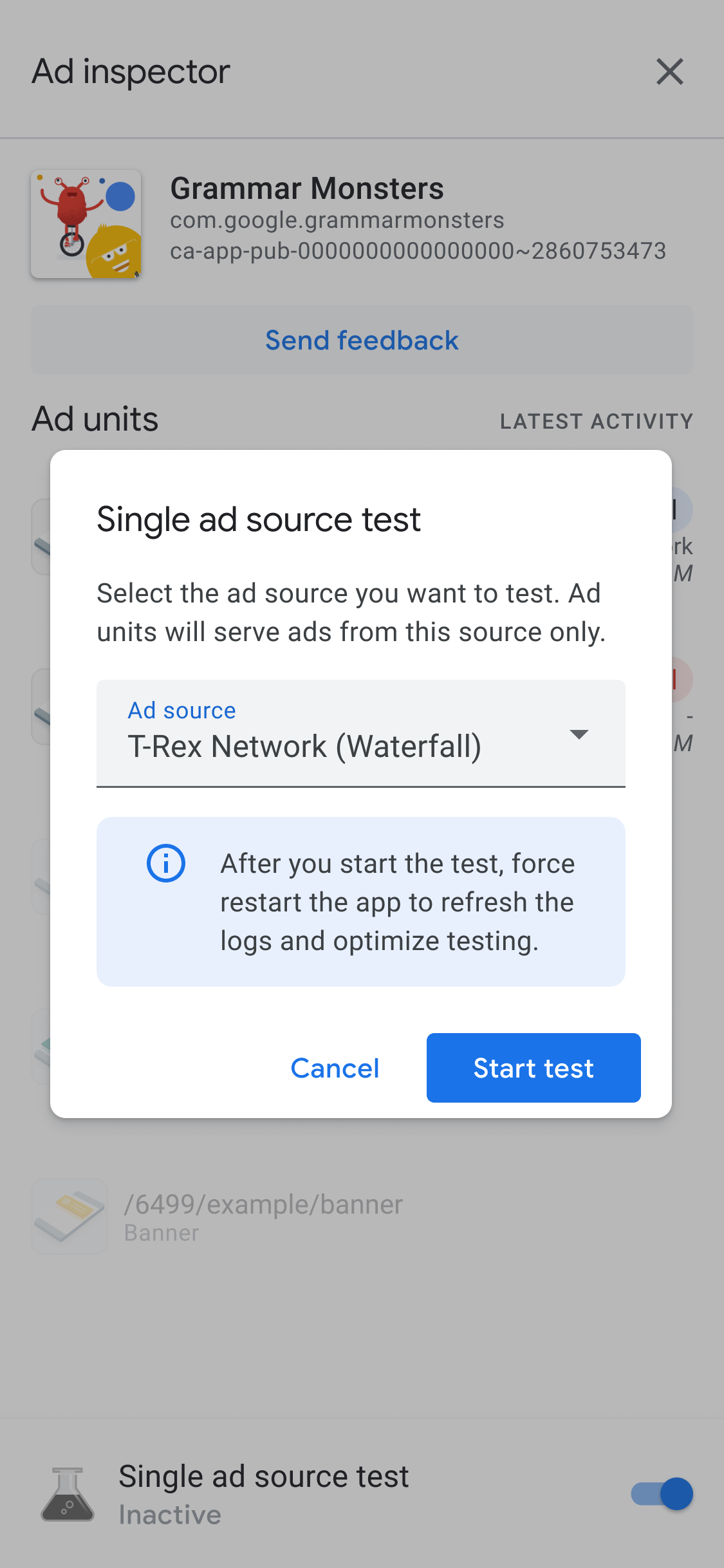
选择要测试的广告来源。之后,您会看到 Force restart app(强制重启应用)页面:
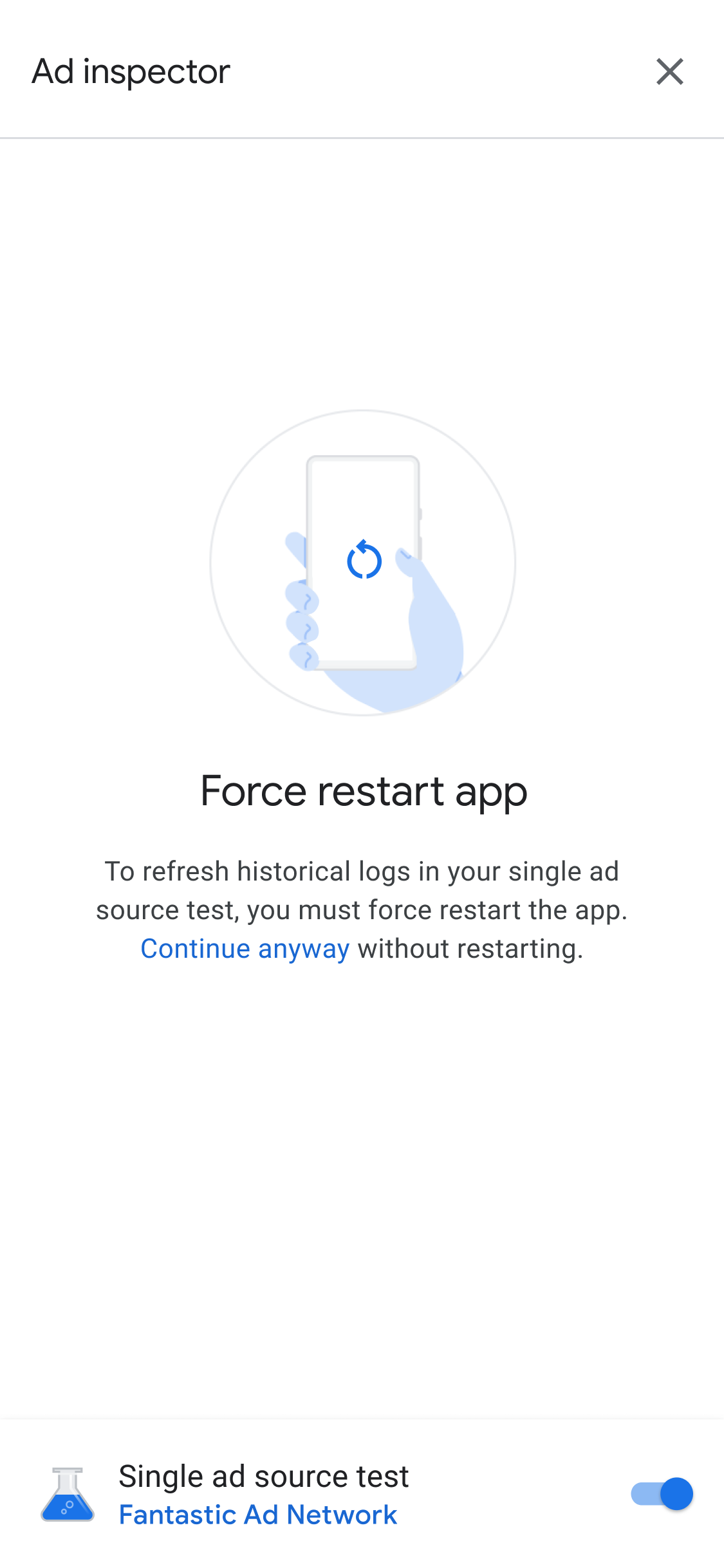
单一广告来源测试的设置适用于今后发出的所有广告请求。此测试不适用于该会话中之前已缓存的广告。我们建议您在采用单一广告来源测试时强制重启应用。这样可以使已缓存的广告失效,防止它们代替您所选的广告来源响应广告请求。
重启应用后,所有广告单元展示位置都会尝试展示来自所选广告来源的广告。在执行单一广告来源测试时,启动广告检查器即会显示当前测试的广告来源:
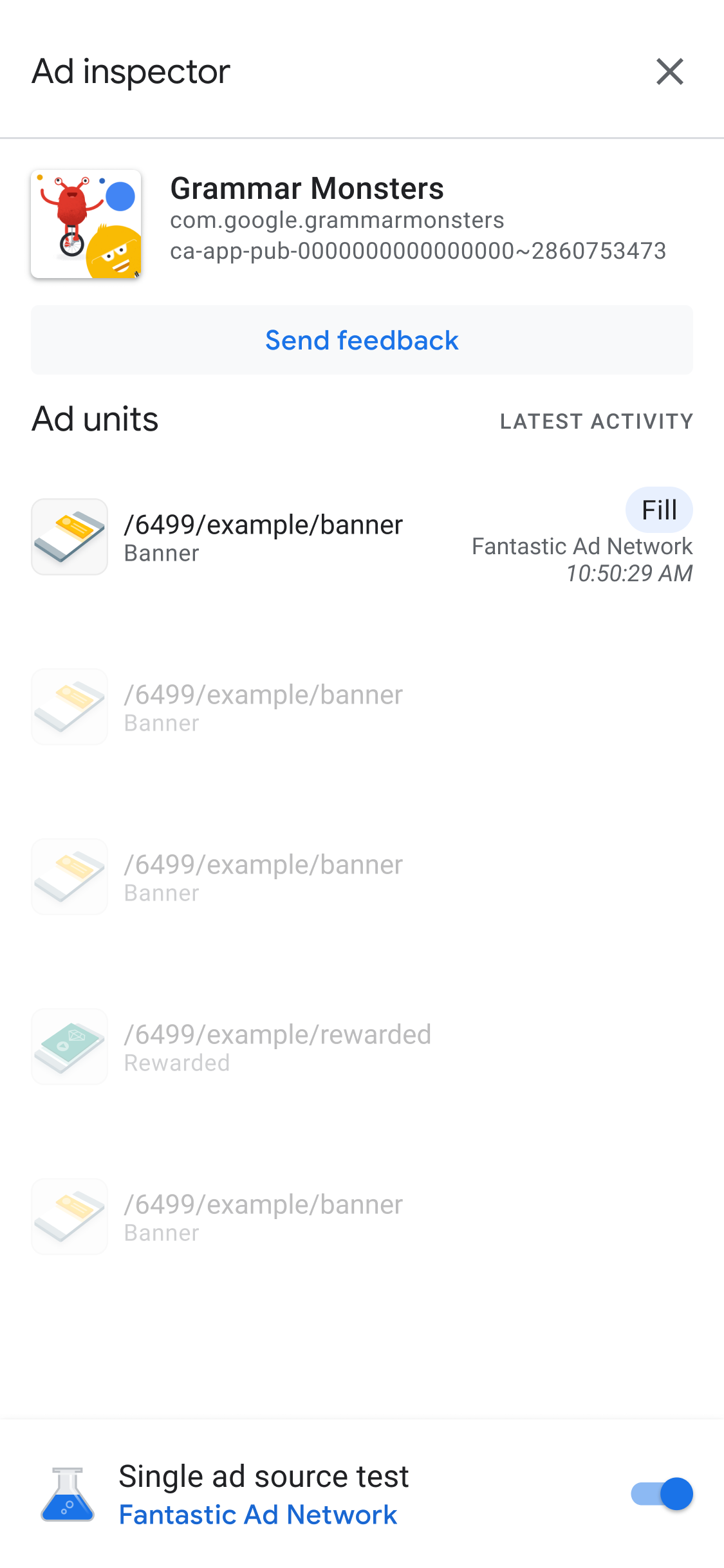
在单一广告来源测试模式下,所有广告请求都会尝试从所选广告来源填充广告,无论该广告来源配置为出价模式还是广告瀑布流模式。如果您要测试的广告来源并未在广告单元中设置为出价模式或广告瀑布流模式,您会收到以下错误消息:
Ad Unit has no applicable adapter for single ad source testing on network: AD_SOURCE_ADAPTER_CLASS_NAME
如需验证广告来源是否在您开始单一广告来源测试后填充了广告请求,请点按某个广告单元以查看 SDK 请求日志。如果广告来源未能加载广告,系统会显示一条错误消息来说明相应错误,例如 Adapter failed to initialize。
如果您向某个广告瀑布流多次添加了所选广告来源,则会看到对该广告来源的每次调用。此过程会持续进行,直到广告填充成功,或者广告瀑布流结束而无任何广告填充为止。
停止单个广告来源测试
如需停止测试,请完成以下步骤:
- 在 Ad inspector(广告检查器)页面中,将 Single ad source test(单一广告来源测试)切换为关闭状态。系统会显示 Stop single ad source test?(要停止单一广告来源测试吗?)对话框。
点按 Stop test(停止测试)。
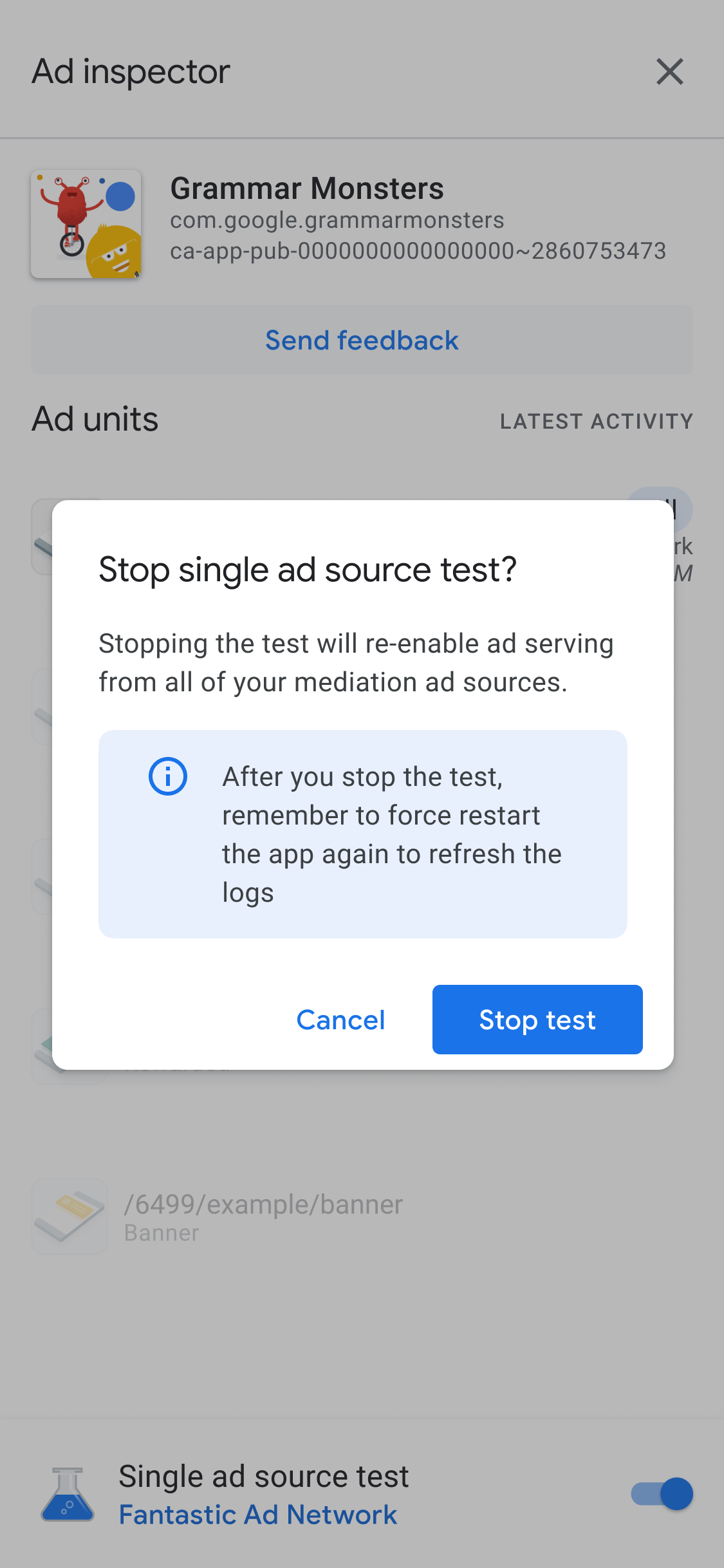
如果成功,Force restart app(强制重启应用)上方会显示确认消息:
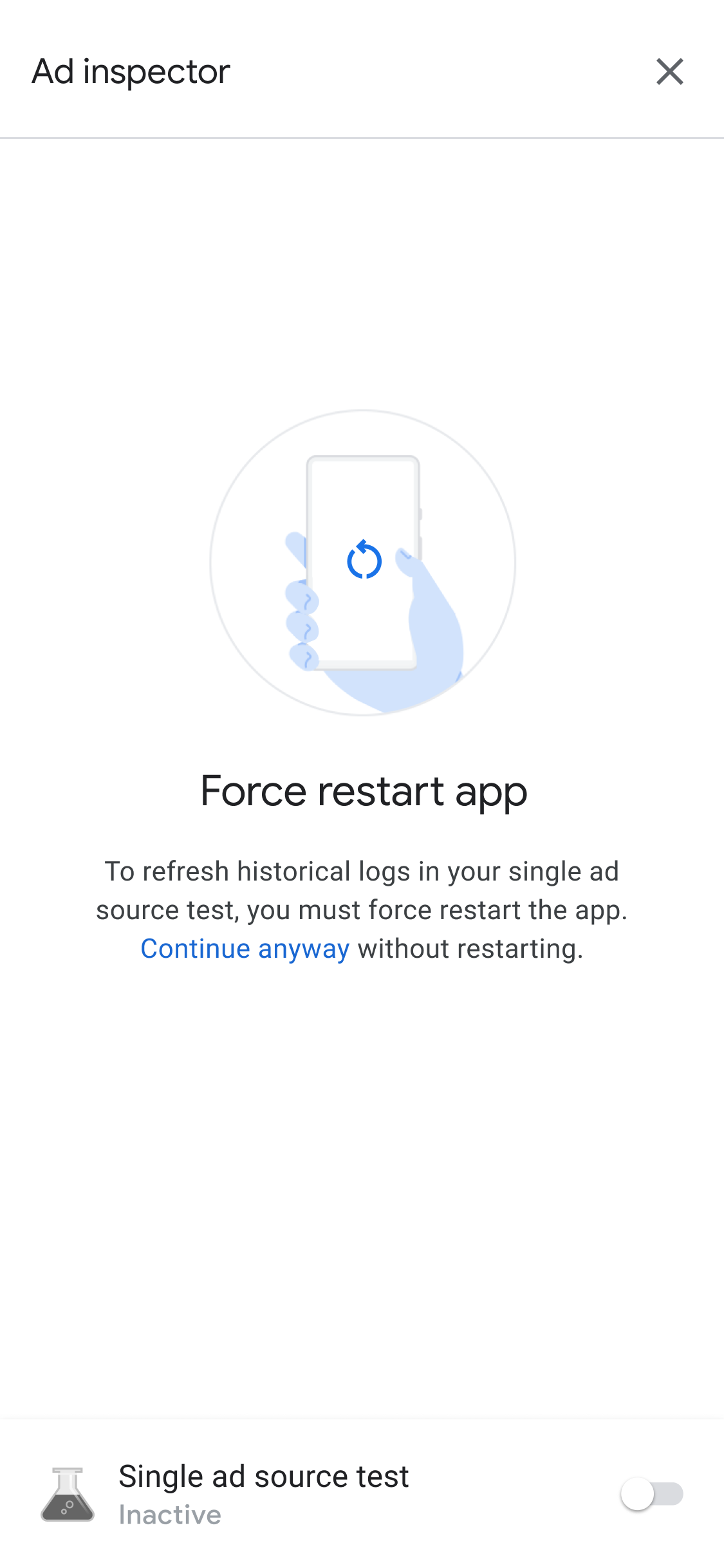
为了撤消所测试广告来源的缓存广告,我们建议您在停止测试后强制重启应用。

