แบนเนอร์แบบปรับขนาดได้คือโฆษณาที่ปรับเปลี่ยนตามอุปกรณ์รุ่นใหม่ ซึ่งจะช่วยเพิ่ม ประสิทธิภาพด้วยการปรับขนาดโฆษณาให้เหมาะกับแต่ละอุปกรณ์ แบนเนอร์แบบปรับขนาดได้พัฒนามาจากแบนเนอร์ ขนาดคงที่ที่รองรับเฉพาะความสูงแบบคงที่ โดยแบนเนอร์แบบใหม่นี้จะช่วยให้นักพัฒนาแอป สามารถระบุความกว้างของโฆษณาเพื่อนำไปใช้กำหนดขนาดโฆษณาให้เหมาะสมได้
แบนเนอร์แบบปรับขนาดได้ที่แทรกในบรรทัดจะใช้ความสูงสูงสุดแทนความสูงคงที่ในการเลือกขนาดโฆษณาที่ดีที่สุด ซึ่งจะช่วยให้มีโอกาสปรับปรุงประสิทธิภาพ
กรณีที่ควรใช้แบนเนอร์แบบปรับขนาดได้ที่แทรกระหว่างเนื้อหา
แบนเนอร์แบบปรับขนาดได้ที่แทรกในบรรทัดคือแบนเนอร์ที่มีขนาดใหญ่และสูงกว่าเดิมเมื่อเทียบกับแบนเนอร์แบบปรับขนาดได้แบบโฆษณา Anchor แบนเนอร์ประเภทนี้มีความสูงที่ไม่ตายตัว และมีความสูงได้เท่าหน้าจออุปกรณ์
โดยมีไว้เพื่อวางในเนื้อหาที่เลื่อนได้ เช่น
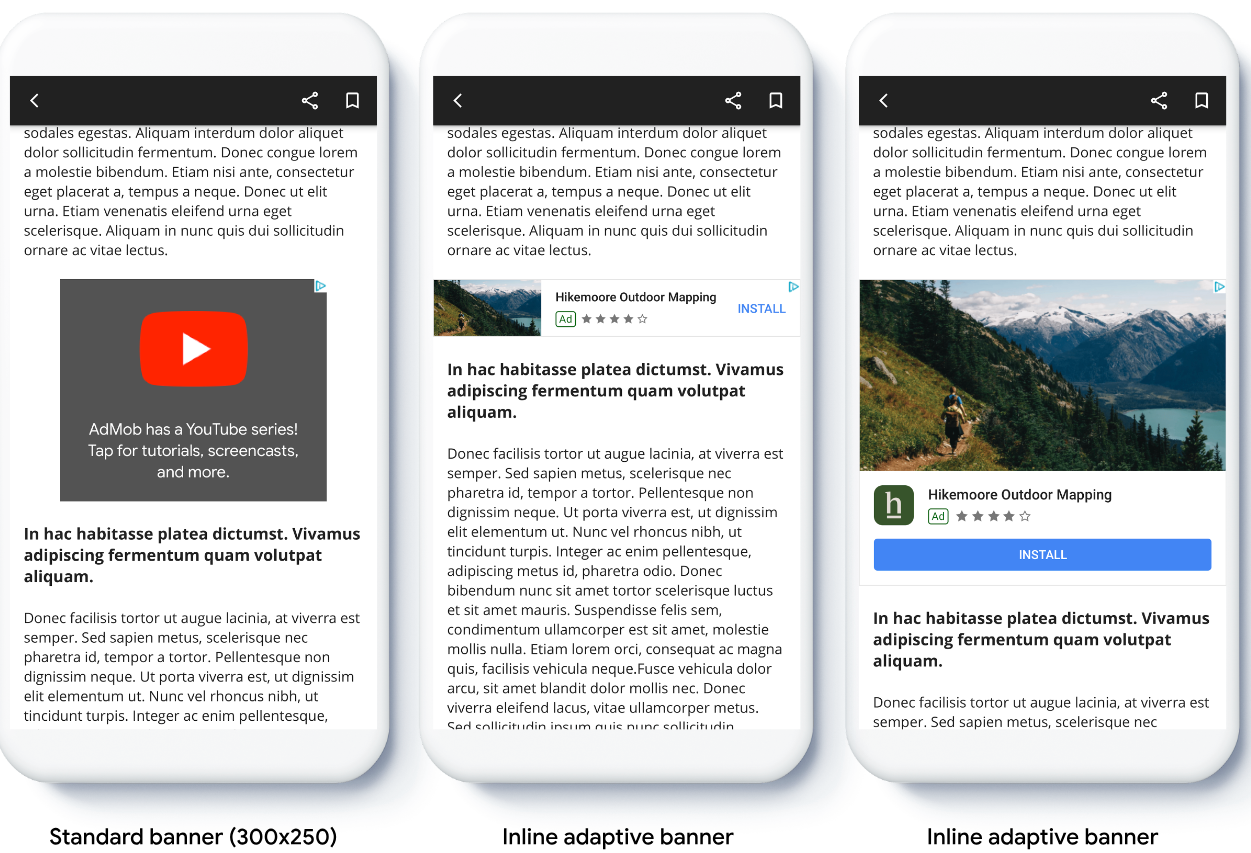
ข้อกำหนดเบื้องต้น
- ทำตามวิธีการจากคู่มือเริ่มต้นใช้งาน เกี่ยวกับวิธีนําเข้าปลั๊กอิน Flutter ของโฆษณาในอุปกรณ์เคลื่อนที่
ก่อนเริ่มต้น
เมื่อติดตั้งใช้งานโฆษณาแบนเนอร์แบบปรับขนาดได้ในแอป โปรดทราบประเด็นต่อไปนี้
ตรวจสอบว่าคุณใช้ Google Mobile Ads SDK เวอร์ชันล่าสุด และหากใช้สื่อกลาง ให้ตรวจสอบว่าคุณใช้เวอร์ชันล่าสุดของอะแดปเตอร์สื่อกลาง
ขนาดแบนเนอร์แบบปรับขนาดได้ที่แทรกในบรรทัดได้รับการออกแบบมาให้ทำงานได้ดีที่สุดเมื่อใช้ เต็มความกว้างที่มี โดยในกรณีส่วนใหญ่จะเป็นความกว้างแบบเต็มของ หน้าจออุปกรณ์ที่ใช้ อย่าลืมพิจารณาพื้นที่ปลอดภัยที่เกี่ยวข้อง
คุณอาจต้องอัปเดตหรือสร้างรายการโฆษณาใหม่เพื่อให้ทำงานกับขนาดที่ปรับเปลี่ยนได้ ดูข้อมูลเพิ่มเติม
วิธีการรับขนาดโฆษณามีดังนี้
AdSize.getCurrentOrientationInlineAdaptiveBannerAdSize(int width)AdSize.getLandscapeInlineAdaptiveBannerAdSize(int width)AdSize.getPortraitInlineAdaptiveBannerAdSize(int width)AdSize.getInlineAdaptiveBannerAdSize(int width, int maxHeight)
เมื่อใช้ API แบนเนอร์แบบปรับขนาดได้ในบรรทัด Google Mobile Ads SDK จะ แสดง
AdSizeที่มีขนาดความกว้างที่ระบุและ แฟล็กในบรรทัด ความสูงจะเป็น 0 หรือmaxHeightขึ้นอยู่กับ API ที่คุณใช้ ระบบจะระบุความสูงจริงของโฆษณาเมื่อมีการ ส่งคืนแบนเนอร์แบบปรับขนาดได้ที่แทรกในบรรทัดได้รับการออกแบบมาเพื่อวางในเนื้อหาที่เลื่อนได้ แบนเนอร์อาจสูงเท่าหน้าจออุปกรณ์หรือจำกัดความสูงสูงสุด ขึ้นอยู่กับ API
การใช้งาน
ทำตามขั้นตอนด้านล่างเพื่อใช้แบนเนอร์ที่ปรับให้เข้ากับพื้นที่โฆษณาแบบอินไลน์อย่างง่าย
- รับขนาดโฆษณาแบนเนอร์แบบปรับขนาดได้ที่แทรกในบรรทัด ระบบจะใช้ขนาดที่คุณได้รับเพื่อ
ขอแบนเนอร์แบบปรับขนาดได้ หากต้องการรับขนาดโฆษณาที่ปรับเปลี่ยนได้ โปรดตรวจสอบว่าคุณได้ดำเนินการต่อไปนี้
- รับความกว้างของอุปกรณ์ที่ใช้ในพิกเซลอิสระความหนาแน่น หรือตั้งค่าความกว้างของคุณเองหากไม่ต้องการใช้ความกว้างเต็มหน้าจอ
คุณใช้
MediaQuery.of(context)เพื่อรับความกว้างของหน้าจอได้ - ใช้เมธอดแบบคงที่ที่เหมาะสมในคลาสขนาดโฆษณา เช่น
AdSize.getCurrentOrientationInlineAdaptiveBannerAdSize(int width)เพื่อรับออบเจ็กต์AdSizeแบบปรับได้ในบรรทัดสำหรับการวางแนวปัจจุบัน - หากต้องการจำกัดความสูงของแบนเนอร์ คุณสามารถใช้เมธอดแบบคงที่
AdSize.getInlineAdaptiveBannerAdSize(int width, int maxHeight)
- รับความกว้างของอุปกรณ์ที่ใช้ในพิกเซลอิสระความหนาแน่น หรือตั้งค่าความกว้างของคุณเองหากไม่ต้องการใช้ความกว้างเต็มหน้าจอ
คุณใช้
- สร้างออบเจ็กต์
AdManagerBannerAdโดยใช้รหัสหน่วยโฆษณา ขนาดโฆษณาแบบปรับได้ และออบเจ็กต์คำขอโฆษณา - โหลดโฆษณา
- ใน
onAdLoadedCallback ให้ใช้AdManagerBannerAd.getPlatformAdSize()เพื่อรับขนาดโฆษณาของแพลตฟอร์มที่อัปเดตแล้วและอัปเดตความสูงของAdWidgetคอนเทนเนอร์
ตัวอย่างโค้ด
ต่อไปนี้คือตัวอย่างวิดเจ็ตที่โหลดแบนเนอร์แบบปรับขนาดได้ในบรรทัดให้พอดีกับ ความกว้างของหน้าจอ โดยคำนึงถึงระยะขอบ
import 'package:flutter/material.dart';
import 'package:google_mobile_ads/google_mobile_ads.dart';
/// This example demonstrates inline adaptive banner ads.
///
/// Loads and shows an inline adaptive banner ad in a scrolling view,
/// and reloads the ad when the orientation changes.
class InlineAdaptiveExample extends StatefulWidget {
@override
_InlineAdaptiveExampleState createState() => _InlineAdaptiveExampleState();
}
class _InlineAdaptiveExampleState extends State<InlineAdaptiveExample> {
static const _insets = 16.0;
AdManagerBannerAd? _inlineAdaptiveAd;
bool _isLoaded = false;
AdSize? _adSize;
late Orientation _currentOrientation;
double get _adWidth => MediaQuery.of(context).size.width - (2 * _insets);
@override
void didChangeDependencies() {
super.didChangeDependencies();
_currentOrientation = MediaQuery.of(context).orientation;
_loadAd();
}
void _loadAd() async {
await _inlineAdaptiveAd?.dispose();
setState(() {
_inlineAdaptiveAd = null;
_isLoaded = false;
});
// Get an inline adaptive size for the current orientation.
AdSize size = AdSize.getCurrentOrientationInlineAdaptiveBannerAdSize(
_adWidth.truncate());
_inlineAdaptiveAd = AdManagerBannerAd(
// TODO: replace with your own ad unit.
adUnitId: '/21775744923/example/adaptive-banner',
size: size,
request: AdManagerAdRequest(),
listener: AdManagerBannerAdListener(
onAdLoaded: (Ad ad) async {
print('Inline adaptive banner loaded: ${ad.responseInfo}');
// After the ad is loaded, get the platform ad size and use it to
// update the height of the container. This is necessary because the
// height can change after the ad is loaded.
AdManagerBannerAd bannerAd = (ad as AdManagerBannerAd);
final AdSize? size = await bannerAd.getPlatformAdSize();
if (size == null) {
print('Error: getPlatformAdSize() returned null for $bannerAd');
return;
}
setState(() {
_inlineAdaptiveAd = bannerAd;
_isLoaded = true;
_adSize = size;
});
},
onAdFailedToLoad: (Ad ad, LoadAdError error) {
print('Inline adaptive banner failedToLoad: $error');
ad.dispose();
},
),
);
await _inlineAdaptiveAd!.load();
}
/// Gets a widget containing the ad, if one is loaded.
///
/// Returns an empty container if no ad is loaded, or the orientation
/// has changed. Also loads a new ad if the orientation changes.
Widget _getAdWidget() {
return OrientationBuilder(
builder: (context, orientation) {
if (_currentOrientation == orientation &&
_inlineAdaptiveAd != null &&
_isLoaded &&
_adSize != null) {
return Align(
child: Container(
width: _adWidth,
height: _adSize!.height.toDouble(),
child: AdWidget(
ad: _inlineAdaptiveAd!,
),
));
}
// Reload the ad if the orientation changes.
if (_currentOrientation != orientation) {
_currentOrientation = orientation;
_loadAd();
}
return Container();
},
);
}
@override
Widget build(BuildContext context) => Scaffold(
appBar: AppBar(
title: Text('Inline adaptive banner example'),
),
body: Center(
child: Padding(
padding: const EdgeInsets.symmetric(horizontal: _insets),
child: ListView.separated(
itemCount: 20,
separatorBuilder: (BuildContext context, int index) {
return Container(
height: 40,
);
},
itemBuilder: (BuildContext context, int index) {
if (index == 10) {
return _getAdWidget();
}
return Text(
'Placeholder text',
style: TextStyle(fontSize: 24),
);
},
),
),
));
@override
void dispose() {
super.dispose();
_inlineAdaptiveAd?.dispose();
}
}

