AI-generated Key Takeaways
-
This guide explains how to integrate Google Mobile Ads SDK with Mintegral using AdMob Mediation for both waterfall and bidding.
-
The Mintegral mediation adapter supports various ad formats including Banner, Interstitial, Rewarded, and Native.
-
To integrate Mintegral, you need to configure settings in the Mintegral UI (finding keys and creating placements) and set up Mintegral as an ad source in the AdMob UI for your mediation group.
-
Implementing privacy settings for EU consent and US states privacy laws is necessary, utilizing methods provided by the Mintegral SDK to pass consent information.
-
You can test your implementation using test devices and test IDs provided by Mintegral, verifying test ads through Ad Inspector.
This guide shows you how to use Google Mobile Ads SDK to load and display ads from Mintegral using AdMob Mediation, covering both waterfall and bidding integrations. It covers how to add Mintegral to an ad unit's mediation configuration, and how to integrate the Mintegral SDK and adapter into an Android app.
Supported integrations and ad formats
The mediation adapter for Mintegral has the following capabilities:
| Integration | |
|---|---|
| Bidding | |
| Waterfall | |
| Formats | |
| App Open | |
| Banner | |
| Interstitial | |
| Rewarded | |
| Rewarded Interstitial | |
| Native | |
Requirements
- Android API level 23 or higher
- [For bidding]: To integrate all supported ad formats in bidding, use Mintegral adapter 16.5.91.1 or higher (latest version recommended)
Latest Google Mobile Ads SDK.
Complete the mediation Get started guide.
Step 1: Set up configurations in Mintegral UI
Sign up or Log in to your Mintegral account.
Locate the App Key
Navigate to the APP Setting tab and take note of the APP Key.

Add a new application
From the APP Setting tab, click the Add APP button.
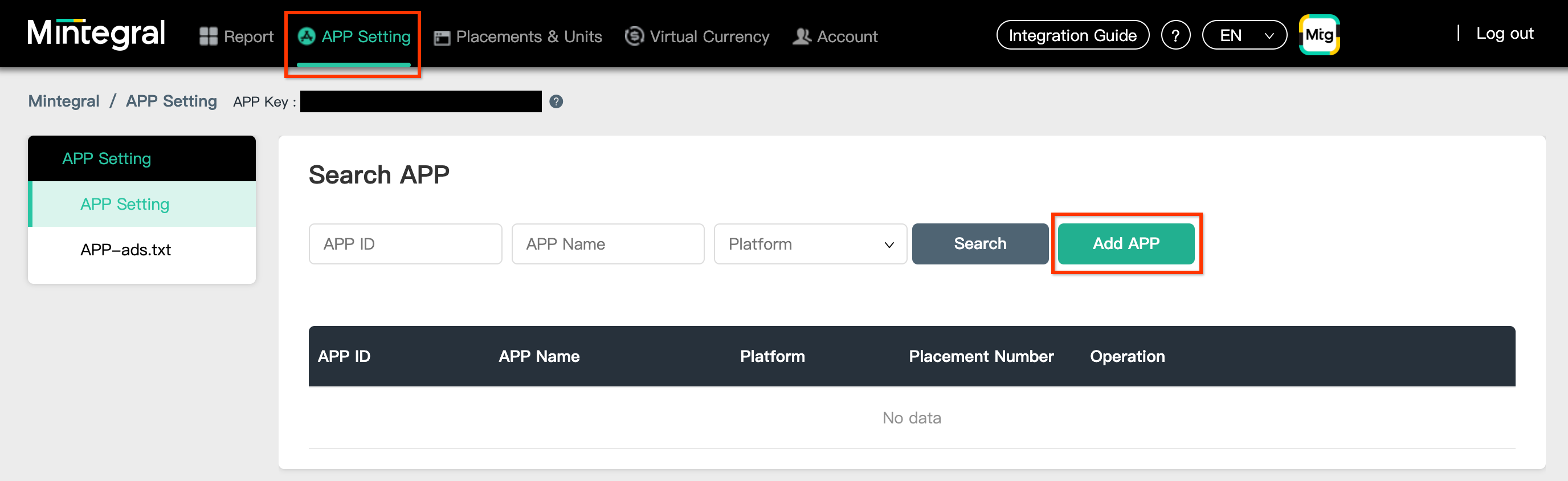
Select the Platform and fill out the rest of the form. Then, click Save.
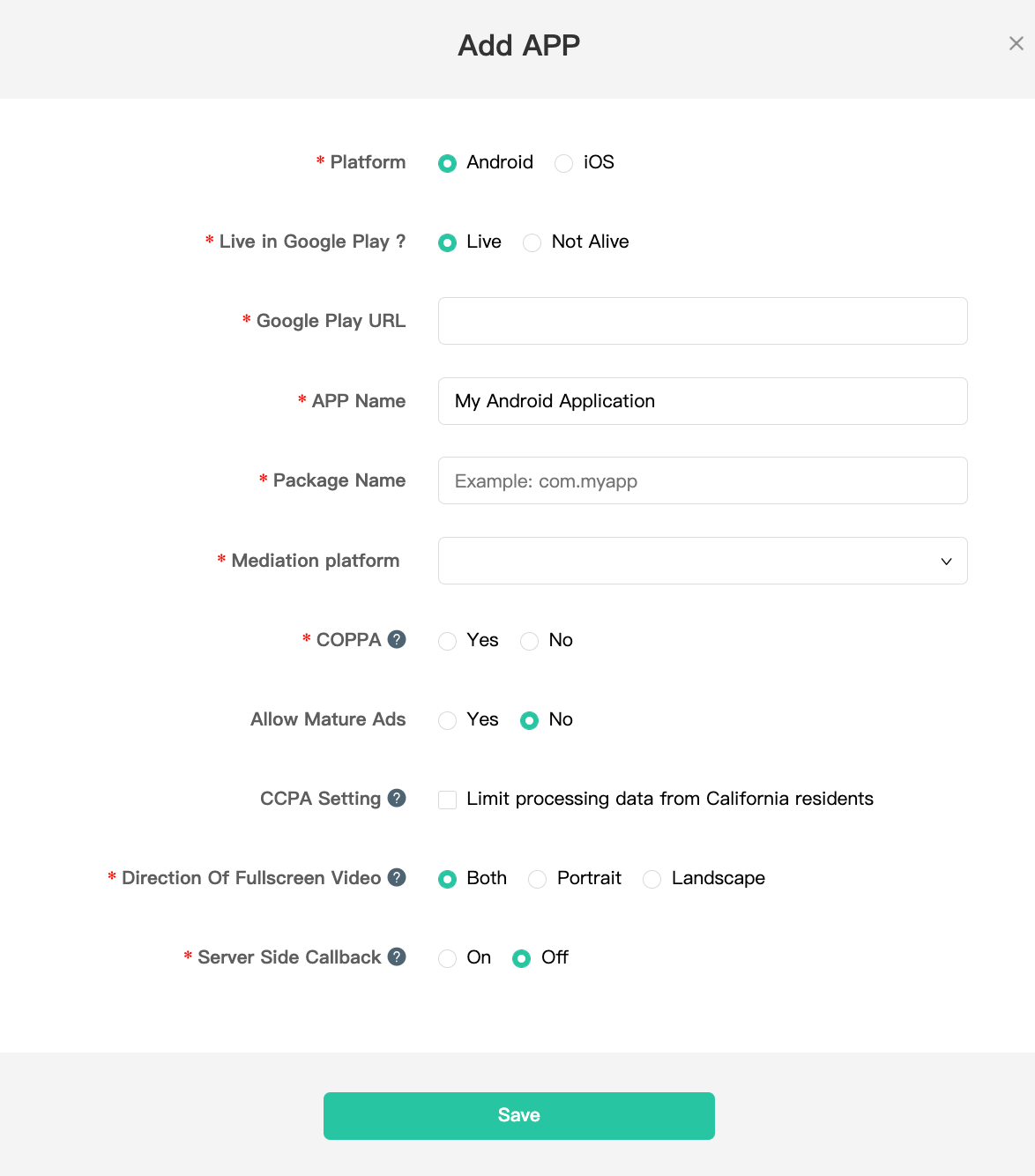
Take note of your application's APP ID.
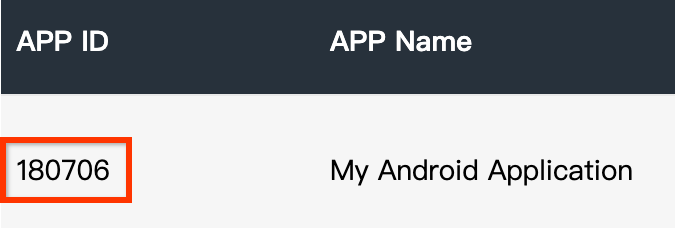
Create an ad placement
Once your application has been created, navigate to the Placements & Units tab and click on the Add Placement button as shown below to create your ad placement.
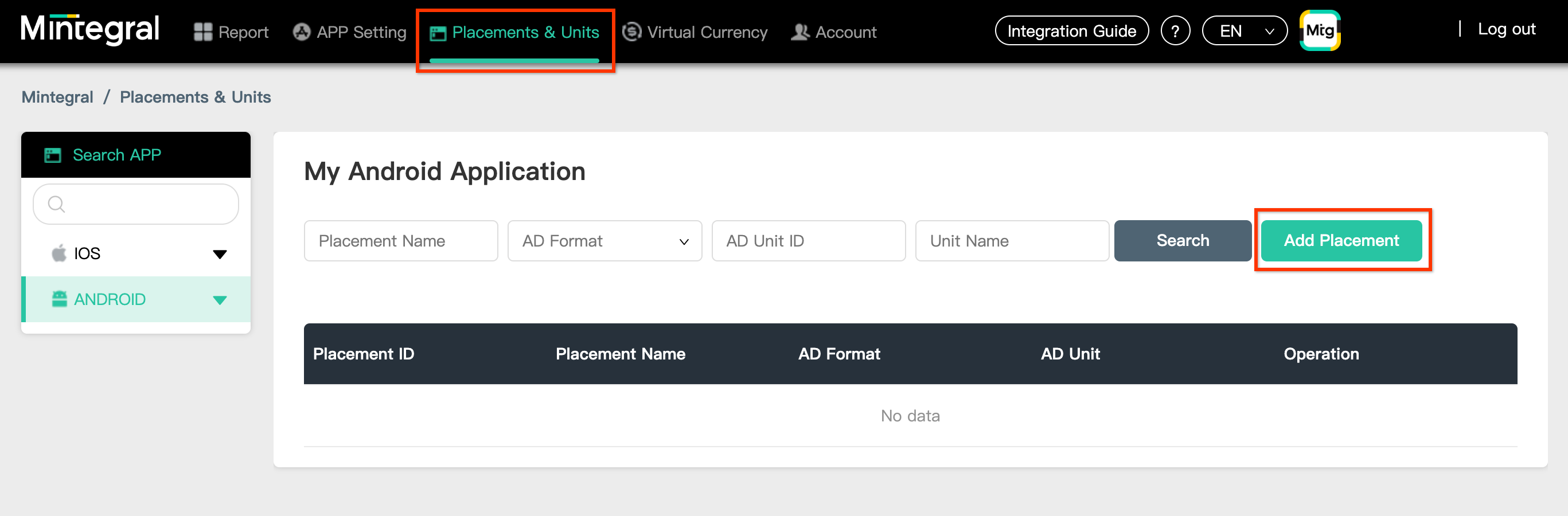
Enter a Placement Name and AD Format.
Bidding
Select Header Bidding as the Bidding Type. Fill out the rest of the form and click Save.
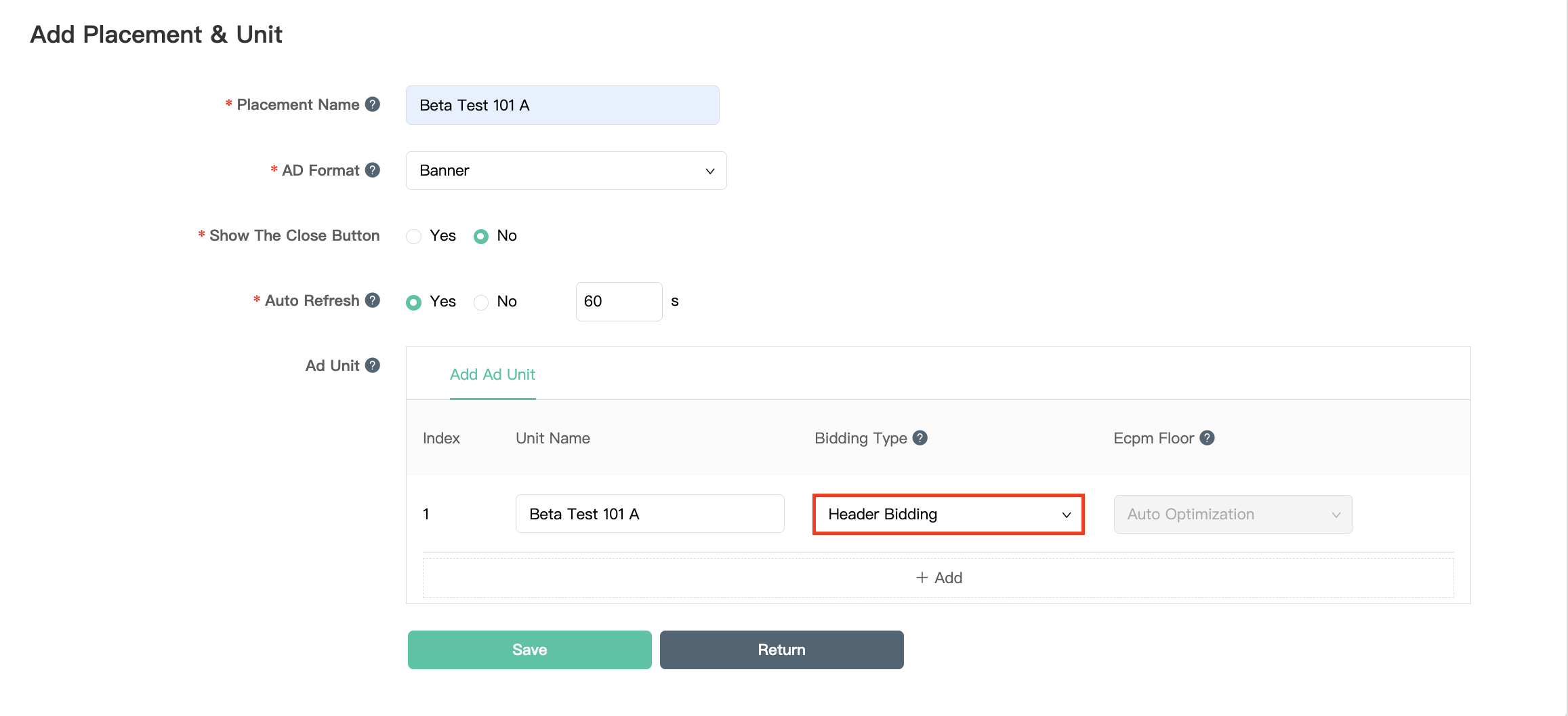
Waterfall
Select Waterfall as the Bidding Type. Fill out the rest of the form and click Save.
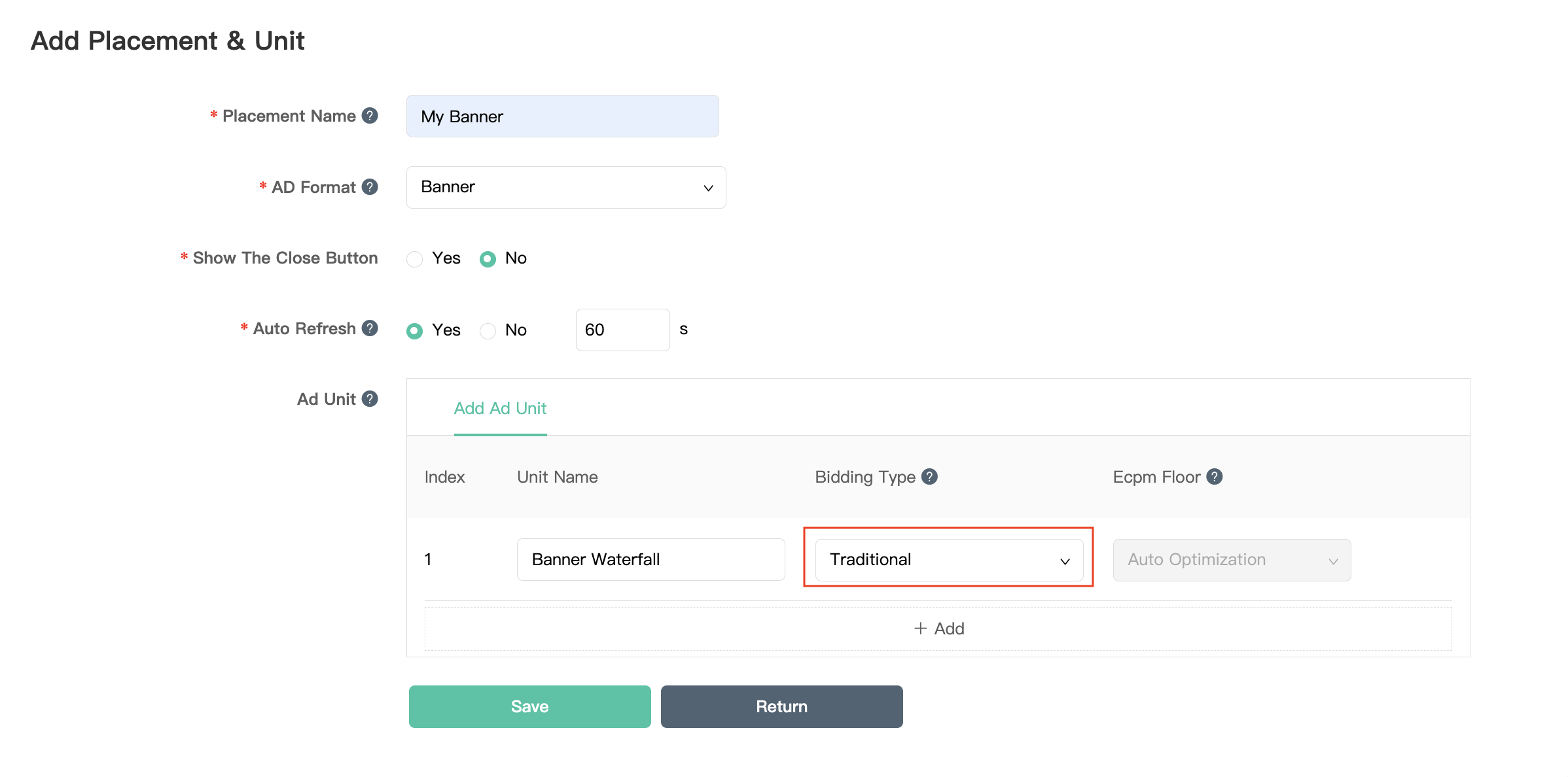
Once your ad placement is created, take note of the Placement ID.
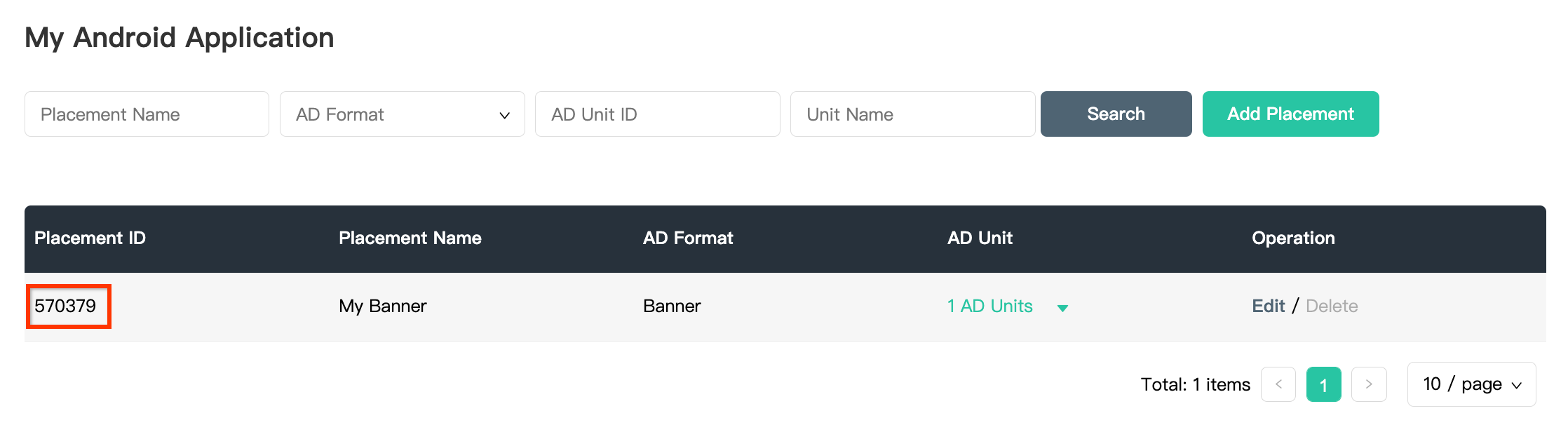
Click the 1 AD Units drop down and take note of the AD Unit ID.
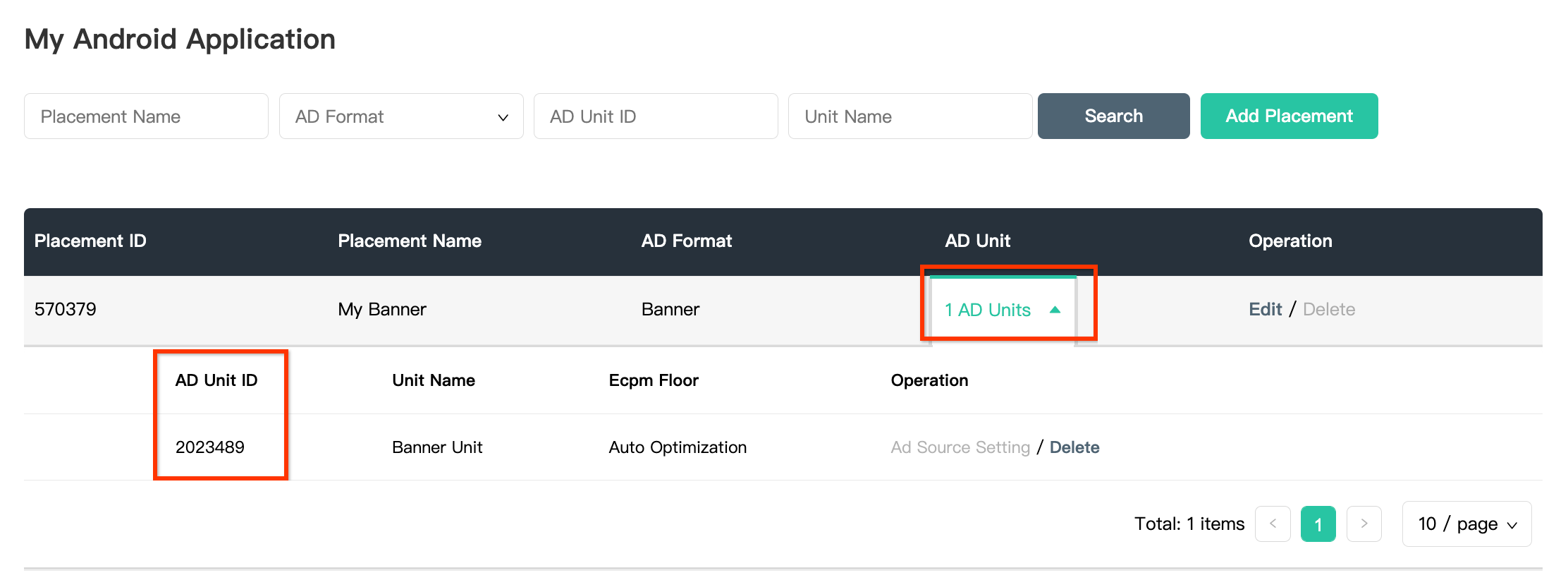
Locate your Mintegral Reporting API Key
Bidding
This step isn't required for bidding integrations.
Waterfall
You will need your Mintegral Reporting API Key for setting up your AdMob ad unit ID. Navigate to Account > API Tools. Take note of your Skey and Secret.
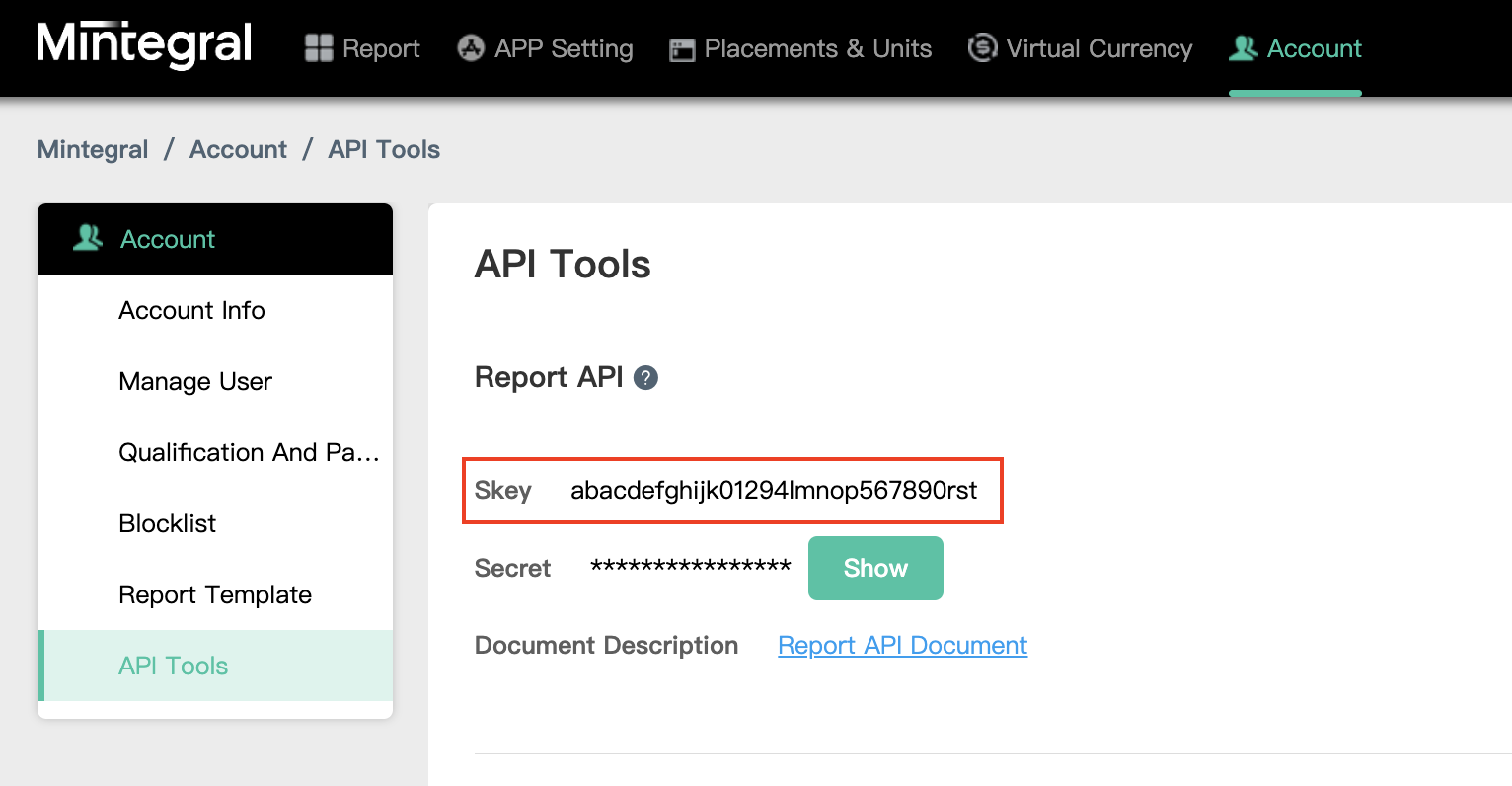
Update your app-ads.txt
Authorized Sellers for Apps app-ads.txt is an IAB Tech Lab initiative that helps ensure your
app ad inventory is only sold through channels you've identified as authorized. To prevent a
significant loss in ad revenue, you'll need to implement an app-ads.txt file.
If you haven't done so already,
set up an app-ads.txt file for your app.
To implement app-ads.txt for Mintegral, see
How app-Ads.txt Can Help Fight Ad Fraud.
Step 2: Set up Mintegral demand in AdMob UI
Configure mediation settings for your ad unit
You need to add Mintegral to the mediation configuration for your ad unit.
First, sign in to your AdMob account. Next, navigate to the Mediation tab. If you have an existing mediation group you'd like to modify, click the name of that mediation group to edit it, and skip ahead to Add Mintegral as an ad source.
To create a new mediation group, select Create Mediation Group.
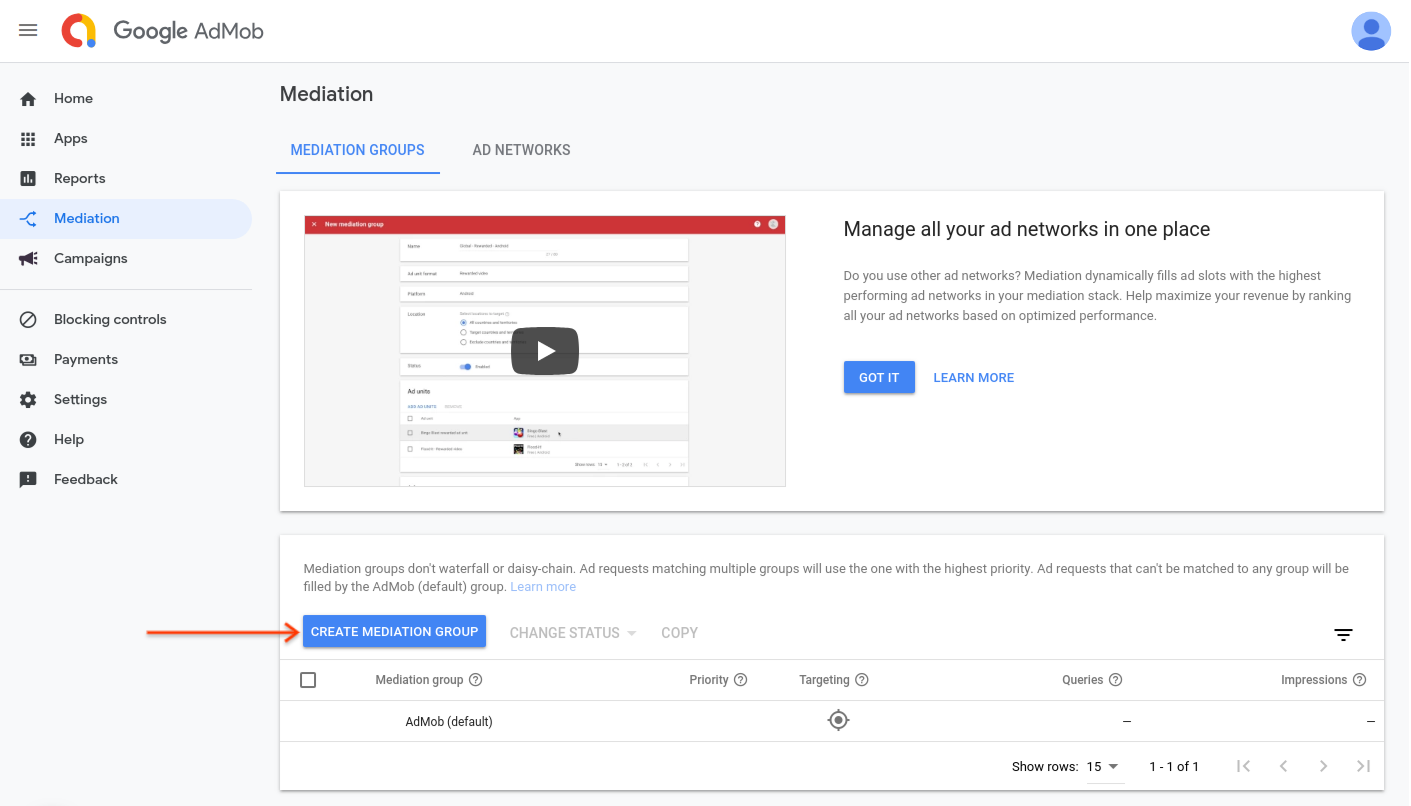
Enter your ad format and platform, then click Continue.
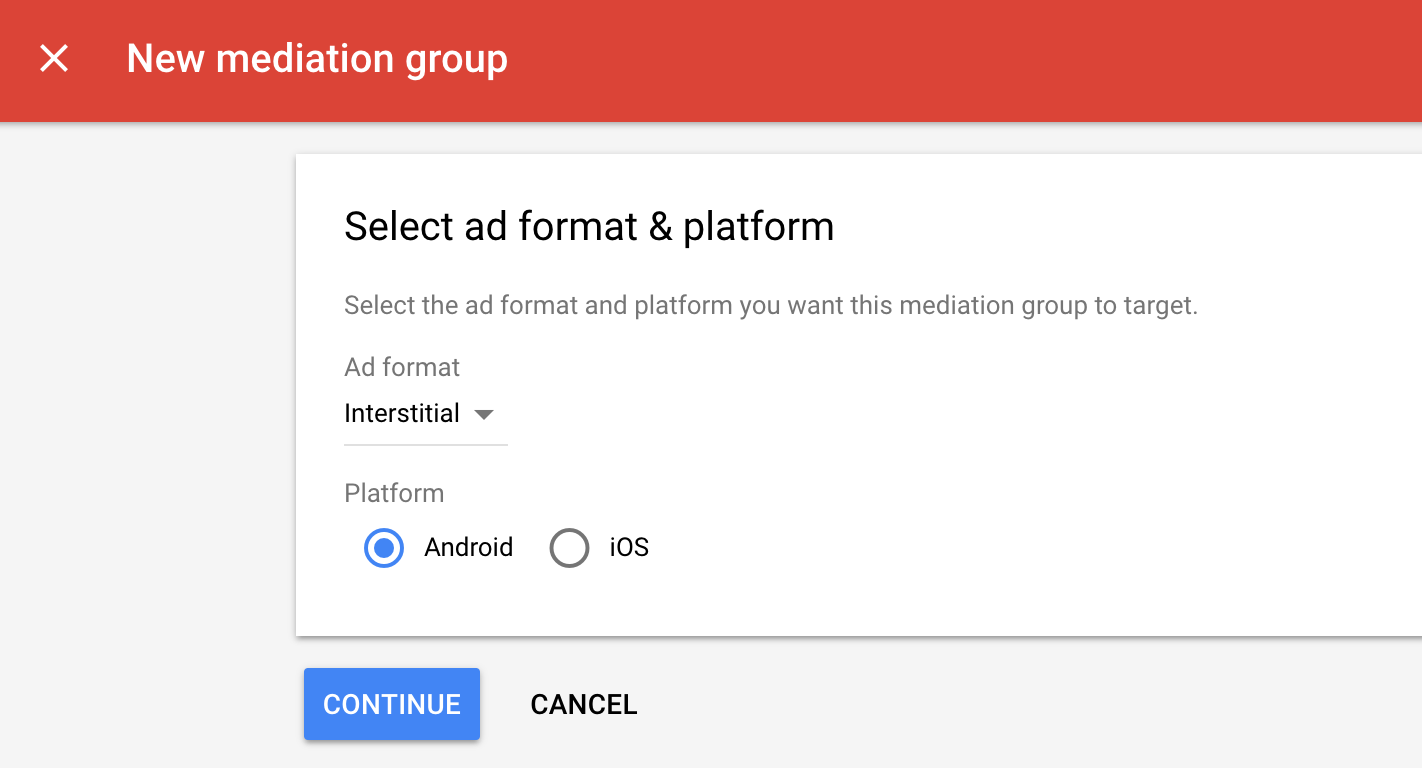
Give your mediation group a name, and select locations to target. Next, set the mediation group status to Enabled, and then click Add Ad Units.
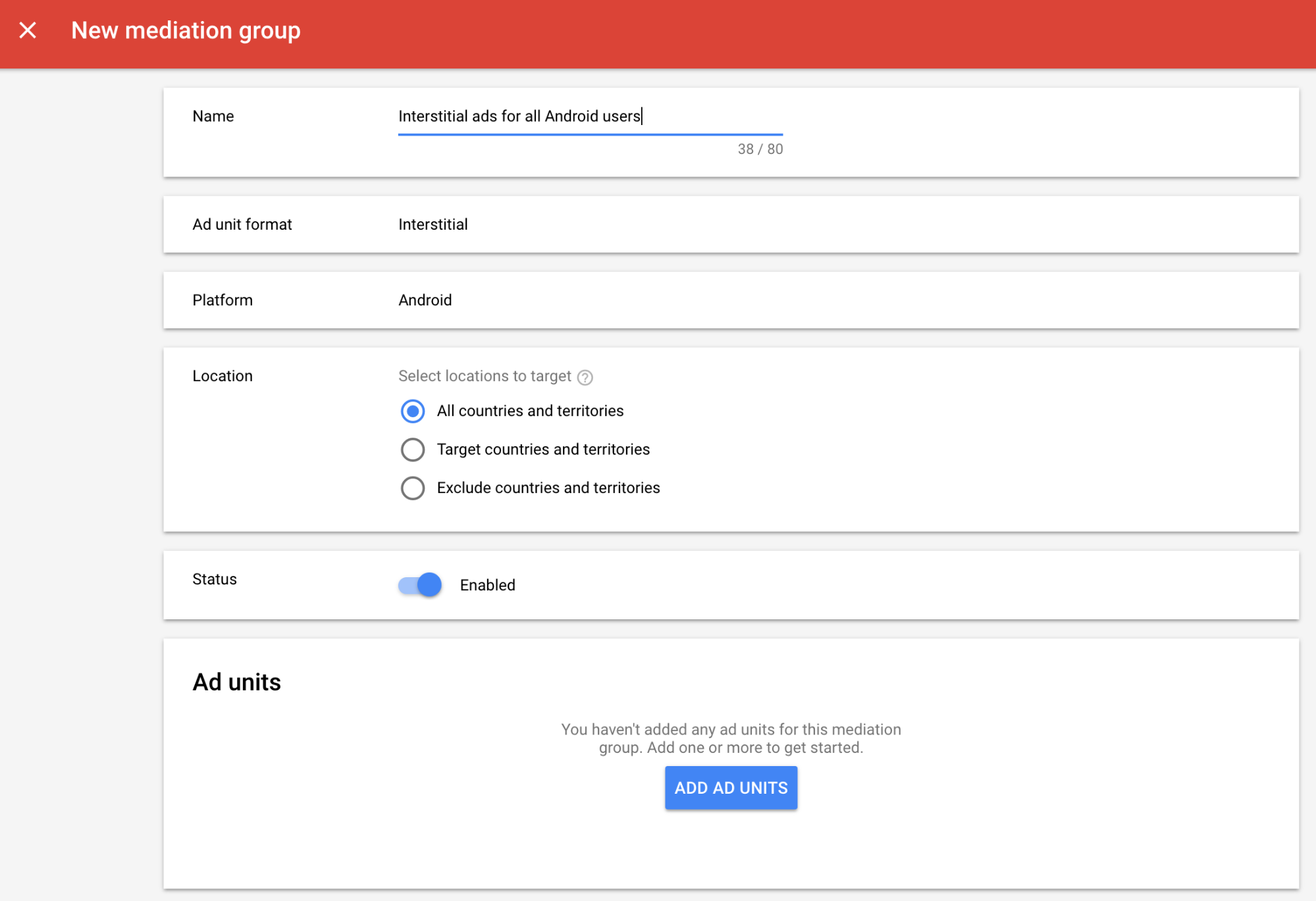
Associate this mediation group with one or more of your existing AdMob ad units. Then click Done.
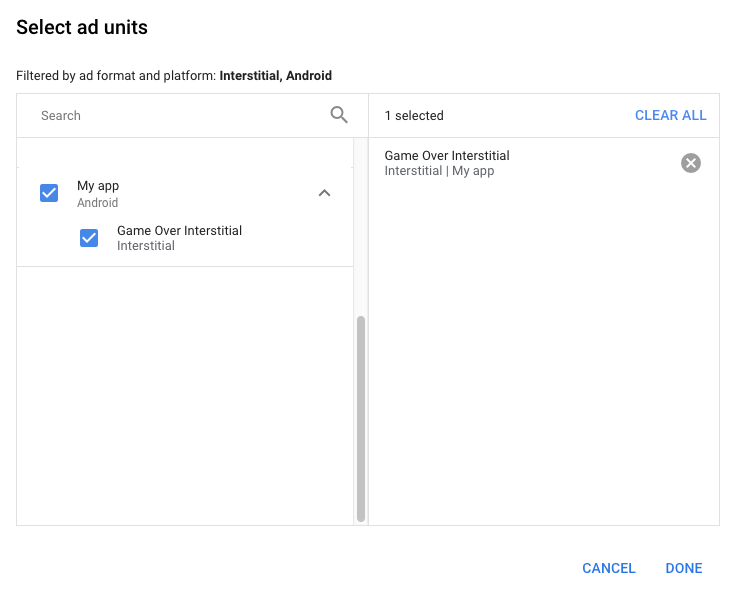
You should now see the ad units card populated with the ad units you selected:
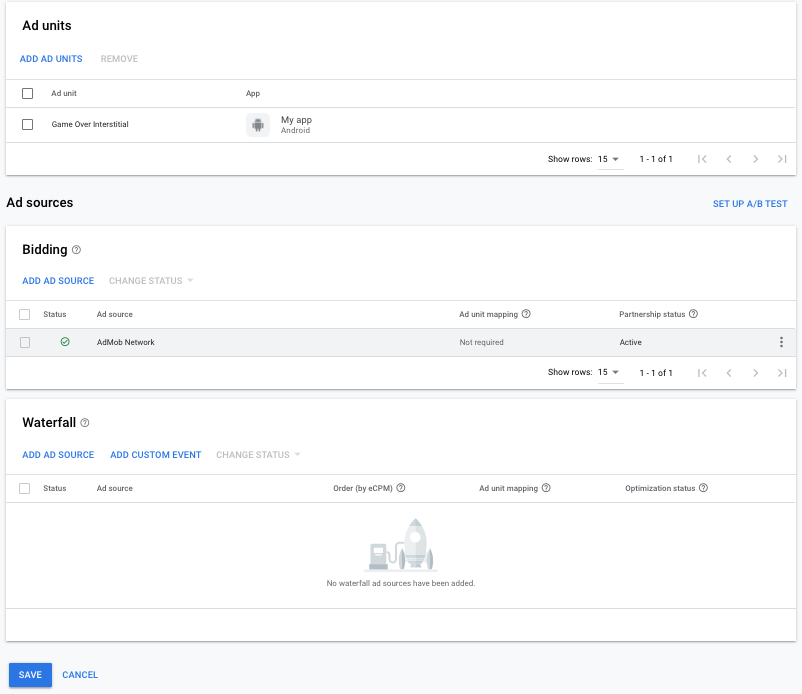
Add Mintegral as an ad source
Bidding
Under the Bidding card in the Ad Sources section, select Add ad source. Then select Mintegral .Click How to sign a partnership agreement and set up a bidding partnership with Mintegral.
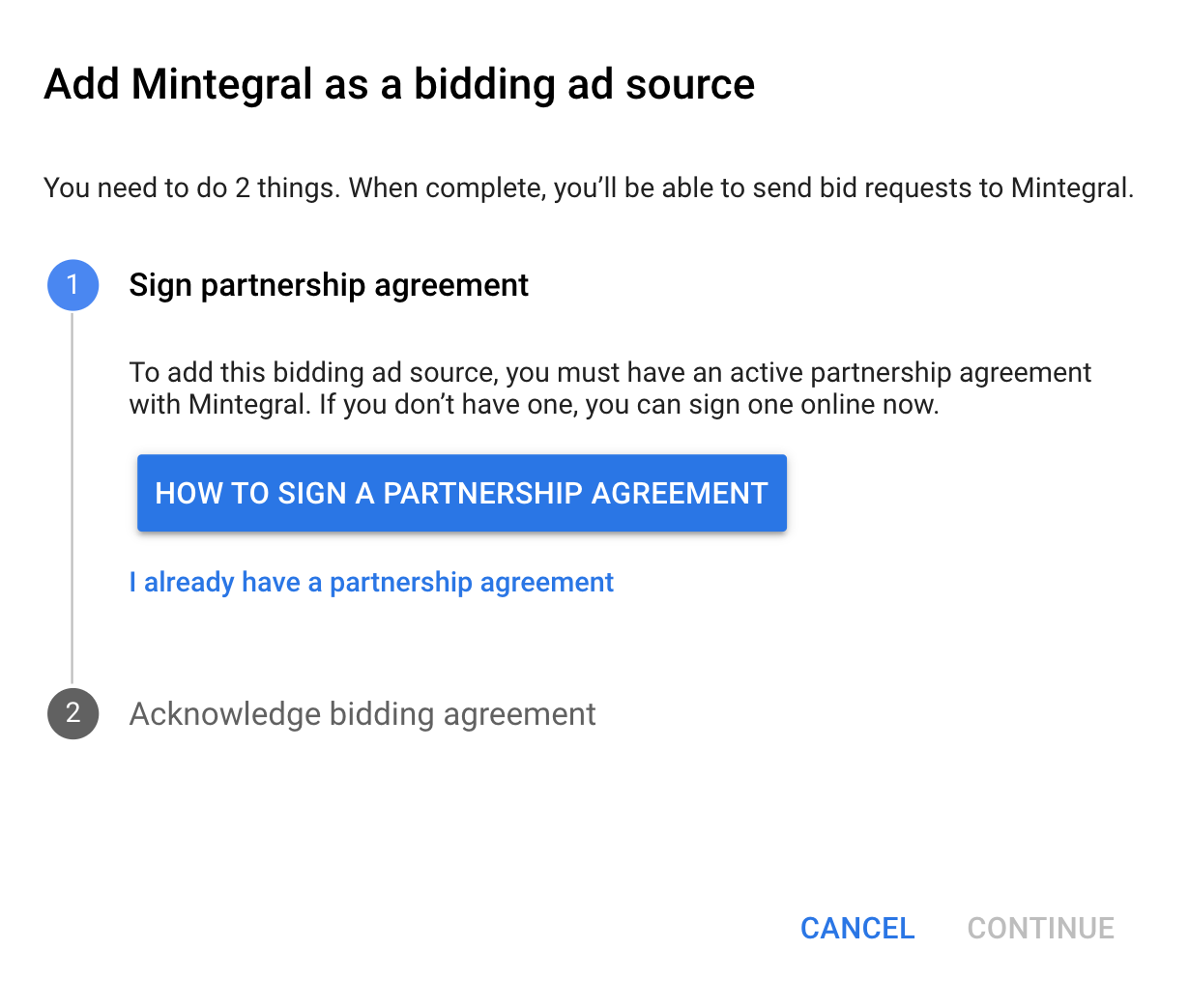
Click Acknowledge & agree, then click Continue.
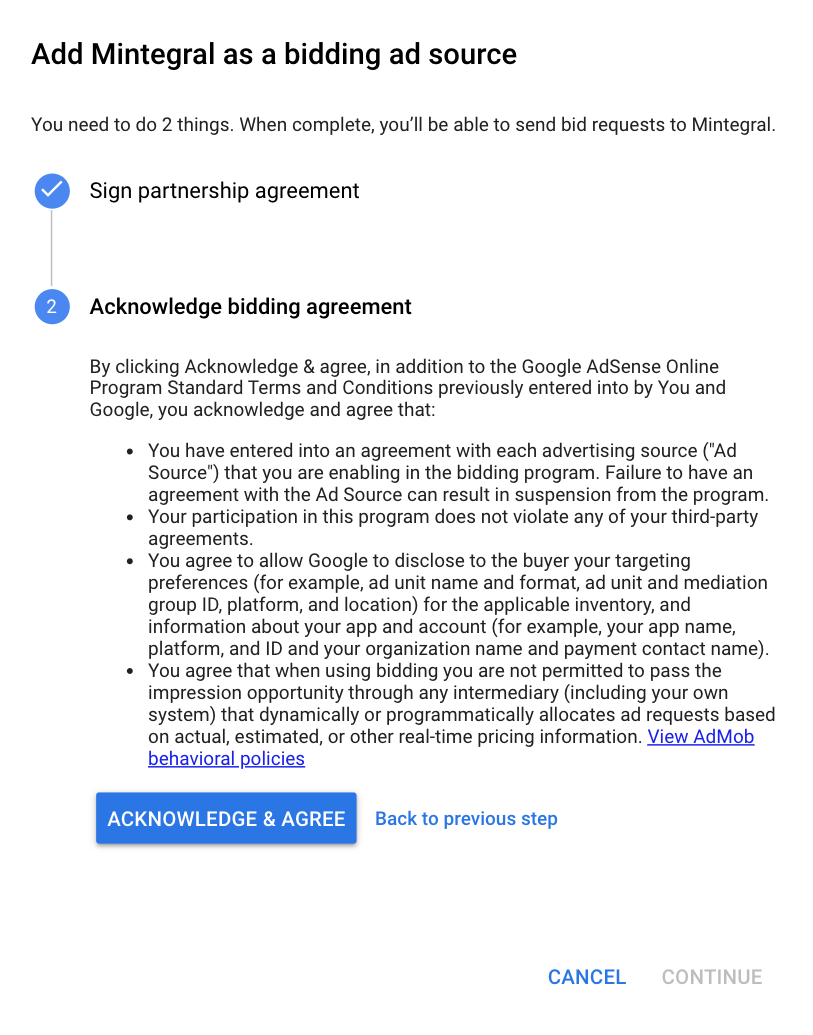
If you already have a mapping for Mintegral, you can select it. Otherwise, click Add mapping.
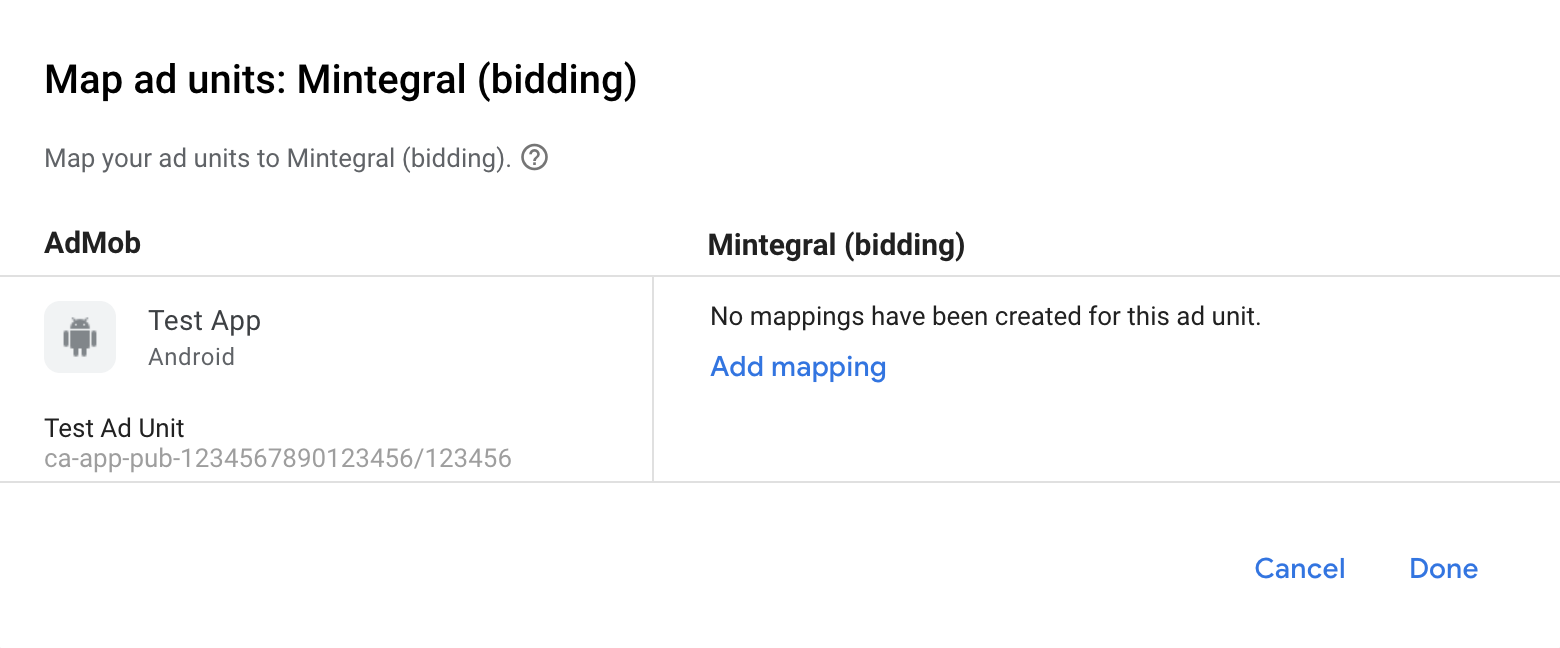
Next, enter the App Key, App ID, Placement ID, and Ad Unit ID obtained in the previous section. Then click Done.
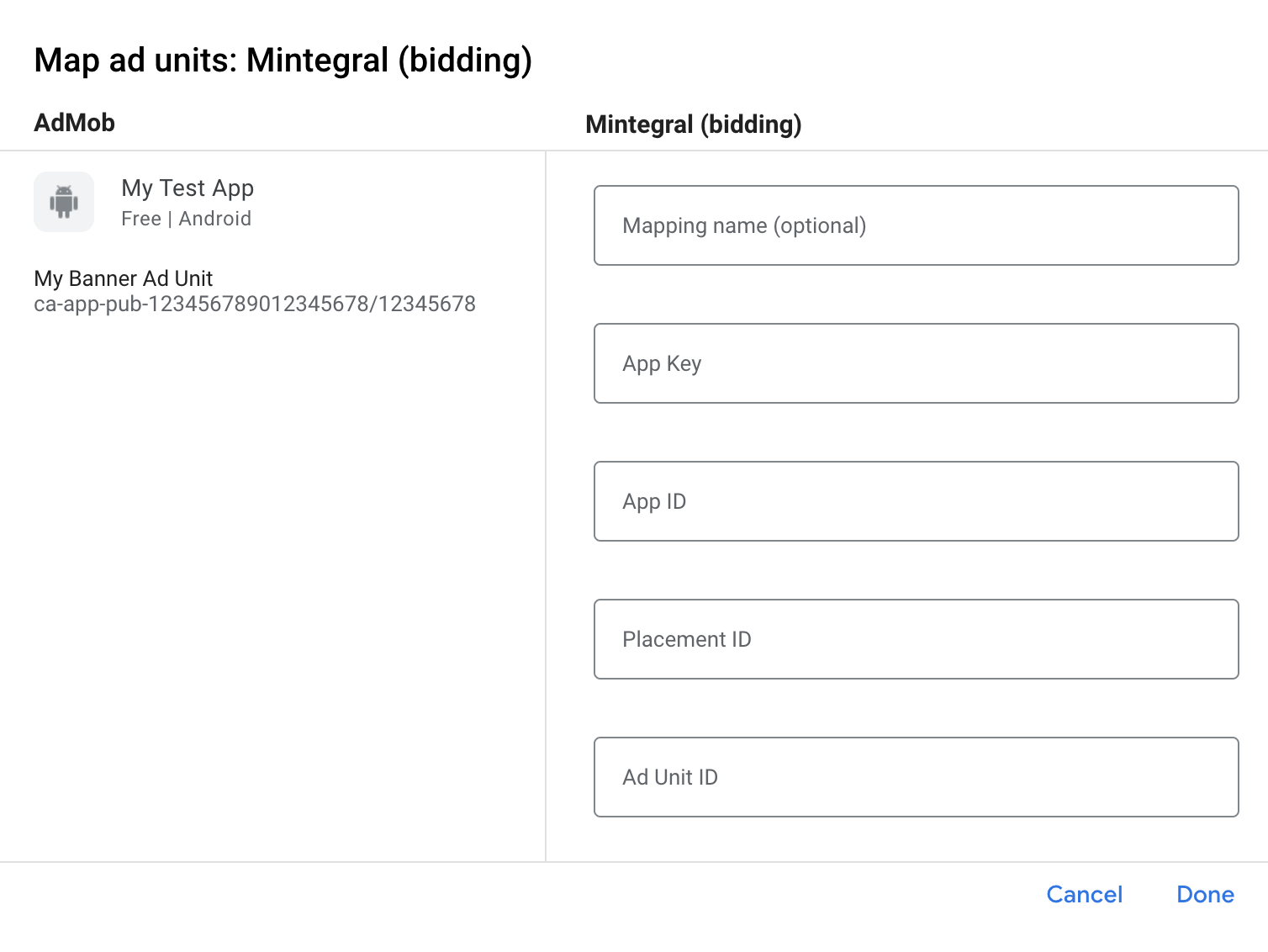
Waterfall
Under the Waterfall card in the Ad Sources section, select Add Ad Source.
Select Mintegral. Then enter an eCPM value for Mintegral and click Continue.
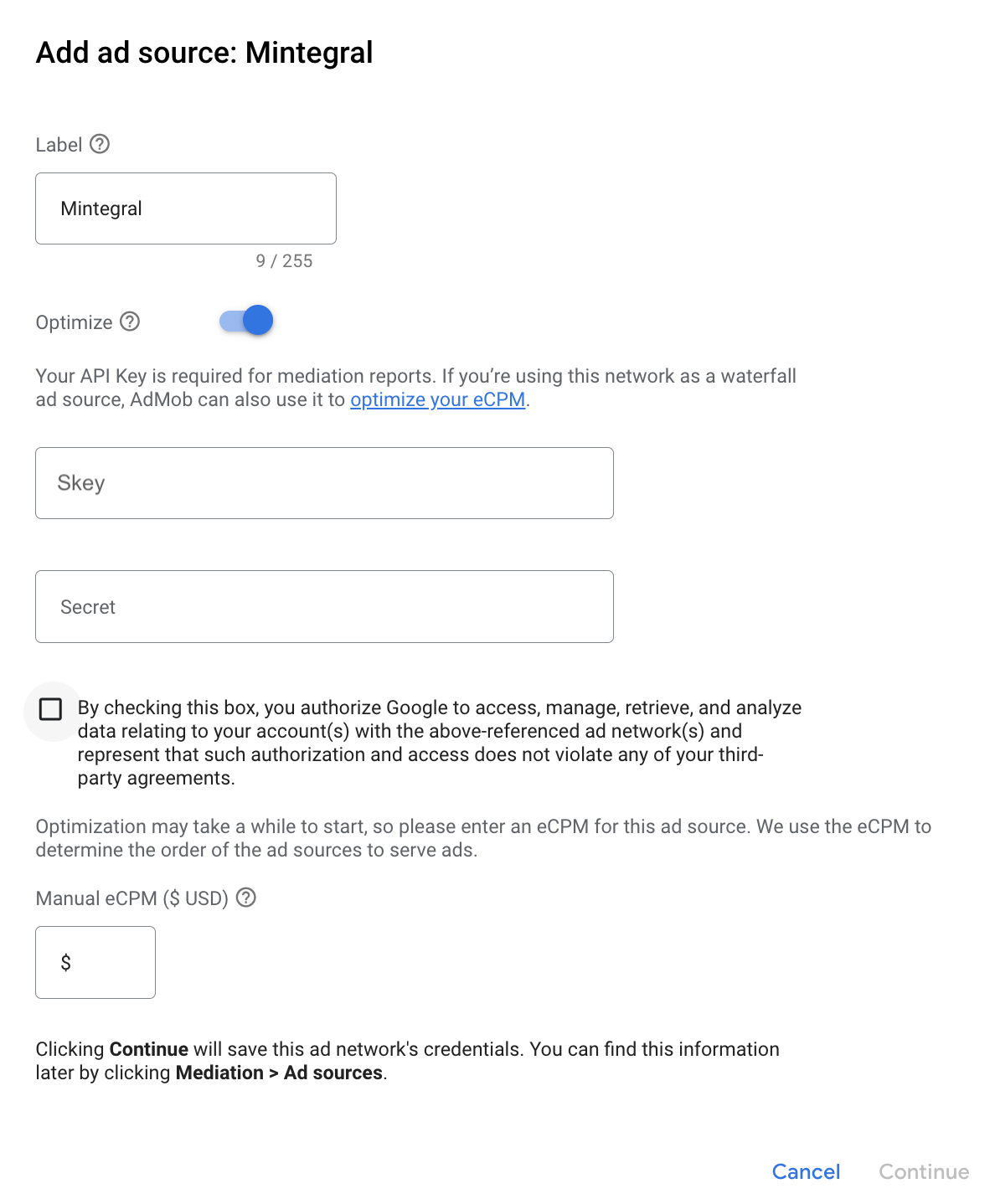
If you already have a mapping for Mintegral, you can select it. Otherwise, click Add mapping.
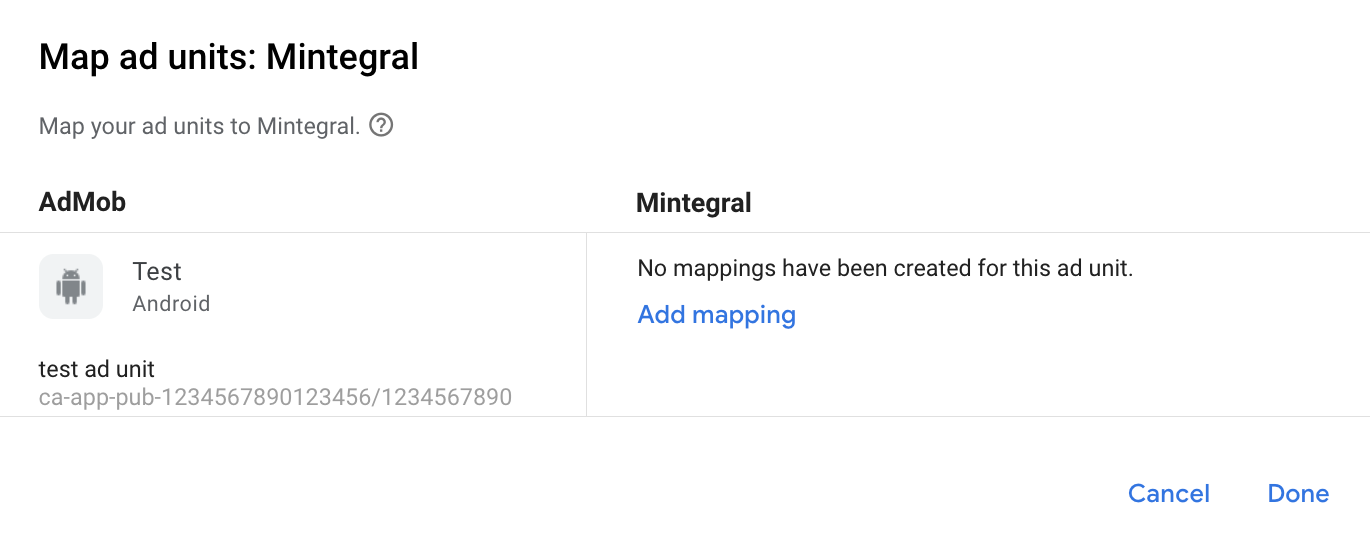
Next, enter the App Key, App ID, Placement ID, and Ad Unit ID obtained in the previous section. Then click Done.
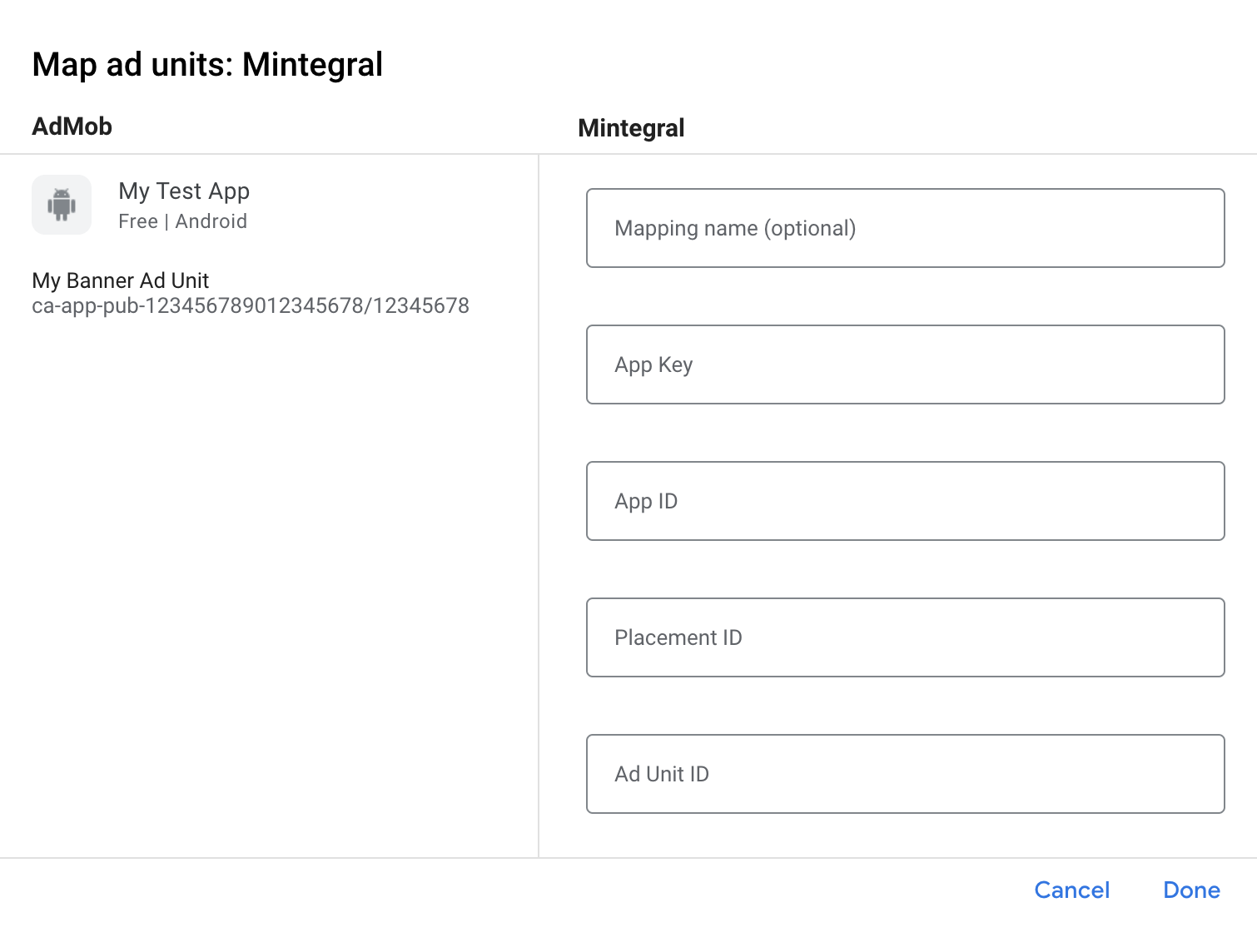
Add Mobvista/Mintegral to GDPR and US state regulations ad partners list
Follow the steps in European regulations settings and US state regulations settings to add Mobvista/Mintegral to the European and US state regulations ad partners list in the AdMob UI.
Step 3: Import the Mintegral SDK and adapter
Android Studio integration (recommended)
In your project-level settings.gradle.kts file, add the following
repositories:
dependencyResolutionManagement {
repositories {
google()
mavenCentral()
maven {
url = uri("https://dl-maven-android.mintegral.com/repository/mbridge_android_sdk_oversea")
}
}
}
Then, in your app-level build.gradle.kts file, add the following
implementation dependencies and configurations. Use the latest versions of the
Mintegral SDK and adapter:
dependencies {
implementation("com.google.android.gms:play-services-ads:24.8.0")
implementation("com.google.ads.mediation:mintegral:17.0.31.0")
}
Manual integration
To include the Mintegral SDK, go to Mintegral SDK for Android.
Navigate to the Mintegral adapter artifacts on Google's Maven Repository. Select the latest version, download the Mintegral adapter's
.aarfile, and add it to your project.
Step 4: Implement privacy settings on Mintegral SDK
EU consent and GDPR
To comply with Google EU User Consent Policy, you must make certain disclosures to your users in the European Economic Area (EEA), the UK, and Switzerland, and obtain their consent for the use of cookies or other local storage where legally required, and for the collection, sharing, and use of personal data for ads personalization. This policy reflects the requirements of the EU ePrivacy Directive and the General Data Protection Regulation (GDPR). You are responsible for verifying consent is propagated to each ad source in your mediation chain. Google is unable to pass the user's consent choice to such networks automatically.
The Mintegral SDK includes the setConsentStatus method to pass consent
information to the Mintegral SDK.
The following sample code shows how to pass consent information to the Mintegral SDK. These options must be set before you initialize Google Mobile Ads SDK to ensure they get forwarded properly to the Mintegral SDK.
Java
import com.mbridge.msdk.out.MBridgeSDKFactory
// ...
MBridgeSDK sdk = MBridgeSDKFactory.getMBridgeSDK();
sdk.setConsentStatus(context, MBridgeConstans.IS_SWITCH_ON);
Kotlin
import com.mbridge.msdk.out.MBridgeSDKFactory
// ...
var sdk = MBridgeSDKFactory.getMBridgeSDK()
sdk.setConsentStatus(context, MBridgeConstans.IS_SWITCH_ON)
See Mintegral's privacy documentation for more information.
US states privacy laws
US states privacy laws require giving users the right to opt out of the "sale" of their "personal information" (as the law defines those terms), with the opt-out offered through a prominent "Do Not Sell My Personal Information" link on the "selling" party's homepage. The US states privacy laws compliance guide offers the ability to enable restricted data processing for Google ad serving, but Google is unable to apply this setting to each ad network in your mediation chain. Therefore, you must identify each ad network in your mediation chain that may participate in the sale of personal information and follow guidance from each of those networks to ensure compliance.
The Mintegral SDK includes setDoNotTrackStatus method to pass consent
information to the Mintegral SDK.
The following sample code shows how to pass consent information to the Mintegral SDK. If you need to call this method, call it after initializing Google Mobile Ads SDK but before requesting ads through Google Mobile Ads SDK.
Java
import com.mbridge.msdk.out.MBridgeSDKFactory
// ...
MBridgeSDK mBridgeSDK = MBridgeSDKFactory.getMBridgeSDK();
mBridgeSDK.setDoNotTrackStatus(false);
Kotlin
import com.mbridge.msdk.out.MBridgeSDKFactory
// ...
var mBridgeSDK = MBridgeSDKFactory.getMBridgeSDK()
mBridgeSDK.setDoNotTrackStatus(false)
See Mintegral's privacy documentation for more information.
Step 5: Add required code
No additional code is required for Mintegral integration.
Step 6: Test your implementation
Enable test ads
Make sure you register your test device for AdMob.
To get Mintegral test ads for banners, interstitials, rewarded and native ad formats, Mintegral recommends using the App Keys, App IDs, Placement IDs and Ad Unit IDs provided in the Mintegral Test ID page.
Verify test ads
To verify that you are receiving test ads from Mintegral, enable single ad source testing in ad inspector using the Mintegral (Bidding) and Mintegral (Waterfall) ad source(s).
Optional steps
Add Mintegral to CCPA ad partners list
Follow the steps in CCPA settings to add Mintegral to the CCPA ad partners list in the AdMob UI.
Native ads
Ad rendering
The Mintegral adapter returns its native ads as
NativeAd
objects. It populates the following
fields
for a
NativeAd.
| Field | Assets always included by Mintegral adapter |
|---|---|
| Headline | |
| Image | 1 |
| Body | |
| Icon | |
| Call to action | |
| Star rating | |
| Store | |
| Price | |
| Advertiser |
1 The Mintegral adapter does not
provide direct access to the main image asset for its native ads. Instead, the
adapter populates the
MediaView
with a video or an image.
Error codes
If the adapter fails to receive an ad from Mintegral, you can check the
underlying error from the ad response using
ResponseInfo.getAdapterResponses()
under the following classes:
com.mbridge.msdk
com.google.ads.mediation.mintegral.MintegralMediationAdapter
Here are the codes and accompanying messages thrown by the Mintegral adapter when an ad fails to load:
| Error code | Domain | Reason |
|---|---|---|
| 101 | com.google.ads.mediation.mintegral | Invalid server parameters (e.g. Missing app ID or placement ID). |
| 102 | com.google.ads.mediation.mintegral | The requested ad size does not match a Mintegral supported banner size. |
| 103 | com.google.ads.mediation.mintegral | Missing or invalid bid response. |
| 104 | com.google.ads.mediation.mintegral | Mintegral SDK returned a no fill error. |
Mintegral Android Mediation Adapter Changelog
Version 17.0.31.0
- Verified compatibility with Mintegral SDK 17.0.31.
Built and tested with:
- Google Mobile Ads SDK version 24.7.0.
- Mintegral SDK version 17.0.31.
Version 17.0.21.0
- Verified compatibility with Mintegral SDK 17.0.21.
Built and tested with:
- Google Mobile Ads SDK version 24.7.0.
- Mintegral SDK version 17.0.21.
Version 16.10.11.0
- Verified compatibility with Mintegral SDK 16.10.11.
Built and tested with:
- Google Mobile Ads SDK version 24.7.0.
- Mintegral SDK version 16.10.11.
Version 16.9.91.2
- Removed class-level references to
Contextobjects to help with memory leak issues.
Built and tested with:
- Google Mobile Ads SDK version 24.7.0.
- Mintegral SDK version 16.9.91.
Version 16.9.91.1
- Removed size check from the adapter for banner RTB ads.
Built and tested with:
- Google Mobile Ads SDK version 24.5.0.
- Mintegral SDK version 16.9.91.
Version 16.9.91.0
- Verified compatibility with Mintegral SDK 16.9.91.
Built and tested with:
- Google Mobile Ads SDK version 24.5.0.
- Mintegral SDK version 16.9.91.
Version 16.9.81.0
- Verified compatibility with Mintegral SDK 16.9.81.
Built and tested with:
- Google Mobile Ads SDK version 24.4.0.
- Mintegral SDK version 16.9.81.
Version 16.9.71.0
- Verified compatibility with Mintegral SDK 16.9.71.
Built and tested with:
- Google Mobile Ads SDK version 24.2.0.
- Mintegral SDK version 16.9.71.
Version 16.9.61.0
- Added support for forwarding COPPA information to the Mintegral SDK.
- Verified compatibility with Mintegral SDK 16.9.61.
Built and tested with:
- Google Mobile Ads SDK version 24.1.0.
- Mintegral SDK version 16.9.61.
Version 16.9.51.0
- Verified compatibility with Mintegral SDK 16.9.51.
Built and tested with:
- Google Mobile Ads SDK version 24.0.0.
- Mintegral SDK version 16.9.51.
Version 16.9.41.1
- Updated the minimum required Android API level to 23.
- Updated the minimum required Google Mobile Ads SDK version to 24.0.0.
Built and tested with:
- Google Mobile Ads SDK version 24.0.0.
- Mintegral SDK version 16.9.41.
Version 16.9.41.0
- Updated the adapter to initialize the Mintegral SDK on a background thread.
- Updated the adapter to use the activity context passed at show time for showing app open ads.
- Verified compatibility with Mintegral SDK 16.9.41.
Built and tested with:
- Google Mobile Ads SDK version 23.6.0.
- Mintegral SDK version 16.9.41.
Version 16.8.61.0
- Verified compatibility with Mintegral SDK 16.8.61.
Built and tested with:
- Google Mobile Ads SDK version 23.3.0.
- Mintegral SDK version 16.8.61.
Version 16.8.51.0
- Verified compatibility with Mintegral SDK 16.8.51.
Built and tested with:
- Google Mobile Ads SDK version 23.3.0.
- Mintegral SDK version 16.8.51.
Version 16.8.41.0
- Verified compatibility with Mintegral SDK 16.8.41.
Built and tested with:
- Google Mobile Ads SDK version 23.3.0.
- Mintegral SDK version 16.8.41.
Version 16.8.31.0
- Verified compatibility with Mintegral SDK 16.8.31.
Built and tested with:
- Google Mobile Ads SDK version 23.2.0.
- Mintegral SDK version 16.8.31.
Version 16.8.11.0
- Verified compatibility with Mintegral SDK 16.8.11.
Built and tested with:
- Google Mobile Ads SDK version 23.2.0.
- Mintegral SDK version 16.8.11.
Version 16.7.91.0
- Verified compatibility with Mintegral SDK 16.7.91.
Built and tested with:
- Google Mobile Ads SDK version 23.2.0.
- Mintegral SDK version 16.7.91.
Version 16.7.81.0
- Verified compatibility with Mintegral SDK 16.7.81.
Built and tested with:
- Google Mobile Ads SDK version 23.2.0.
- Mintegral SDK version 16.7.81.
Version 16.7.71.0
- Verified compatibility with Mintegral SDK 16.7.71.
Built and tested with:
- Google Mobile Ads SDK version 23.1.0.
- Mintegral SDK version 16.7.71.
Version 16.7.61.0
- Verified compatibility with Mintegral SDK 16.7.61.
Built and tested with:
- Google Mobile Ads SDK version 23.1.0.
- Mintegral SDK version 16.7.61.
Version 16.7.51.0
- Verified compatibility with Mintegral SDK 16.7.51.
Built and tested with:
- Google Mobile Ads SDK version 23.1.0.
- Mintegral SDK version 16.7.51.
Version 16.7.41.0
- Verified compatibility with Mintegral SDK 16.7.41.
Built and tested with:
- Google Mobile Ads SDK version 23.1.0.
- Mintegral SDK version 16.7.41.
Version 16.7.31.0
- Verified compatibility with Mintegral SDK 16.7.31.
Built and tested with:
- Google Mobile Ads SDK version 23.1.0.
- Mintegral SDK version 16.7.31.
Version 16.7.21.0
- Verified compatibility with Mintegral SDK 16.7.21.
Built and tested with:
- Google Mobile Ads SDK version 23.0.0.
- Mintegral SDK version 16.7.21.
Version 16.7.11.0
- Verified compatibility with Mintegral SDK 16.7.11.
Built and tested with:
- Google Mobile Ads SDK version 23.0.0.
- Mintegral SDK version 16.7.11.
Version 16.6.71.0
- Verified compatibility with Mintegral SDK 16.6.71.
Built and tested with:
- Google Mobile Ads SDK version 23.0.0.
- Mintegral SDK version 16.6.71.
Version 16.6.61.0
- Updated the minimum required Google Mobile Ads SDK version to 23.0.0.
- Verified compatibility with Mintegral SDK 16.6.61.
Built and tested with:
- Google Mobile Ads SDK version 23.0.0.
- Mintegral SDK version 16.6.61.
Version 16.6.51.0
- Verified compatibility with Mintegral SDK 16.6.51.
Built and tested with:
- Google Mobile Ads SDK version 22.6.0.
- Mintegral SDK version 16.6.51.
Version 16.6.41.0
- Verified compatibility with Mintegral SDK 16.6.41.
Built and tested with:
- Google Mobile Ads SDK version 22.6.0.
- Mintegral SDK version 16.6.41.
Version 16.6.34.0
- Verified compatibility with Mintegral SDK 16.6.34.
Built and tested with:
- Google Mobile Ads SDK version 22.6.0.
- Mintegral SDK version 16.6.34.
Version 16.6.21.0
- Verified compatibility with Mintegral SDK 16.6.21.
Built and tested with:
- Google Mobile Ads SDK version 22.6.0.
- Mintegral SDK version 16.6.21.
Version 16.5.91.1
- Added bidding support for app open ad format.
Built and tested with:
- Google Mobile Ads SDK version 22.6.0.
- Mintegral SDK version 16.5.91.
Version 16.5.91.0
- Verified compatibility with Mintegral SDK 16.5.91.
- Updated the minimum required Google Mobile Ads SDK version to 22.6.0.
Built and tested with:
- Google Mobile Ads SDK version 22.6.0.
- Mintegral SDK version 16.5.91.
Version 16.5.51.0
- Verified compatibility with Mintegral SDK 16.5.51.
Built and tested with:
- Google Mobile Ads SDK version 22.3.0.
- Mintegral SDK version 16.5.51.
Version 16.5.41.0
- Verified compatibility with Mintegral SDK 16.5.41.
Built and tested with:
- Google Mobile Ads SDK version 22.3.0.
- Mintegral SDK version 16.5.41.
Version 16.5.31.0
- Verified compatibility with Mintegral SDK 16.5.31.
- Reverted the adapter to depend on Google Mobile Ads SDK version 22.3.0.
- Added waterfall support for app open ad format.
Built and tested with:
- Google Mobile Ads SDK version 22.3.0.
- Mintegral SDK version 16.5.31.
Version 16.5.21.0
- Verified compatibility with Mintegral SDK 16.5.21.
- Updated the minimum required Google Mobile Ads SDK version to 22.4.0.
Built and tested with:
- Google Mobile Ads SDK version 22.4.0.
- Mintegral SDK version 16.5.21.
Version 16.5.11.0
- Added watermark support for bidding ads.
- Verified compatibility with Mintegral SDK 16.5.11.
Built and tested with:
- Google Mobile Ads SDK version 22.2.0.
- Mintegral SDK version 16.5.11.
Version 16.4.91.0
- Verified compatibility with Mintegral SDK 16.4.91.
Built and tested with:
- Google Mobile Ads SDK version 22.2.0.
- Mintegral SDK version 16.4.91.
Version 16.4.81.0
- Verified compatibility with Mintegral SDK 16.4.81.
Built and tested with:
- Google Mobile Ads SDK version 22.2.0.
- Mintegral SDK version 16.4.81.
Version 16.4.71.0
- Verified compatibility with Mintegral SDK 16.4.71.
Built and tested with:
- Google Mobile Ads SDK version 22.2.0.
- Mintegral SDK version 16.4.71.
Version 16.4.61.0
- Verified compatibility with Mintegral SDK 16.4.61.
Built and tested with:
- Google Mobile Ads SDK version 22.1.0.
- Mintegral SDK version 16.4.61.
Version 16.4.51.0
- Verified compatibility with Mintegral SDK 16.4.51.
Built and tested with:
- Google Mobile Ads SDK version 22.1.0.
- Mintegral SDK version 16.4.51.
Version 16.4.41.0
- Fixed an issue where banner ads were rendered with incorrect sizes.
- Verified compatibility with Mintegral SDK 16.4.41.
Built and tested with:
- Google Mobile Ads SDK version 22.0.0.
- Mintegral SDK version 16.4.41.
Version 16.4.31.0
- Verified compatibility with Mintegral SDK 16.4.31.
Built and tested with:
- Google Mobile Ads SDK version 22.0.0.
- Mintegral SDK version 16.4.31.
Version 16.4.21.0
- Updated adapter to use new
VersionInfoclass. - Updated the minimum required Google Mobile Ads SDK version to 22.0.0.
- Verified compatibility with Mintegral SDK 16.4.21.
Built and tested with:
- Google Mobile Ads SDK version 22.0.0.
- Mintegral SDK version 16.4.21.
Version 16.3.91.0
- Verified compatibility with Mintegral SDK 16.3.91.
Built and tested with:
- Google Mobile Ads SDK version 21.5.0.
- Mintegral SDK version 16.3.91.
Version 16.3.81.0
- Verified compatibility with Mintegral SDK 16.3.81.
Built and tested with:
- Google Mobile Ads SDK version 21.5.0.
- Mintegral SDK version 16.3.81.
Version 16.3.71.0
- Verified compatibility with Mintegral SDK 16.3.71.
Built and tested with:
- Google Mobile Ads SDK version 21.5.0.
- Mintegral SDK version 16.3.71.
Version 16.3.61.0
- Verified compatibility with Mintegral SDK 16.3.61.
Built and tested with:
- Google Mobile Ads SDK version 21.5.0.
- Mintegral SDK version 16.3.61.
Version 16.3.51.1
- Added waterfall support for banner (includes MREC), interstitial, rewarded and native ad formats.
- Updated the minimum required Google Mobile Ads SDK version to 21.5.0.
Built and tested with:
- Google Mobile Ads SDK version 21.5.0.
- Mintegral SDK version 16.3.51.
Version 16.3.51.0
- Verified compatibility with Mintegral SDK 16.3.51.
Built and tested with:
- Google Mobile Ads SDK version 21.4.0.
- Mintegral SDK version 16.3.51.
Version 16.3.41.0
- Verified compatibility with Mintegral SDK 16.3.41.
- Updated the minimum required Google Mobile Ads SDK version to 21.4.0.
Built and tested with:
- Google Mobile Ads SDK version 21.4.0.
- Mintegral SDK version 16.3.41.
Version 16.3.11.0
- Verified compatibility with Mintegral SDK 16.3.11.
- Updated the adapter to forward
onUserEarnedReward()beforeonAdClosed()when showing rewarded ads.
Built and tested with:
- Google Mobile Ads SDK version 21.3.0.
- Mintegral SDK version 16.3.11.
Version 16.2.61.0
- Initial release!
- Added bidding support for banner (includes MREC), interstitial, rewarded and native ad formats.
Built and tested with:
- Google Mobile Ads SDK version 21.3.0.
- Mintegral SDK version 16.2.61.