Vos clients peuvent parcourir les applications publiques sur le Google Play Store, et vous pouvez aussi ajoutez cette fonctionnalité à votre console EMM en intégrant la plate-forme iFrame.
Depuis le Google Play Store
Vous pouvez trouver le nom de package d'une application sur le Google Play Store. Pour exemple, l'URL de la page de l'application Google Chrome est:
https://play.google.com/store/apps/details?id=com.android.chrome
Le nom du package de l'application est com.android.chrome et l'ID produit correspondant
est app:com.android.chrome.
Depuis l'iFrame Google Play d'entreprise dans votre console
L'iFrame Google Play d'entreprise est une version intégrable du service Play Store que vous pouvez afficher dans votre console.
La page Rechercher des applications de l'iFrame fonctionne de manière semblable à celle du Google Play Store. Informatique les administrateurs peuvent parcourir les applications, en afficher les détails et les sélectionner dans l'ordre pour transmettre l'ID produit à votre console EMM.
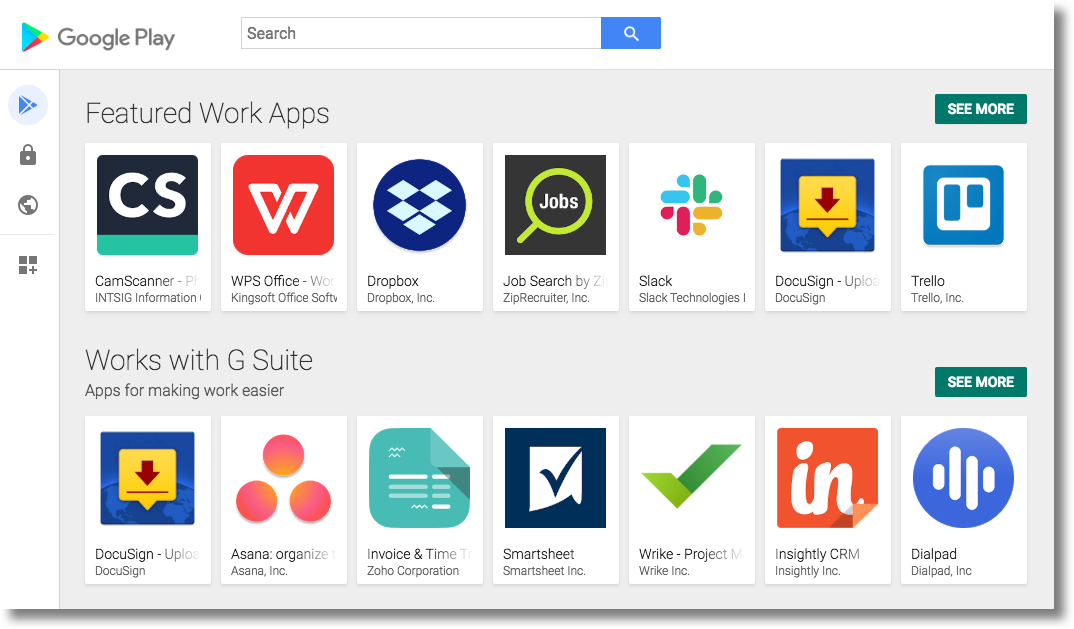
Pour obtenir des conseils détaillés sur la façon d'intégrer l'iFrame Google Play d'entreprise dans votre console EMM, consultez iFrame Google Play d'entreprise.
