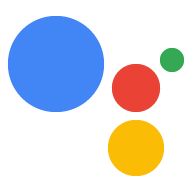Actions projesi, tüm Actions'ınızı tek bir container'da paketler. Siz Google Asistan'ın nasıl keşfedeceğini bilmesi için bu projeyi Actions on Google'da yayınlayın ve konuşma deneyimlerinizi çağırın.

Actions projenizi oluşturmak için aşağıdaki alt düzey bileşenleri kullanırsınız:
Ayarlar ve kaynaklar proje meta verilerini tanımlar. ve kaynaklar hakkında bilgi edineceksiniz. Google bu bilgileri kullanarak Kullanıcıların keşfetmeleri ve çağırmaları için Eylemlerinizi Asistan dizinine ekleyin gerekir.
Amaçlar, gerçekleştirilecek bir görevi temsil eder. Örneğin kullanıcı girişi veya işlenmesi gereken bir sistem olayını oluşturur. En yaygın olarak kullanılan kullanıcının amaçlarıdır. Bu amaçlar, eğitimin nasıl NLU (doğal dil anlama) tarafından doğal olarak genişletilen ifadeler içeren bir arama motorudur. NLU, şunların toplanmasını kullanır: Asistan'ın kullanıcıyı eşleştirmek için kullandığı bir dil modelini eğitmek için bu ifadeler giriş. Görüşme sırasında bazı kullanıcı girişleri niyetin diliyle eşleşiyorsa Asistan çalışma zamanı, niyeti İşleminize gönderir. Böylece işleme koymalı ve kullanıcıya yanıt vermelidir.
Türler, kullanıcı girişinden yapılandırılmış verileri ayıklamanıza olanak tanır. Ölçüt eğitim ifadelerini türlerle notlandırdıktan sonra, NLU, verileri sizin için oluşturur, böylece açık uçlu girişi ayrıştırmak zorunda kalmazsınız.
Sahneler, amaçları işler ve öğelerin temel mantık yürütücüsüdür. ve İşlemleriniz. Boşluk doldurma, koşullu mantığı değerlendirebilir, hatta harici web hizmetlerini arayarak iş mantığına dayanır. Sahneler, niyetlerle birlikte kullanıldığında belirli kullanıcı girişlerini veya sistem olaylarını tespit edip bunlara karşılık gelen mantığıyla başlayalım.
İstemler, daha önce kullandığınız statik veya dinamik yanıtları yanıt verebilirsiniz.
Webhook'lar, web hizmetlerine ek işler için yetki vermenize olanak tanır (ör. verileri doğrulama veya istem oluşturma). İşlemleriniz JSON tabanlı bir webhook protokolü aracılığıyla sipariş karşılama ile iletişim kurun.
Etkileşimli Tuval, zengin olanaklar oluşturmanıza olanak tanır. ve sürükleyici bir deneyim sunar.
Proje oluşturma
Actions Console'da bir proje oluşturmanız gerekir Google Asistan Proje oluşturmak için:
- Actions Console'a gidin.
- Yeni proje'yi tıklayın.
- Projeniz için bir ad girin ve Proje Oluştur'u tıklayın.
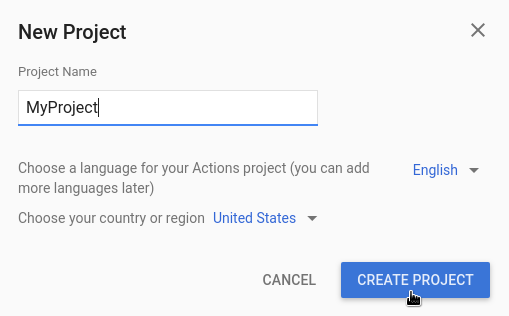
- Ne tür bir İşlem oluşturmak istiyorsunuz? ekranında projenizi en iyi temsil eden kategoriyi seçin ve İleri'yi tıklayın.
- Nasıl oluşturmak istiyorsunuz? ekranında bir derleme yöntemi seçin. Oluşturmaya başla'yı tıklayın. Örneğin, boş bir veya örneklem kullanabilirsiniz.
Proje bilgilerini tanımlama
Projenizin ayarları ve kaynakları, projenizle ilgili şu tür bilgileri tanımlar: desteklenen yerel ayarlar, görünen ad, açıklama, özellik ve yüzey desteği ve daha fazlası. Aşağıdaki tabloda ana ayarlar ve kaynaklar açıklanmıştır. gösterir. Actions on Google bunu kullanır ve uygulama bilgilerinizi Asistan'a dağıtabilirsiniz. dizinine ekleyin.
| Ad | Açıklama |
|---|---|
| Dizin bilgileri | Actions on Google'ın sizinle iletişime geçebilmesi için projeyi Asistan dizinine ekleyin. Meta veri ve ayrıntılandırmaları içerir logolar ve banner resimleri için projeniz ve görüntü kaynaklarınız hakkında bilgi verin. |
| Yer hedefleme | Actions'ınızın kullanılabildiği yerel ayarları yapılandırır. |
| Yüzey özellikleri | Actions'ınızın kullanılabildiği yüzeyleri yapılandırır. |
| Şirket bilgileri | Şirketiniz için iletişim bilgilerini belirtir. |
| Marka doğrulama | Ekstra avantajlar elde etmek için sahibi olduğunuz bir web sitesini veya Android uygulamasını bağlayın ayrılmış çağrı adları ve İşlemlerinizdeki web sitesi bağlantıları gibi. |
| Serbest bırak | İşleminiz için farklı test ve üretim sürümlerini yapılandırır test ve üretim için kullanıyor. |
| Asistan bağlantıları | Kullanıcıların İşlemlerlerinizi web mülklerinizden çağırmasına izin verin. |
Proje bilgilerini tanımlamak için:
Simülatörde projeleri test etme
Actions konsolu, Eylemlerinizi önizlemek için bir simülasyon aracı sağlar. İlgili içeriği oluşturmak için kullanılan simülatörü kullanarak hata ayıklama bilgilerini görebilir, cihaz özelliklerini ayarlayabilir, yerel ayar ve daha fazlası.
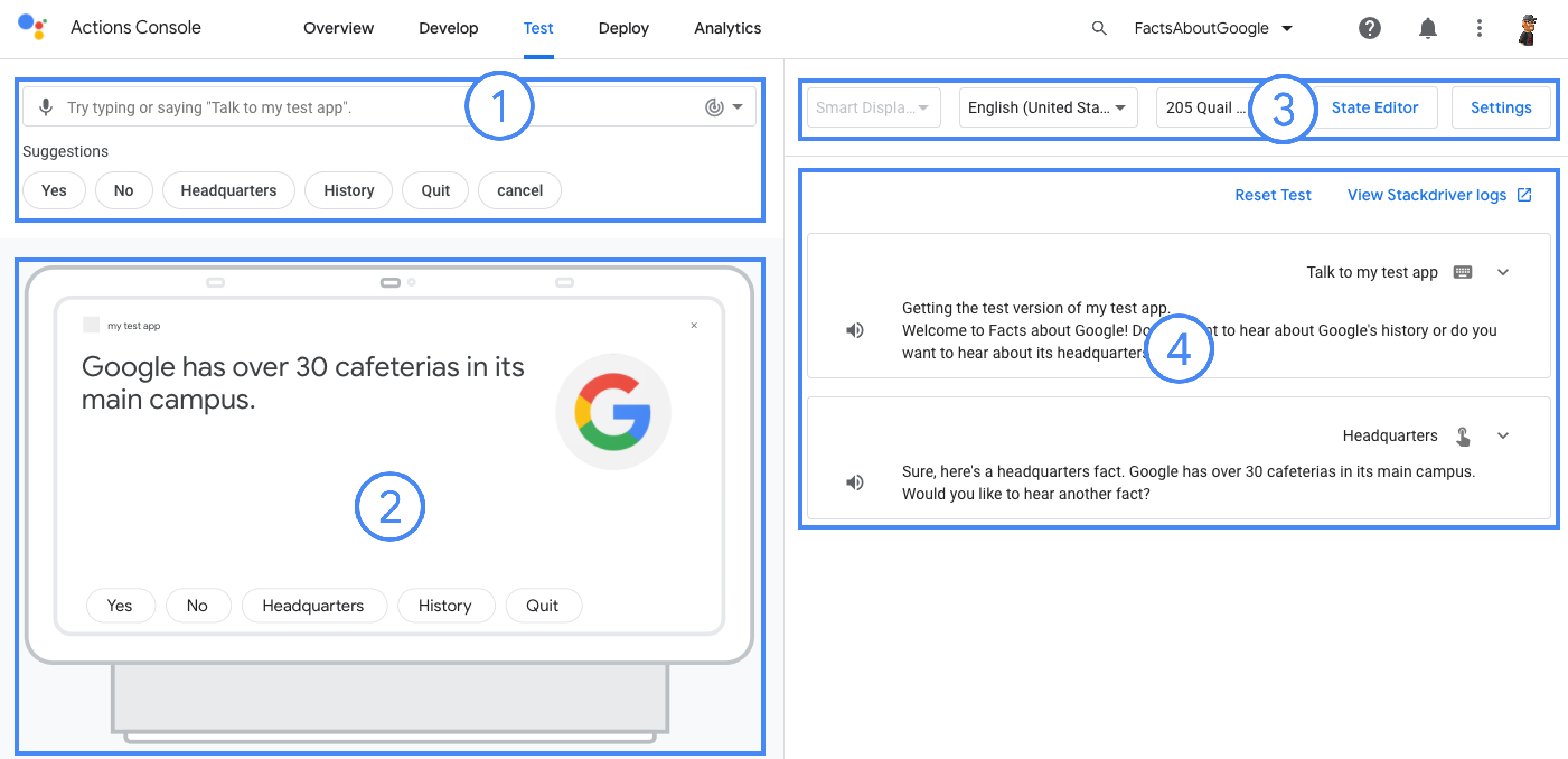
Bir projeyi test etmek için: