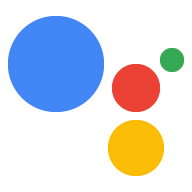프롬프트는 작업이 사용자에게 응답을 렌더링하는 방식과 작업이 어떻게 처리되는지 정의합니다. 계속 진행하라는 메시지가 표시됩니다. 작업을 빌드하면서 프롬프트를 추가하여 호출 및 장면 내의 다양한 위치에 쉽게 적용할 수 있습니다. 프롬프트는 더 복잡하고 다음과 같은 리치 콘텐츠를 포함할 수 있습니다. 카드, 이미지, 표를 사용할 수 있습니다.
응답 유형
각 프롬프트에 대해 다양한 참여형 응답 유형 중에서 어시스턴트가 사용자에게 발표할 내용:
- 간단한 응답: 간단한 응답은 시각적으로 채팅 풍선의 형태를 취합니다. 텍스트 음성 변환 (TTS)이나 음성 합성 마크업 언어 (SSML)를 사용하여 있습니다. 단순 응답은 모든 기기 유형에서 지원되는 유일한 응답입니다.
- 리치 응답: 리치 응답에는 시각적 또는 기능적 요소가 포함되어 있습니다. 작업과의 사용자 상호작용을 향상합니다. 풍부한 응답을 사용하면 테이블 형식 데이터를 표시하거나 더 긴 오디오 콘텐츠를 재생할 수 있습니다.
- 시각적 선택 응답: 시각적 선택 응답은 시각적 개체를 제공하며 사용자가 가장 쉽게 여러 옵션 중에서 선택할 수 있는 인터페이스 제목 또는 이미지로 구분됩니다.
- 미디어 응답: 미디어 응답을 사용하면 작업이 더 긴 형식의 오디오를 재생할 수 있습니다. SSML보다 훨씬 효율적이고, 미디어 컨트롤이 있는 시각적 구성요소를 제공합니다.
- Interactive Canvas: Interactive Canvas가 응답을 전체 화면으로 렌더링합니다. 웹 뷰 및 기능을 지원하는 대화형 웹 앱인 응답을 전송합니다. 캔버스에서 약간 다른 프롬프트를 사용합니다. HTML, CSS, 웹 표준 등의 웹 표준에서 유연하게 사용할 수 있도록 있습니다.
이러한 각 응답 유형은 동일한 기본 프롬프트 형식을 사용하며 동일한 일반 기능을 사용할 수 있습니다.
프롬프트 형식
작업 프로젝트에서는 YAML 또는 JSON 형식으로 프롬프트를 정의합니다. 각 프롬프트에는 간단한 응답을 최대 2개까지 포함할 수 있으며, 원하는 경우 리치 미디어 있습니다. 응답은 다음과 같은 방식으로 정의됩니다.
first_simple: 사용자에게 전송할 초기 텍스트 또는 음성 (단순) 응답입니다.content: 간단한 응답 후에 전송할 보충 응답 콘텐츠입니다.last_simple사용자에게 보낼 최종 텍스트 또는 음성 (단순) 응답입니다.canvas: Interactive Canvas와 통합되는 웹 앱을 참조합니다.
기본적으로 프롬프트는 위 순서에 따라 프롬프트에 추가됩니다. 할 수 있습니다. 사용자가 응답하기 전에 어시스턴트는 사용자에게 모든 메시지를 표시합니다. 확인할 수 있습니다
또한 다음 기능을 사용하여 프롬프트에 유연성을 제공할 수 있습니다.
- 후보: 후보를 사용하면 사용자의 기기 기능에 액세스할 수 있습니다 예를 들어 어시스턴트가 풍부한 디스플레이 모드를 제공하도록 설정할 수 있습니다. 사용자가 디스플레이를 지원하는 내 작업과 상호작용할 때만 응답 있습니다.
- 변형: 변형은 단일 메시지의 대체 변형입니다. 예를 들어 어시스턴트가 5가지 환영 인사 중에서 선택하도록 할 수 있습니다. 메시지 변형을 생성할 수 있습니다.
- 추천: 추천은 사용자에게 디스플레이를 지원하는 것을 제공합니다. 어시스턴트에서 메시지를 표시할 때 추천 검색어 칩이 포함된 기기
기본 프롬프트는 하나의 후보, 하나의 변형, 하나의 first_simple 응답을 사용합니다.
후보자
프롬프트에서 candidates 객체를 사용하면
사용자의 기기 기능에
액세스할 수 있습니다 예를 들어 어시스턴트가 풍부한 디스플레이 모드를 제공하도록 설정할 수 있습니다.
사용자가 디스플레이를 지원하는 내 작업과 상호작용할 때만 응답
있습니다. 어시스턴트가 후보를 반환할 수 있는 기기 유형을 정의하려면 다음을 사용하세요.
candidates 객체의 selector 속성입니다.
아래 예에서 selector 속성에는 기기 기능이 포함되어 있습니다.
확인할 수 있습니다 첫 번째 후보에 설정된 프롬프트가 기기의 사용자에게 전송됩니다.
만들 수 있습니다. 두 번째 후보는
수신할 수 있습니다.
YAML
candidates: - selector: surface_capabilities: capabilities: - RICH_RESPONSE first_simple: variants: - speech: Here's a simple message. content: card: title: Image card title text: Some details about the image image: url: 'https://www.example.com/image/' - first_simple: variants: - speech: Text explains what the image might have shown in more detail.
JSON
{ "candidates": [{ "selector": { "surface_capabilities": { "capabilities": ["RICH_RESPONSE"] } }, "first_simple": { "variants": [{ "speech": "Here's a simple message." }] }, "content": { "card": { "title": "Image card title", "text": "Some details about the image", "image": { "url": "https://www.example.com/image/" } } } }, { "first_simple": { "variants": [{ "speech": "Text explains what the image might have shown in more detail." }] } }] }
특정 후보에 대해 하나 이상의 기능 요구사항을 제공할 수 있습니다. 이 다음 목록에는 사용 가능한 각 기능 요구사항이 설명되어 있습니다.
SPEECH: 기기가 텍스트 음성 변환 또는 SSML을 통해 사용자와 대화할 수 있습니다.RICH_RESPONSE: 기기에서 카드, 목록 및 할 수 있습니다.LONG_FORM_AUDIO: 기기에서 음악 및 동영상과 같은 긴 형식 오디오 미디어를 재생할 수 있습니다. 팟캐스트INTERACTIVE_CANVAS: 기기가 Interactive Canvas 응답을 표시할 수 있습니다.WEB_LINK: 기기에서 리치 응답으로 웹 링크를 사용하여 웹브라우저를 열 수 있습니다.HOME_STORAGE: 기기에서 홈 스토리지에 데이터를 저장하고 데이터에 액세스할 수 있습니다.
대안
변형을 사용하면 응답의 여러 버전을 정의할 수 있습니다. 어시스턴트가 사용 설정 시 사용자에게 프롬프트를 전송할 때 변형 중 하나가 무작위로 선택됩니다. 최고의 대화 설계를 연습할 때, 대답을 바꿀 때 사용자에게 대체 대답을 액션과 대화하게 됩니다.
예를 들어 사용자가 듣지 못하도록 환영 메시지의 다양한 형태를 제공하세요. 동일한 응답을 반환합니다.
YAML
candidates: - first_simple: variants: - speech: Hello. - speech: Hi there. - speech: Welcome.
JSON
{ "candidates": [{ "first_simple": { "variants": [{ "speech": "Hello." },{ "speech": "Hi there." },{ "speech": "Welcome." }] } }] }
추천
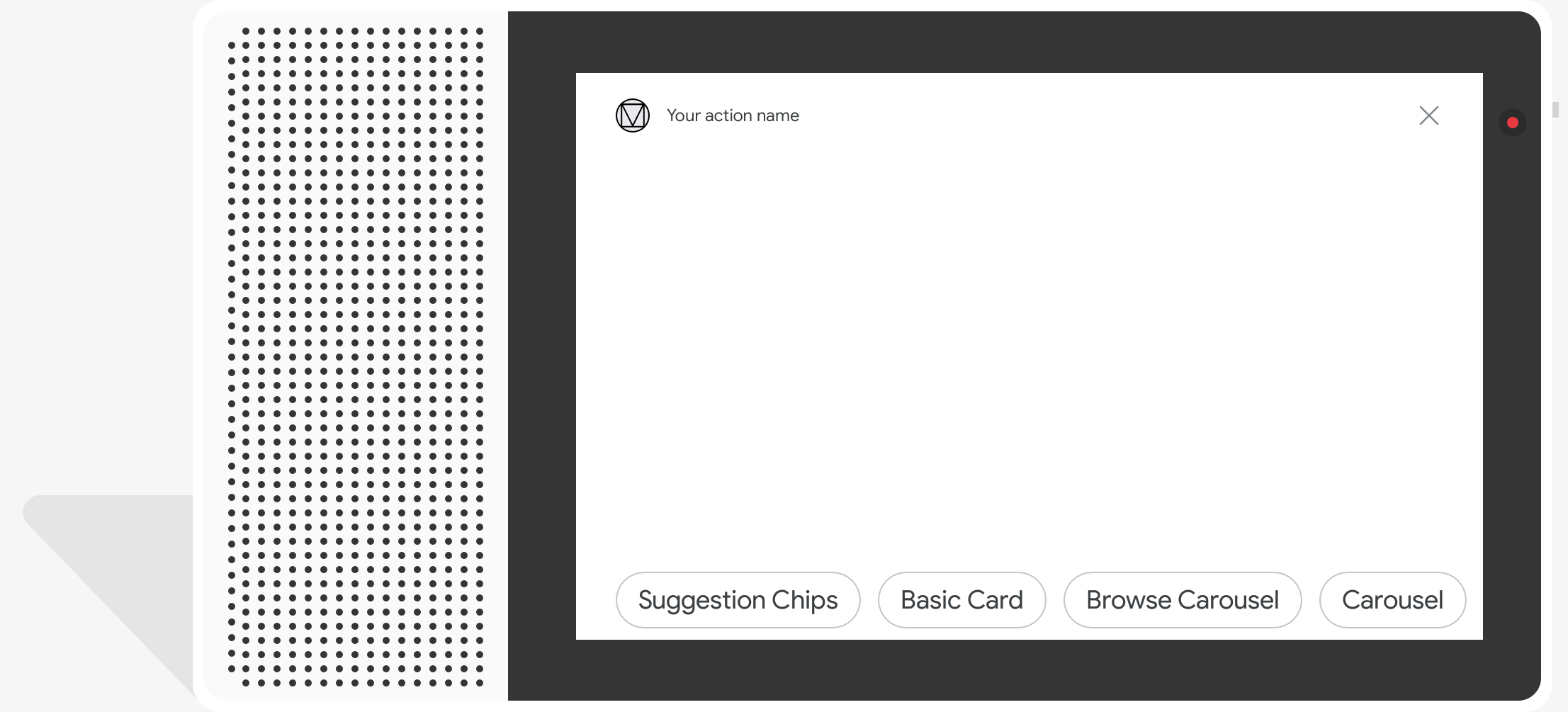
디스플레이 지원 기기에서 추천은 사용자에게 다음과 같은 경우 추천 칩을 제공합니다. 어시스턴트가 메시지를 표시합니다. 추천 검색어 칩을 사용하여 대화를 계속하거나 방향을 전환하세요. 탭하면 추천 검색어 칩이 는 사용자가 입력한 것처럼 텍스트를 대화에 그대로 표시했습니다.
하나의 프롬프트에 최대 8개의 추천을 사용할 수 있으며, 각 제안은 최대 1개입니다. 일반 텍스트 문자 25자까지 포함할 수 있습니다.
추천 단어를 추가하려면 각 제안이 포함된 Suggestion 객체를 제공합니다.
별도의 title 필드에 추천 검색어를 입력합니다. 각 제목은 세트 내에서 고유해야 합니다.
추천 칩도 표시됩니다 Actions Builder에서 이 객체는 YAML로 표시되며
suggestions 형식의 JSON입니다.
예를 들어 '예'라고 입력할 수 있습니다. '아니요'를 선택합니다. 추천 질문이 표시됩니다.
YAML
candidates: - first_simple: variants: - speech: 'Welcome, do you want to play a game?' suggestions: - title: 'Yes' - title: 'No'
JSON
{ "candidates": [{ "first_simple": { "variants": [{ "speech": "Welcome, do you want to play a game?" }] }, "suggestions": [{ "title": "Yes" }, { "title": "No" }] }] }