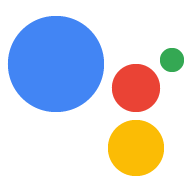Quy trình của Trợ lý Google thực thi nhiều Hành động bằng một lệnh duy nhất, phù hợp với người dùng khi họ thức dậy vào buổi sáng, ra khỏi nhà, chuẩn bị đi ngủ hoặc nhiều việc khác mà họ thực hiện trong suốt cả ngày. Sau khi ai đó tương tác với Hành động của bạn, hãy đưa ra đề xuất về Quy trình để người dùng có thể thêm Hành động của bạn vào Quy trình của họ.
Thiết lập đề xuất của Quy trình
Để định cấu hình một trong các ý định của Hành động cho các đề xuất Quy trình, hãy làm theo các hướng dẫn sau:
Chuẩn bị ý định kích hoạt
Định cấu hình một trong các ý định trong Hành động của bạn làm ý định kích hoạt. Ý định này sẽ được thêm vào Quy trình của người dùng khi họ làm theo đề xuất của bạn. Khi người dùng chạy Quy trình, ý định sẽ kích hoạt và Quy trình sẽ tiếp tục từ đó.
Để xác định ý định kích hoạt trong Dialogflow, hãy làm như sau:
- Trong Dialogflow Console, hãy nhấp vào Tích hợp.
- Trong phần Trợ lý Google, hãy nhấp vào Cài đặt tích hợp.
- Trong phần Khám phá > Lời gọi ngầm ẩn, hãy nhấp vào Thêm ý định rồi chọn ý định kích hoạt của bạn nếu ý định đó chưa có ở đó.
- Bật các thay đổi về tính năng Tự động xem trước nếu tính năng này chưa được bật.
- Nhấp vào Close (Đóng).
Trong SDK Hành động, hãy xác định ý định kích hoạt trong Gói Hành động.
Bật bản cập nhật
Để bật các đề xuất của Quy trình cho ý định kích hoạt của bạn, hãy làm như sau:
- Trong Bảng điều khiển Actions, hãy chuyển đến phần Phát triển > Hành động.
- Chọn ý định kích hoạt. Nếu ý định của bạn không xuất hiện trong danh sách, hãy đảm bảo ý định đó được định cấu hình làm ý định kích hoạt và đặt chế độ tích hợp Trợ lý của Dialogflow thành tự động xem trước các thay đổi.
- Di chuyển xuống phần Mức độ tương tác của người dùng rồi bật tuỳ chọn Bạn có muốn cung cấp đề xuất về quy trình cho người dùng không.
- Nhập Tiêu đề nội dung.
- Nhấp vào Lưu.
Bạn hiện đã thiết lập Hành động của mình để đề xuất ý định cho Quy trình.
Thử nghiệm các đề xuất của Quy trình

Kiểm tra các đề xuất của Quy trình trên thiết bị di động với Trợ lý Google bằng cách làm theo các bước sau:
- Hãy đảm bảo bạn đang dùng Tài khoản Google mà bạn đã dùng để tạo Hành động.
- Gọi Hành động của bạn.
- Hãy tương tác với Hành động của bạn rồi kết thúc cuộc trò chuyện.
- Chọn khối đề xuất Quy trình. Nếu bạn không thấy khối này, hãy thử sử dụng lại Hành động nhưng gọi các ý định khác nhau trong suốt cuộc trò chuyện.
- Làm theo lời nhắc để thêm Hành động vào một Quy trình.
- Bắt đầu Quy trình trên thiết bị của bạn và nhớ gọi Hành động đó.