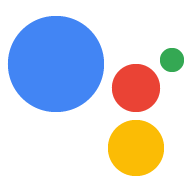Page Summary
-
Google Sign-In (GSI) for the Assistant is the recommended account linking solution, offering a seamless user experience and easy implementation for developers.
-
GSI allows your Action to request access to a user's Google profile information (name, email, picture) during a conversation.
-
Based on the Google profile information, your Action can check for an existing account in your system or offer to create a new one.
-
The fundamental GSI flow involves obtaining user consent, receiving a Google ID token with profile information, validating the token, and using it to identify the user or create a new account.
-
There are two main GSI flows: one where the user's information exists in your system, automatically linking their account, and one where it doesn't, allowing the user to create a new account using their Google profile details.
Google Sign-In (GSI) for the Assistant provides the most seamless linking experience for users and is the easiest flow for developers to implement. With GSI, your Action can request access to your user’s Google profile during a conversation and, if the user consents, receive the user’s name, email address, and profile picture. Your Action can then use this information to check if the user has a Google account in your system. If not, your Action asks the user if they want to create a new account in your system based on their Google profile information.
GSI is the recommended account linking solution if any of the following applies:
- You don’t have an existing authentication system and/or you expect all your users to have a Google account. For example, if your Action is specifically targeting the Assistant, you can expect all your users to have Google accounts.
- You have an existing authentication system and only want to link users who signed into your system using their Google accounts.
To verify that GSI is the right solution for you, see the Choose your account linking type page.
Key terms
Before you read about how GSI works, familiarize yourself with the following terms:
Google ID token: A signed assertion of a user's identity that contains a user's basic Google profile information (their name, email address, and profile picture). A Google ID token is a JSON Web Token (JWT).
The following is an example of a decoded token:
{ "sub": 1234567890, // The unique ID of the user's Google Account "iss": "https://accounts.google.com", // The token's issuer "aud": "123-abc.apps.googleusercontent.com", // Client ID assigned to your Actions project "iat": 233366400, // Unix timestamp of the token's creation time "exp": 233370000, // Unix timestamp of the token's expiration time "name": "Jan Jansen", "given_name": "Jan", "family_name": "Jansen", "email": "jan@gmail.com", // If present, the user's email address "locale": "en_US" }
- Account sign-in helper intent: A helper intent that you call to
request an account linking flow from the Assistant. For more information,
see Account Sign-in.
- Context string: A customized string that you add to the account sign-in helper intent that tells the user why you need them to link their account.
How it works
The fundamental flow for GSI is as follows:
- Your Action asks the user for consent to access their Google profile.
- After the user gives consent, your Action receives a Google ID token that contains the user’s Google profile information.
- Validate and decode the token to read the profile content. If you use the Actions on Google client library for Node.js or the Java client library, it validates and decodes the token for you.
Your Action uses this token to check if the user’s Google profile information exists in your system.
- If it does, the user has already signed into your system with their Google account. The user can continue the conversation with the Assistant with their identity linked to their Google account.
If it doesn’t, the user can create a new account in your system with the information contained in the Google ID token. The user can then continue the conversation with the Assistant with their new account linked.
Google Sign-in flows
This section describes the various flows that can occur with Google Sign-in.
Flow 1: User’s information exists in your system
The following diagram shows the end-to-end flow that occurs with GSI when the user’s information already exists in your system:

In this case, you call the actions.intent.SIGN_IN helper intent with a
context string you customize. This intent asks the user for permission to
access their Google profile information.
After the user consents, the Assistant sends a request that contains the
profile information for user@gmail.com. In this case, the information
contained in the Google ID token for user@gmail.com matches an account in
your system, so the user’s identity in your Action is automatically linked
to that account. Your webhook can then read the user’s usual order from
a database and respond accordingly.
Flow 2: User’s information does not exist in your system
The following diagram shows the end-to-end flow that occurs with GSI when the user’s information does not exist in your system:

In this case, the information contained in the Google ID token for
user@gmail.com does not match an account in your system, so the Assistant
asks the user if they’d like to create a new account. The user can complete
the account creation process with voice rather than transferring to
a screened device.
When the user agrees to create an account, your service uses the information in the ID token (the user’s name and email address) to create an account for the user. Once the account is created, the user’s identity in your Action is linked to their new Google account.
In this case, the user does not have a usual order because they are new to the service, so your Action asks what they want to order. You can also ask the user if they’d like to set their most recent order as their usual order.