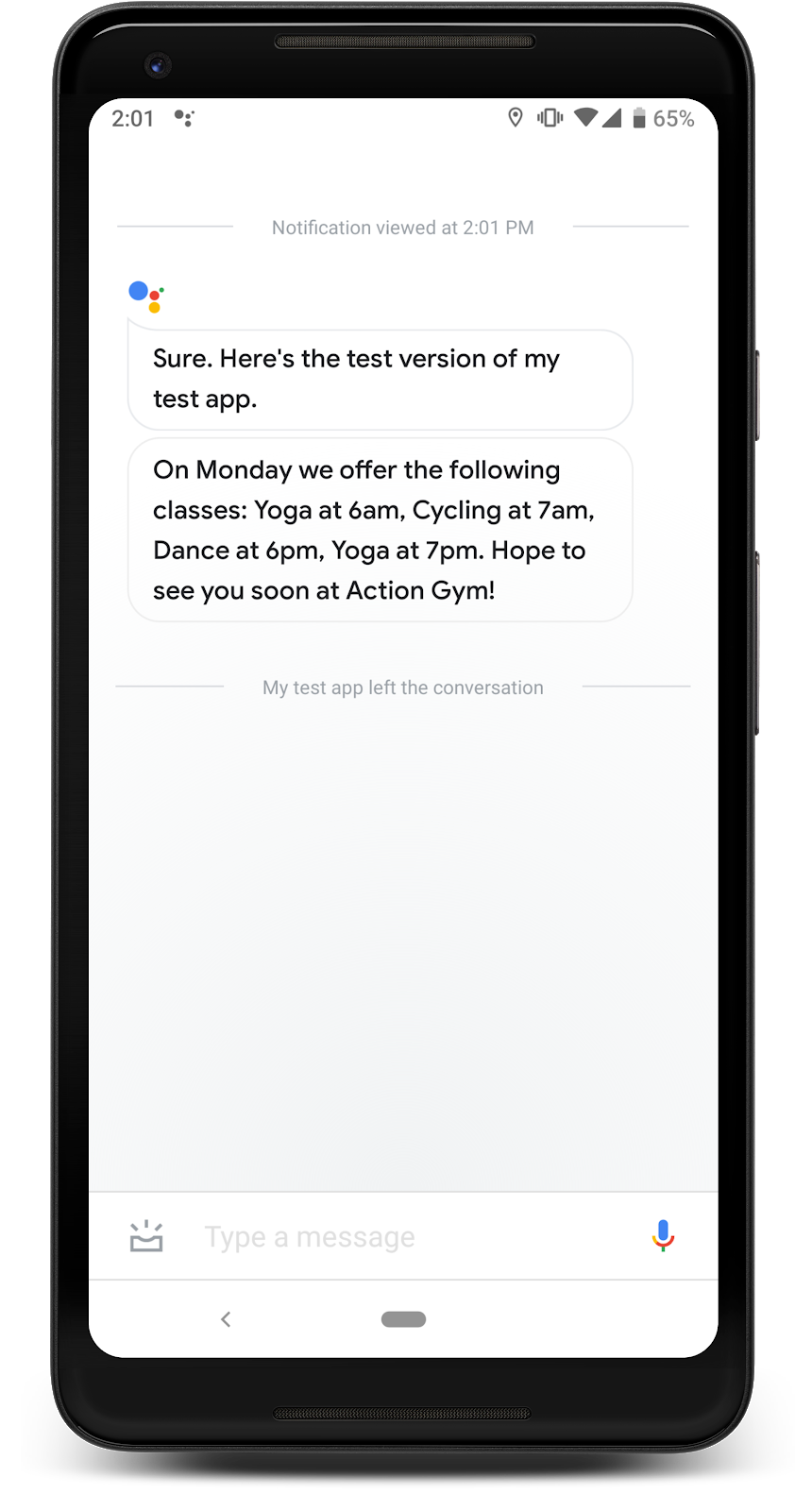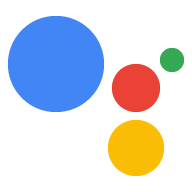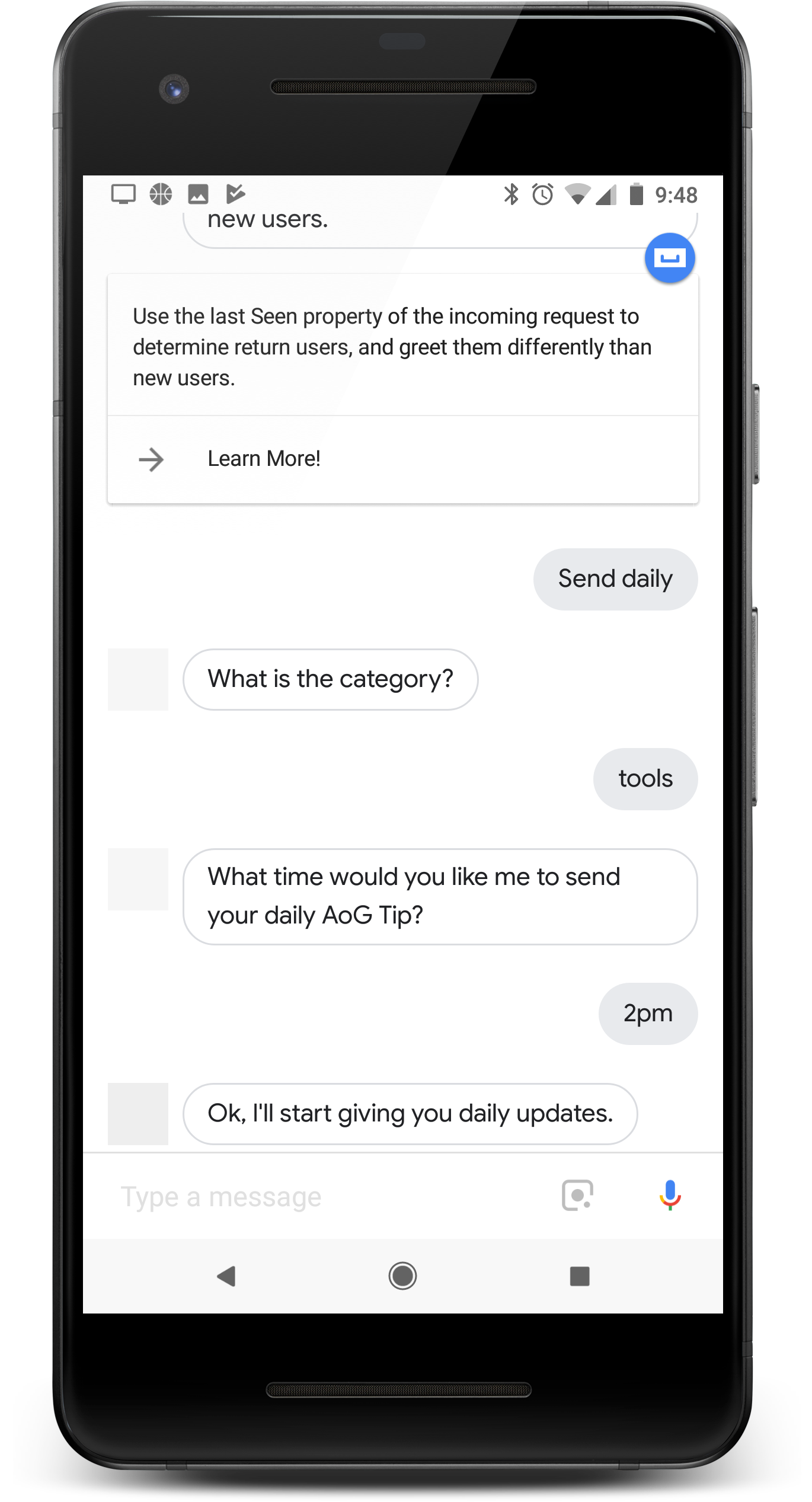
اگر Action شما هر روز ارزشی را برای کاربران فراهم میکند، با پیکربندی بهروزرسانیهای روزانه به کاربران یادآوری کنید که از آن استفاده کنند. وقتی کاربر مشترک بهروزرسانیهای روزانه Action شما میشود، یک اعلان فشاری دریافت میکند که میتواند برای فراخوانی یکی از مقاصد Action شما روی آن ضربه بزند.
تجربه یک کاربر از این به روز رسانی های روزانه به شرح زیر است:
- کاربر یکی از مقاصد Action شما را که به عنوان بهروزرسانی روزانه پیکربندی کردهاید، فراخوانی میکند.
- کاربر درخواستی را برای اشتراک در به روز رسانی های روزانه دنبال می کند. این درخواست در اواسط مکالمه یا به عنوان یک تراشه پیشنهاد وقتی مکالمه به پایان می رسد داده می شود.
- کاربر زمانی از روز را برنامه ریزی می کند که بخواهد به روز رسانی روزانه شما را دریافت کند و به روز رسانی شما را با Google Assistant ثبت می کند.
- هر روز در زمان برنامه ریزی شده خود، کاربر یک اعلان دستیار را در دستگاه تلفن همراه خود دریافت می کند.
- وقتی کاربر این اعلان را باز میکند، هدفی را که شما بهعنوان بهروزرسانی روزانه پیکربندی کردهاید، فراخوانی میکند و با Action شما تعامل دارد.
بهطور پیشفرض، هنگامی که کاربر از Action شما با موفقیت خارج میشود، درخواست ثبت بهروزرسانی روزانه بهعنوان یک تراشه پیشنهاد ظاهر میشود. همچنین می توانید یک درخواست ثبت نام در اواسط مکالمه اضافه کنید یا به روز رسانی های کاربر را شخصی سازی کنید.
موارد استفاده کنید
به روز رسانی روزانه می تواند یک ابزار تعامل مفید باشد، اما نباید در هر Action گنجانده شود. هنگام تصمیمگیری برای اضافه کردن اشتراکهای بهروزرسانی روزانه به یک Action، این نکات را در نظر بگیرید:
- مطمئن شوید که بهروزرسانیهای روزانه باعث میشود کاربر هر روز اطلاعات مفید و متفاوتی را ببیند. اگر هر بار ضربه زدن روی یک بهروزرسانی روزانه منجر به همان درخواست شود، کاربر احتمالاً پس از چند روز اشتراک خود را لغو میکند.
- مطمئن شوید که اگر کاربر مستقیماً به قصد بهروزرسانی روزانه شما بپردازد، گفتگوی شما برای کاربر منطقی است. کاربر شما لزوماً از ابتدای مکالمه شروع نمی کند، بنابراین نباید از آنها انتظار داشت که زمینه زیادی داشته باشند.
- قبل از اینکه از او بخواهید برای بهروزرسانیهای روزانه ثبت نام کند، مزایای Action خود را به کاربر نشان دهید. وقتی به کاربر امکان اشتراک داده می شود، باید فکر کند "من هر روز این محتوا را می خواهم".
- کاربر را با پیشنهادات مکرر برای ثبت نام غرق نکنید. اشتراک بهروزرسانی روزانه را بلافاصله پس از اینکه به کاربر نشان دادید در چه چیزی مشترک است، ارائه دهید و از تکرار پیشنهاد در زمینههای دیگر خودداری کنید.
- پس از شروع بهروزرسانی، مکالمه را کوتاه نگه دارید. اکثر بهروزرسانیهای روزانه باید فقط از یک پاسخ تشکیل شده باشند و سپس بدون نیاز به ورودی کاربر بسته شوند.
سطوح پشتیبانی شده
بهروزرسانیهای روزانه در دستگاههای Android و iOS در دسترس هستند (دستگاههای iOS باید برنامه «دستیار» را برای دریافت بهروزرسانیهای روزانه نصب کرده باشند. آنها در حال حاضر در بلندگوهای فعال صوتی، نمایشگرهای هوشمند یا سطوح دیگر پشتیبانی نمیشوند.
شروع کنید
بخشهای زیر نحوه پیکربندی بهروزرسانیهای روزانه برای Action را شرح میدهند.
یک قصد برای تحریک ایجاد کنید
هدفی که در این بخش ایجاد می کنید، جریان به روز رسانی روزانه را راه اندازی می کند. برای ایجاد این هدف، مراحل زیر را دنبال کنید:
- به کنسول Actions بروید و در منوی بالا روی Develop کلیک کنید.
- روی Intents در منوی سمت چپ کلیک کنید تا بخش بزرگ شود.
- روی در پایین لیست کلیک کنید و یک نام برای هدف جدید وارد کنید.
-
Enter/Returnرا فشار دهید تا هدف جدید ایجاد شود. عبارات آموزشی را برای راه اندازی جریان به روز رسانی روزانه اضافه کنید. چند نمونه عبارتند از:
-
Notify me of daily updates -
Send daily updates -
Subscribe to daily updates
-
روی ذخیره کلیک کنید.
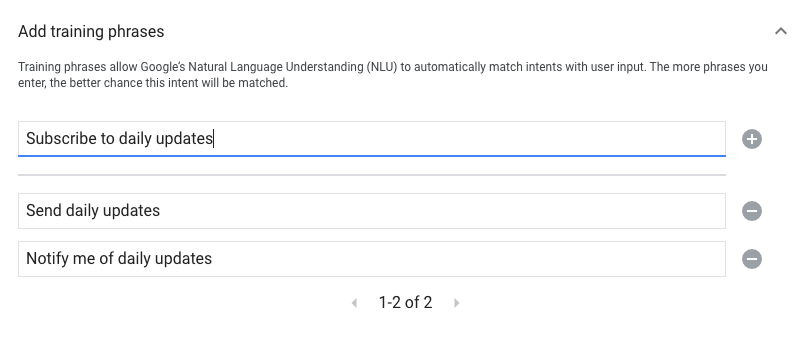
انتقال به قصد سیستم
برای تنظیم انتقال به صحنه سیستم Daily updates ، این مراحل را دنبال کنید:
- در زیر صحنهها در منوی سمت چپ، روی صحنهای که میخواهید جریان اشتراک بهروزرسانیهای روزانه را به آن اضافه کنید، کلیک کنید.
- در قسمت User intent handling صحنه، روی + کلیک کنید تا یک کنترل کننده قصد جدید اضافه شود.
- در قسمت Intent ، هدفی را که در بخش قبلی ایجاد کردید انتخاب کنید.
- در بخش Transition ، صحنه سیستم به روز رسانی روزانه را انتخاب کنید.
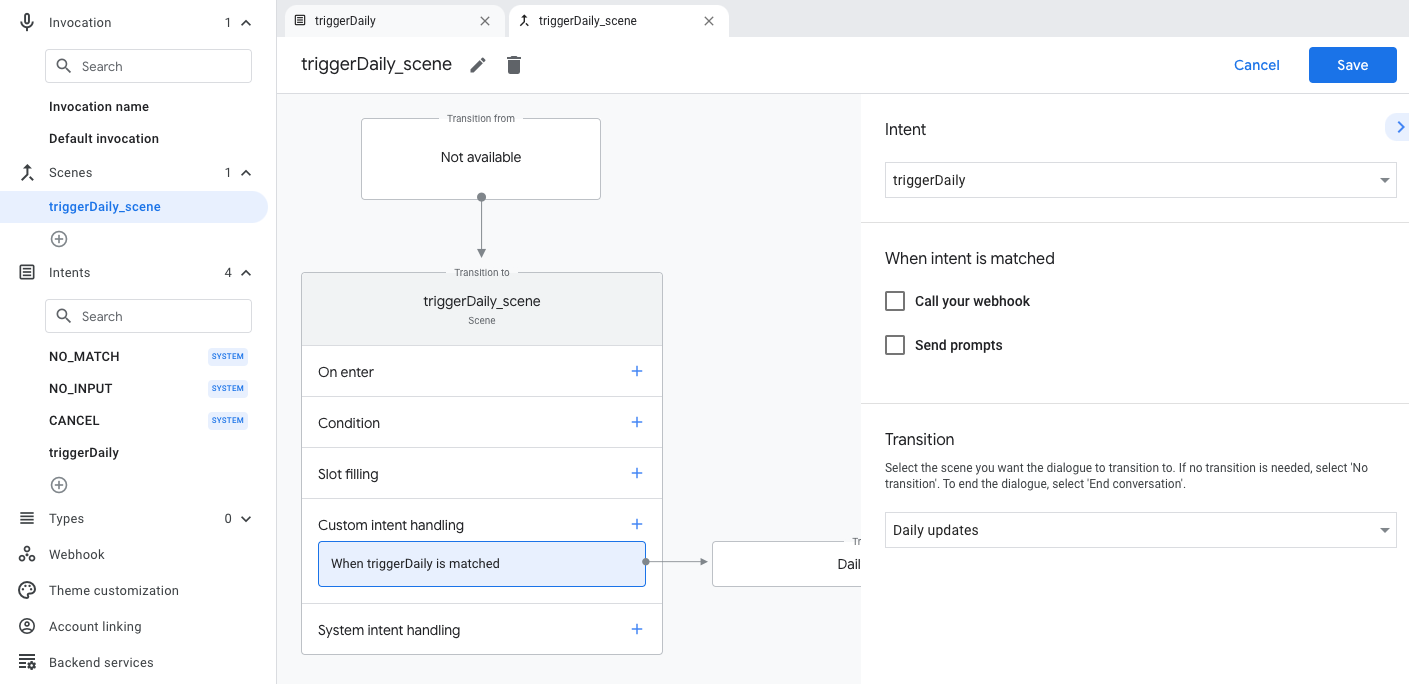
پیکربندی صحنه سیستم
برای پیکربندی صحنه سیستم به روز رسانی روزانه، مراحل زیر را دنبال کنید:
- در قسمت Scenes در منوی سمت چپ، صحنه جدید سیستم
DailyUpdatesرا انتخاب کنید. - در بخش Configure intent ، روی Select intent کلیک کنید.
در بخش Select intent ، هدفی را که میخواهید با ضربه زدن کاربر به یک بهروزرسانی روزانه مطابقت داشته باشد، انتخاب کنید.
برای سفارشی کردن درخواست انتخاب ، درخواستی را وارد کنید که وقتی از کاربران خواسته میشود مشترک بهروزرسانیهای روزانه شوند، برایشان نمایش داده میشود. این درخواست به شکل "چه ساعتی میخواهید $ prompt روزانه شما را ارسال کنم" است.
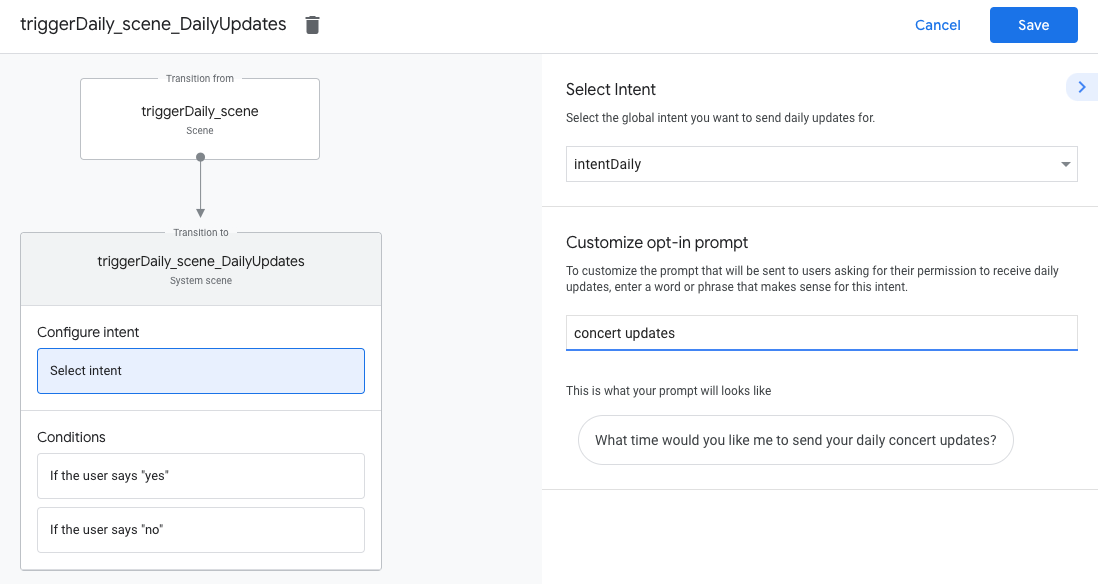
انتخاب کردن را پیکربندی کنید
برای پیکربندی انتخاب بهروزرسانیهای روزانه، این مراحل را دنبال کنید:
- در قسمت صحنه ها ، صحنه سیستم
DailyUpdatesرا انتخاب کنید. - در زیر شرایط ، اگر کاربر «بله» میگوید را انتخاب کنید.
درخواستهای ارسال را فعال کنید و یک فرمان ساده ارائه دهید که به کاربر اجازه میدهد بداند بهروزرسانیهای روزانه برایشان ارسال میشود:
candidates: - first simple: variants: - speech: Great, I'll send you daily updates.در بخش انتقال ، پایان مکالمه را انتخاب کنید تا پس از اشتراک کاربر در بهروزرسانیهای روزانه، به مکالمه پایان دهید.
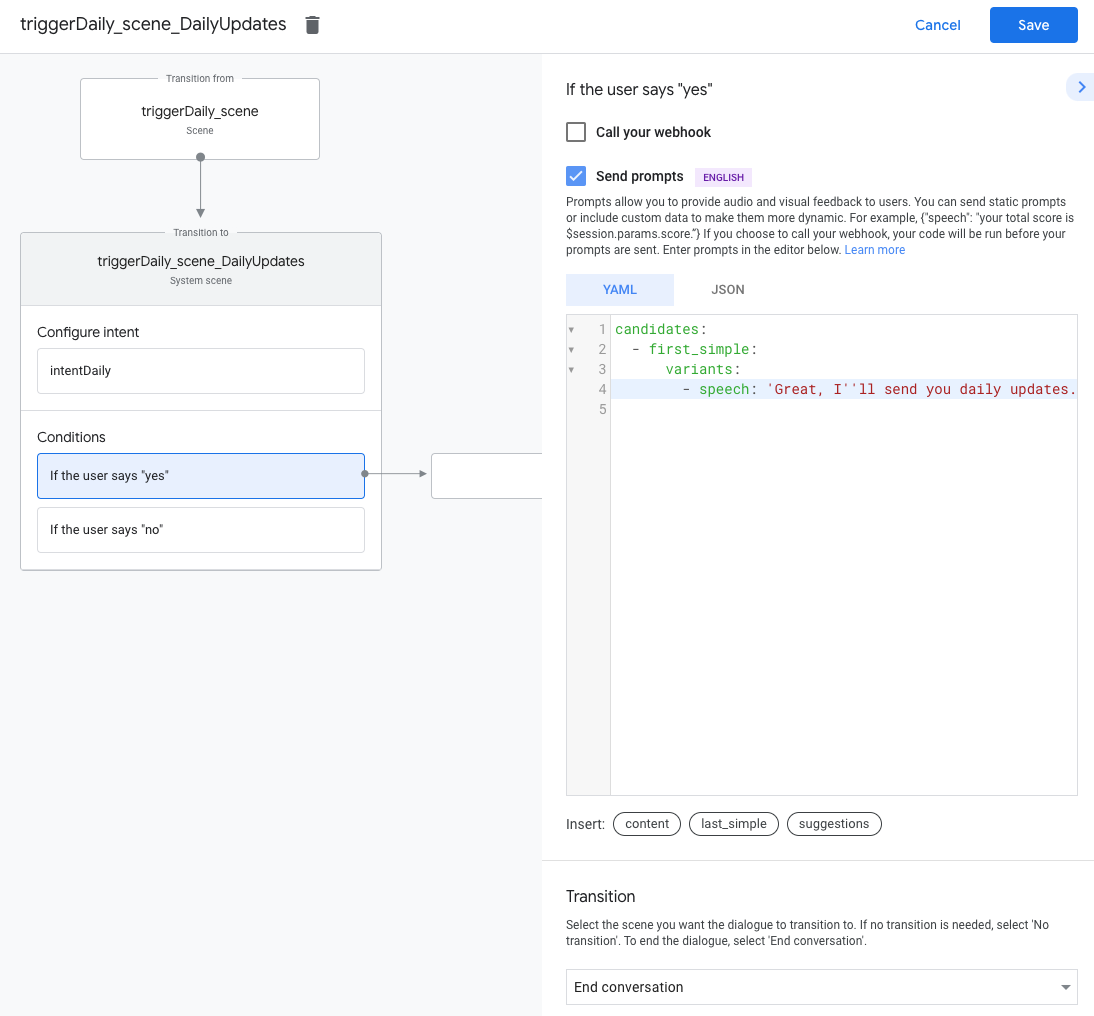
انصراف را پیکربندی کنید
برای پیکربندی انصراف از بهروزرسانیهای روزانه، این مراحل را دنبال کنید:
- در قسمت Conditions ، If the user say "no" را انتخاب کنید.
درخواستهای ارسال را فعال کنید و یک فرمان ساده ارائه دهید که به کاربر اطلاع میدهد بهروزرسانیهای روزانه برایشان ارسال نمیشود:
candidates: - first simple: variants: - speech: Okay, I won't send you daily updates.در بخش انتقال ، پایان مکالمه را انتخاب کنید تا پس از انصراف کاربر از بهروزرسانیهای روزانه، به مکالمه پایان دهید.
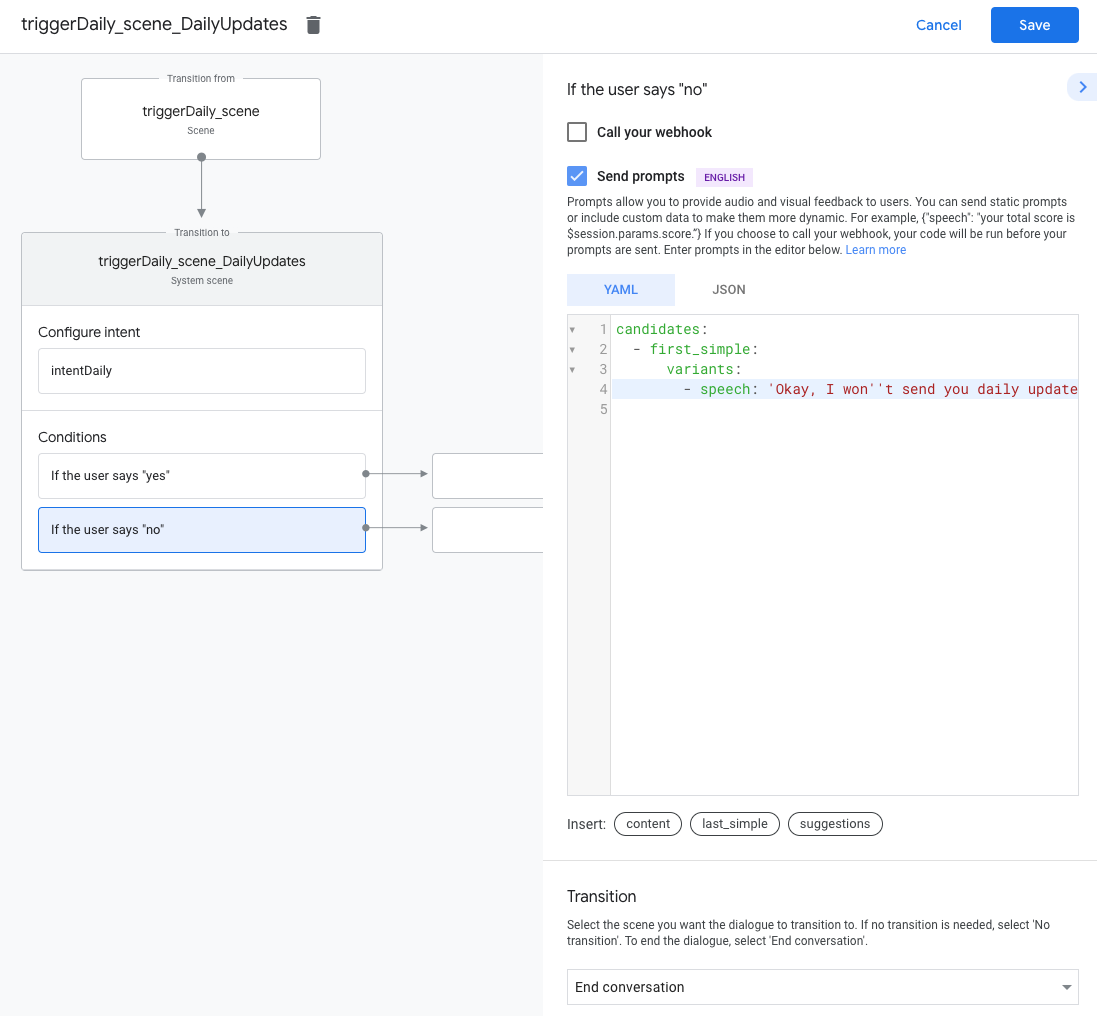
آزمایش به روز رسانی روزانه
برای آزمایش بهروزرسانیهای روزانهتان میتوانید از یک دستگاه تلفن همراه مجهز به Google Assistant استفاده کنید. شما باید به همان حساب Google که برای ساخت اکشن خود استفاده کرده اید وارد شوید. اکشن خود را فراخوانی کنید و در بهروزرسانیهای روزانه مشترک شوید. سپس، اعلانهای دستگاه خود را در زمان بهروزرسانی بررسی کنید.