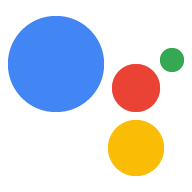<ph type="x-smartling-placeholder">
Un projet Google Cloud Platform permet à votre projet d'accéder à l'API Google Assistant. Le projet suit l'utilisation des quotas et fournit des métriques utiles pour des requêtes effectuées à partir de votre matériel.
Pour activer l'accès à l'API de l'Assistant Google, procédez comme suit:
Dans la console Cloud Platform, accédez à la page "Projets". Sélectionner un élément existant ou créer un projet.
Activez l'API Assistant Google sur le projet que vous avez sélectionné (consultez les Conditions de service).
Cliquez sur Activer.
Créez un ID client OAuth en procédant comme suit:
Créez l'ID client.
Créer un ID client OAuthVous devrez peut-être définir un nom de produit pour l'écran de consentement du produit. Activé Dans l'onglet Écran d'autorisation OAuth, attribuez un nom au produit, puis cliquez sur Enregistrer.
Cliquez sur Autre et donnez un nom à l'ID client.
Cliquez sur Créer. Une boîte de dialogue s'affiche avec un ID client et secret. Vous n'avez pas besoin de mémoriser ni d'enregistrer cet élément. Il vous suffit de fermer la boîte de dialogue.
Cliquez sur ⬇ (à l'extrémité droite de l'écran) pour télécharger l'ID client. le fichier JSON du code secret du client (
client_secret_<client-id>.json).
Le fichier
client_secret_<client-id>.jsondoit se trouver sur l'appareil pour autoriser l'exemple du SDK de l'Assistant Google à envoyer des requêtes à l'Assistant Google. Ne renommez pas ce fichier.Pour le Raspberry Pi uniquement:
Assurez-vous que ce fichier se trouve dans
/home/pi. Si vous voulez importer le fichier à l'appareil, procédez comme suit:Ouvrez une nouvelle fenêtre de terminal. Exécutez la commande suivante dans ce nouveau terminal:
scp ~/Downloads/client_secret_client-id.json pi@raspberry-pi-ip-address:/home/pi/
password: password-for-device
Fermez cette fenêtre de terminal.