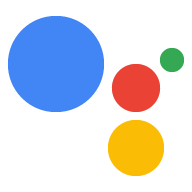Dự án Google Cloud Platform cấp cho dự án của bạn quyền truy cập vào API Trợ lý Google. Dự án này theo dõi việc sử dụng hạn mức và cung cấp cho bạn các chỉ số có giá trị về các yêu cầu được đưa ra từ phần cứng của bạn.
Để cho phép truy cập vào API Trợ lý Google, hãy làm như sau:
Trong Bảng điều khiển Cloud Platform, hãy chuyển đến trang Dự án. Chọn một chính sách hiện có dự án hoặc tạo một dự án mới.
Bật API Trợ lý Google trên dự án bạn đã chọn (xem Điều khoản Dịch vụ).
Nhấp vào Bật.
Tạo một mã ứng dụng OAuth bằng các bước sau:
Tạo mã ứng dụng khách.
Tạo Mã ứng dụng OAuthBạn có thể cần đặt tên sản phẩm cho màn hình xin phép của sản phẩm. Bật thẻ màn hình xin phép OAuth, đặt tên cho sản phẩm rồi nhấp vào Lưu.
Nhấp vào Khác rồi đặt tên cho mã ứng dụng khách.
Nhấp vào Tạo. Một hộp thoại sẽ xuất hiện, hiển thị cho bạn mã ứng dụng khách và bí mật. (Bạn không cần phải nhớ hoặc lưu thông tin này, chỉ cần đóng hộp thoại.)
Nhấp vào ⬇ (ở ngoài cùng bên phải màn hình) để tải mã ứng dụng khách xuống tệp JSON bí mật ứng dụng khách (
client_secret_<client-id>.json).
Tệp
client_secret_<client-id>.jsonphải nằm trên thiết bị để uỷ quyền mẫu SDK Trợ lý Google thực hiện truy vấn cho Trợ lý Google. Đừng đổi tên tệp này.Chỉ dành cho Raspberry Pi:
Đảm bảo tệp này nằm trong
/home/pi. Nếu bạn muốn tải tệp lên với thiết bị, hãy làm như sau:Mở một cửa sổ dòng lệnh mới. Chạy lệnh sau trong cửa sổ dòng lệnh mới này:
scp ~/Downloads/client_secret_client-id.json pi@raspberry-pi-ip-address:/home/pi/
password: password-for-device
Đóng cửa sổ dòng lệnh này.