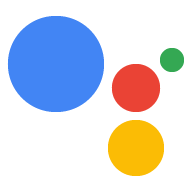<ph type="x-smartling-placeholder">
Google Cloud Platform 项目可让您的项目访问 Google Assistant API。 该项目会跟踪配额使用情况,并为您提供有关 您的硬件发出的请求数
如需启用对 Google Assistant API 的访问权限,请执行以下操作:
在 Cloud Platform Console 中,转到“项目”页面。选择一个现有的 项目或创建一个新项目。
在您选择的项目上启用 Google Assistant API(请参阅条款 服务条款)。
点击启用。
请按照以下步骤创建 OAuth 客户端 ID:
创建客户端 ID。
创建 OAuth 客户端 ID您可能需要为产品同意屏幕设置产品名称。已开启 OAuth 同意屏幕标签页,为产品命名并点击 保存。
点击其他,然后为客户端 ID 命名。
点击创建。此时将显示一个对话框,其中显示客户端 ID 和 密钥。(无需记住或保存此内容,只需关闭对话框即可。)
点击屏幕最右侧的 ⬇ 即可下载客户端 ID 客户端密钥 JSON 文件 (
client_secret_<client-id>.json)。
client_secret_<client-id>.json文件必须位于设备上,才能执行以下操作: 授权 Google Assistant SDK 示例进行 Google 助理查询。 请勿重命名此文件。仅适用于 Raspberry Pi:
确保此文件位于
/home/pi中。如果您要上传文件 ,请执行以下操作:打开一个新终端窗口。在这个新终端中运行以下命令:
scp ~/Downloads/client_secret_client-id.json pi@raspberry-pi-ip-address:/home/pi/
password: password-for-device
关闭此终端窗口。