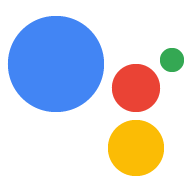Page Summary
-
The Google Assistant Library for Python is deprecated as of June 28th, 2019; use the Google Assistant Service instead.
-
Configure a Python virtual environment to isolate the SDK and dependencies.
-
Install the Google Assistant SDK package and its system dependencies using
apt-getandpip. -
Generate credentials by installing the authorization tool, running the tool with your client secrets file, visiting the provided URL to authorize, and entering the authorization code in the terminal.
-
The next step after generating credentials is to run the sample code.
Follow these instructions to install the SDK and sample code on your project. Run all of the commands on this page in a terminal on the device (either directly or via an SSH connection).
Configure a new Python virtual environment
Use a Python virtual environment to isolate the SDK and its dependencies from the system Python packages.
(Recommended) For Python 3:
sudo apt-get updatesudo apt-get install python3-dev python3-venv # Use python3.4-venv if the package cannot be found.python3 -m venv envenv/bin/python -m pip install --upgrade pip setuptools wheelsource env/bin/activate
For Python 2.7:
sudo apt-get updatesudo apt-get install python-dev python-virtualenvvirtualenv env --no-site-packagesenv/bin/python -m pip install --upgrade pip setuptools wheelsource env/bin/activate
Get the package
The Google Assistant SDK package contains all the code required to get the Google Assistant running on the device, including the sample code.
Install the package's system dependencies:
sudo apt-get install portaudio19-dev libffi-dev libssl-dev libmpg123-dev
Use pip to install the latest version of the Python package
in the virtual environment:
python -m pip install --upgrade google-assistant-library==1.0.1
python -m pip install --upgrade google-assistant-sdk[samples]==0.5.1
Generate credentials
Install or update the authorization tool:
python -m pip install --upgrade google-auth-oauthlib[tool]
Generate credentials to be able to run the sample code and tools. Reference the JSON file you downloaded in a previous step; you may need to copy it the device. Do not rename this file.
google-oauthlib-tool --scope https://www.googleapis.com/auth/assistant-sdk-prototype \ --scope https://www.googleapis.com/auth/gcm \ --save --headless --client-secrets /path/to/client_secret_client-id.jsonYou should see a URL displayed in the terminal:
Please visit this URL to authorize this application: https://...
Copy the URL and paste it into a browser (this can be done on any machine). The page will ask you to sign in to your Google account. Sign into the Google account that created the developer project in the previous step.
After you approve the permission request from the API, a code will appear in your browser, such as "4/XXXX". Copy and paste this code into the terminal:
Enter the authorization code:
If authorization was successful, you will see a response similar to the following:
credentials saved: /path/to/.config/google-oauthlib-tool/credentials.json
If instead you see
InvalidGrantError, then an invalid code was entered. Try again, taking care to copy and paste the entire code.