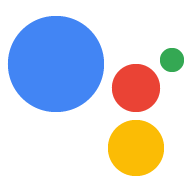<ph type="x-smartling-placeholder">
Suivez ces instructions pour installer le SDK et l'exemple de code dans votre projet. Exécuter toutes les commandes de cette page dans un terminal de l'appareil (soit directement ou via une connexion SSH).
Configurer un nouvel environnement virtuel Python
utiliser un environnement virtuel Python ; pour isoler le SDK et ses dépendances des packages Python du système.
(Recommandé) Pour Python 3:
sudo apt-get updatesudo apt-get install python3-dev python3-venv # Use python3.4-venv if the package cannot be found.python3 -m venv envenv/bin/python -m pip install --upgrade pip setuptools wheelsource env/bin/activate
Pour Python 2.7:
sudo apt-get updatesudo apt-get install python-dev python-virtualenvvirtualenv env --no-site-packagesenv/bin/python -m pip install --upgrade pip setuptools wheelsource env/bin/activate
Télécharger le package
Le package du SDK de l'Assistant Google contient tout le code nécessaire pour obtenir Assistant Google exécuté sur l'appareil, y compris l'exemple de code.
Installez les dépendances système du package:
sudo apt-get install portaudio19-dev libffi-dev libssl-dev libmpg123-dev
Utilisez pip pour installer la dernière version du package Python.
dans l'environnement virtuel:
python -m pip install --upgrade google-assistant-library==1.0.1
python -m pip install --upgrade google-assistant-sdk[samples]==0.5.1
Générer des identifiants
Installez ou mettez à jour l'outil d'autorisation:
python -m pip install --upgrade google-auth-oauthlib[tool]
Générez des identifiants pour pouvoir exécuter l'exemple de code et les outils. Références le fichier JSON que vous avez téléchargé à l'étape précédente ; vous devrez peut-être le copier sur l'appareil. Ne renommez pas ce fichier.
google-oauthlib-tool --scope https://www.googleapis.com/auth/assistant-sdk-prototype \ --scope https://www.googleapis.com/auth/gcm \ --save --headless --client-secrets /path/to/client_secret_client-id.jsonUne URL devrait s'afficher dans le terminal:
Please visit this URL to authorize this application: https://...
Copiez l'URL et collez-la dans un navigateur (vous pouvez le faire sur n'importe quel ordinateur). Vous êtes alors invité à vous connecter à votre compte Google. Signer au compte Google qui a créé le projet de développeur à l'étape précédente étape.
Une fois que vous aurez approuvé la demande d'autorisation de l'API, un code apparaîtra dans votre navigateur ("4/XXXX", par exemple). Copiez et collez ce code dans la terminal:
Enter the authorization code:
Si l'autorisation aboutit, une réponse semblable à la suivante s'affiche : les éléments suivants:
credentials saved: /path/to/.config/google-oauthlib-tool/credentials.json
Si
InvalidGrantErrors'affiche à la place, cela signifie qu'un code non valide a été saisi. Réessayez en prenant soin de copier et coller l'intégralité du code.