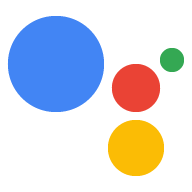配置 Actions 控制台项目
由 Actions 控制台管理的 Google Cloud Platform 项目可让您的项目访问 Google Assistant API。该项目会跟踪配额用量,并为您提供来自硬件的请求的宝贵指标。
如需启用对 Google Assistant API 的访问权限,请执行以下步骤:
打开 Actions 控制台。
点击添加/导入项目。
如需创建新项目,请在项目名称框中输入名称,然后点击创建项目。
如果您已有 Google Cloud Platform 项目,可以选择该项目并将其导入,而不是创建新项目。
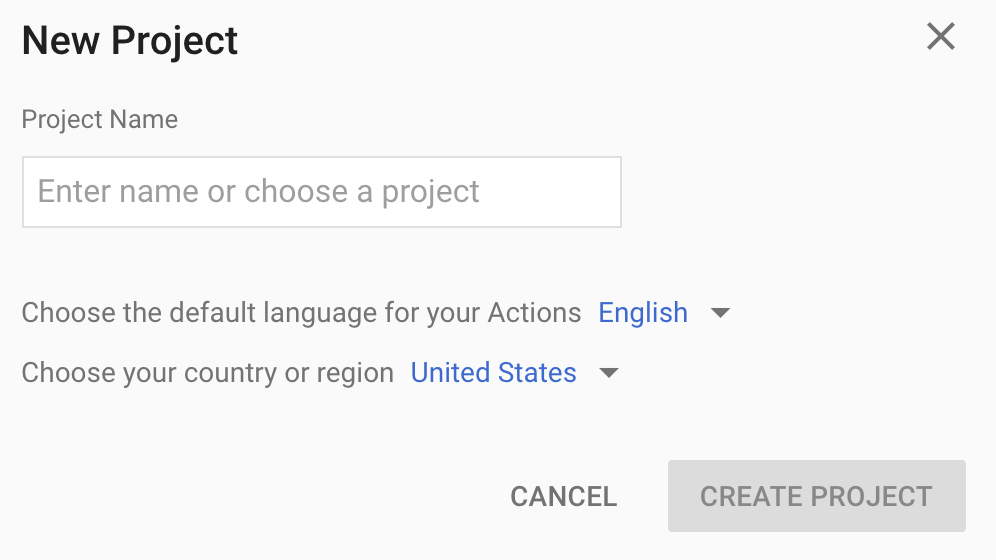
如果您创建了新项目,请点击页面底部附近的设备注册框。如果您导入的是之前创建的项目,则不会显示此框;请从左侧导航栏中选择设备注册标签页(位于高级选项下方)。
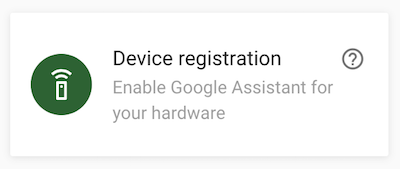
请让此浏览器标签页保持打开状态。您将在后面的步骤中使用它来注册设备型号。
在您选定的项目中启用 Google Assistant API(请参阅服务条款)。您需要在 Cloud Platform 控制台中执行此操作。
点击启用。
您必须在 Cloud Platform 控制台中为项目配置 OAuth 权限请求页面。请注意,此页面上的大多数字段都是可选的。
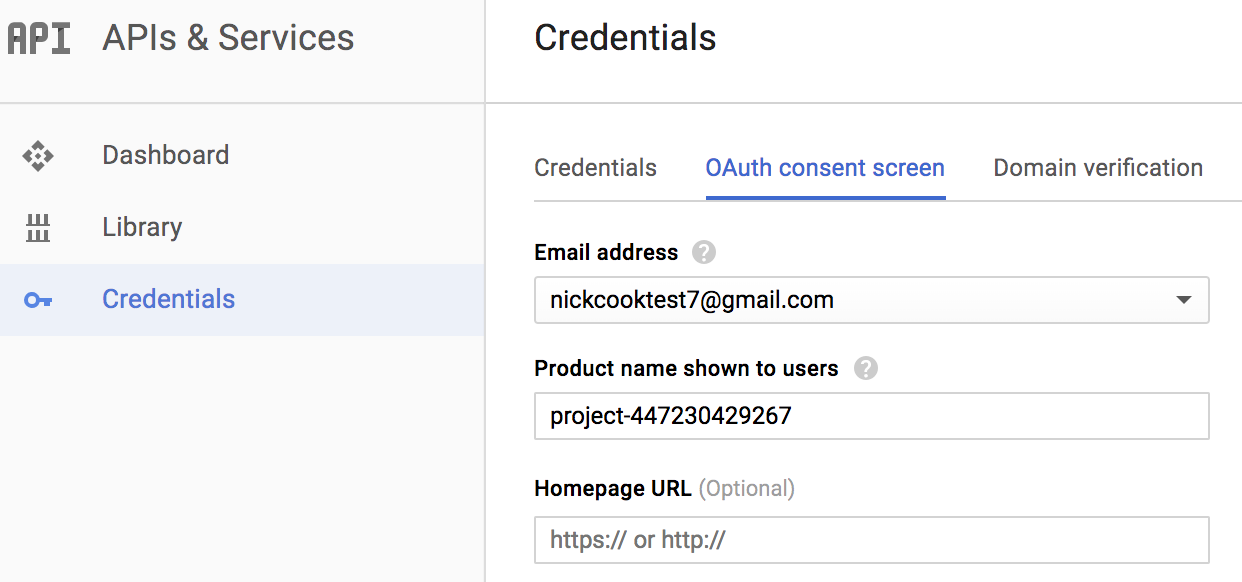
为您的账号设置活动控件
若要使用 Google 助理,你必须与 Google 分享某些活动数据。Google 助理需要使用这些数据才能正常运行;这并非专门针对该 SDK。如果你还没有 Google 账号,请创建一个 Google 账号,以便分享这些数据。
打开要与 Google 助理搭配使用的 Google 账号的活动控件页面。您可以使用任何 Google 账号,不要求必须用您的开发者账号。
确保已启用以下切换开关(蓝色):
- 网络与应用活动记录
- 此外,请务必选中包括 Chrome 历史记录和使用 Google 服务的网站、应用和设备中的活动记录复选框。
- 设备信息
- 语音和音频活动记录