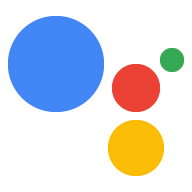Actions 콘솔 프로젝트 구성
Actions Console에서 관리하는 Google Cloud Platform 프로젝트를 사용하면 프로젝트에서 Google 어시스턴트 API에 액세스할 수 있습니다. 프로젝트는 할당량 사용량을 추적하고 하드웨어에서 이루어진 요청에 관한 유용한 측정항목을 제공합니다.
Google 어시스턴트 API에 대한 액세스를 사용 설정하려면 다음 단계를 수행하세요.
Actions Console을 엽니다.
프로젝트 추가/가져오기를 클릭합니다.
새 프로젝트를 만들려면 프로젝트 이름 상자에 이름을 입력하고 프로젝트 만들기를 클릭합니다.
기존 Google Cloud Platform 프로젝트가 있는 경우 새 프로젝트를 만드는 대신 해당 프로젝트를 선택하여 가져올 수 있습니다.
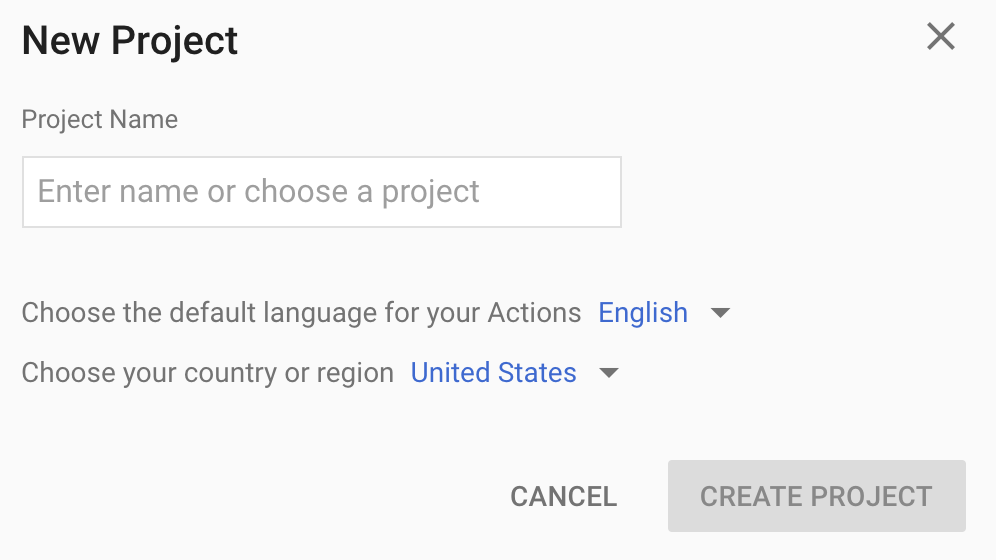
새 프로젝트를 만든 경우 페이지 하단 근처에 있는 기기 등록 상자를 클릭합니다. 이전에 만든 프로젝트를 가져온 경우 이 상자가 표시되지 않습니다. 왼쪽 탐색 메뉴에서 기기 등록 탭 (고급 옵션 아래)을 선택하세요.
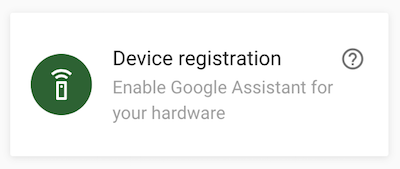
이 브라우저 탭을 열어 둡니다. 나중에 기기 모델을 등록하는 데 사용합니다.
선택한 프로젝트에서 Google 어시스턴트 API를 사용 설정합니다 (서비스 약관 참고). 이 작업은 Cloud Platform Console에서 수행해야 합니다.
사용 설정을 클릭합니다.
Cloud Platform 콘솔에서 프로젝트의 OAuth 동의 화면을 구성해야 합니다. 이 페이지의 대부분의 필드는 선택사항입니다.
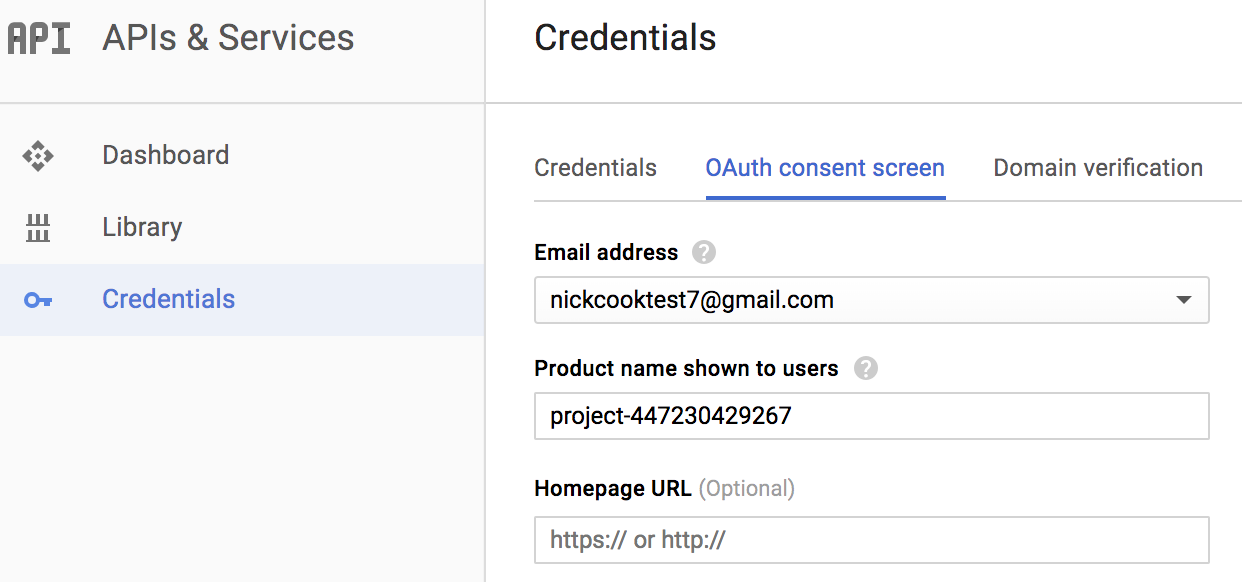
계정의 활동 제어 설정하기
Google 어시스턴트를 사용하려면 특정 활동 데이터를 Google과 공유해야 합니다. 이 데이터는 Google 어시스턴트가 제대로 작동하는 데 필요합니다. 이는 SDK에만 국한되지 않습니다. 이 데이터를 공유하려면 아직 없는 경우 Google 계정을 만드세요.
어시스턴트와 함께 사용하려는 Google 계정의 활동 제어 페이지를 엽니다. 모든 Google 계정을 사용할 수 있습니다. 개발자 계정이 아니어도 됩니다.
다음 전환 스위치가 사용 설정되어 있는지 확인합니다 (파란색).
- 웹 및 앱 활동
- Chrome 방문 기록 및 Google 서비스를 사용하는 사이트, 앱, 기기에서 이루어진 활동 포함 체크박스도 선택해야 합니다.
- 기기 정보
- 음성 및 오디오 활동