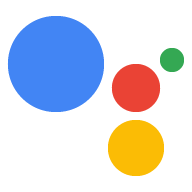একটি অ্যাকশন কনসোল প্রকল্প কনফিগার করুন
একটি Google ক্লাউড প্ল্যাটফর্ম প্রকল্প, অ্যাকশন কনসোল দ্বারা পরিচালিত, আপনার প্রোজেক্টকে Google সহকারী API-তে অ্যাক্সেস দেয়। প্রকল্পটি কোটার ব্যবহার ট্র্যাক করে এবং আপনার হার্ডওয়্যার থেকে করা অনুরোধগুলির জন্য আপনাকে মূল্যবান মেট্রিক্স দেয়।
Google সহকারী API-তে অ্যাক্সেস সক্ষম করতে, নিম্নলিখিত পদক্ষেপগুলি সম্পাদন করুন:
অ্যাকশন কনসোল খুলুন।
প্রজেক্ট যোগ/আমদানি করুন ক্লিক করুন।
একটি নতুন প্রকল্প তৈরি করতে, প্রকল্পের নাম বাক্সে একটি নাম লিখুন এবং প্রকল্প তৈরি করুন ক্লিক করুন।
আপনার যদি ইতিমধ্যেই একটি বিদ্যমান Google ক্লাউড প্ল্যাটফর্ম প্রকল্প থাকে, আপনি সেই প্রকল্পটি নির্বাচন করতে পারেন এবং একটি নতুন তৈরি করার পরিবর্তে এটি আমদানি করতে পারেন৷
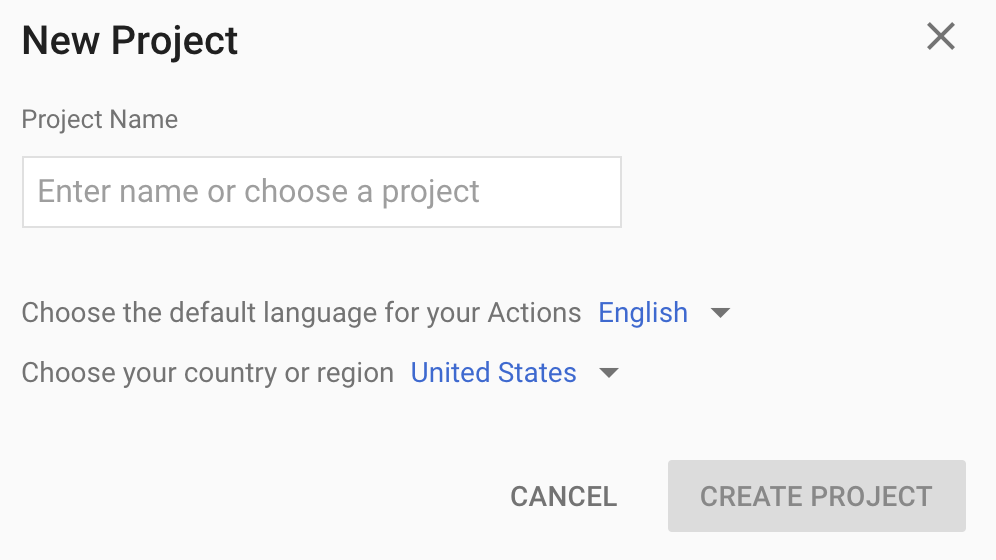
আপনি যদি একটি নতুন প্রকল্প তৈরি করেন, তাহলে পৃষ্ঠার নীচের দিকে ডিভাইস নিবন্ধন বাক্সে ক্লিক করুন। আপনি যদি পূর্বে তৈরি একটি প্রকল্প আমদানি করেন, এই বাক্সটি প্রদর্শিত হবে না; বাম নেভিবার থেকে ডিভাইস নিবন্ধন ট্যাব ( উন্নত বিকল্পের অধীনে) নির্বাচন করুন।
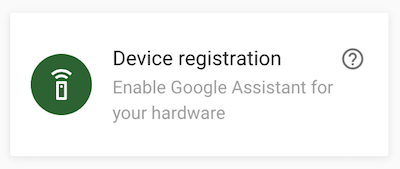
এই ব্রাউজার ট্যাব খোলা রাখুন. আপনি পরবর্তী ধাপে একটি ডিভাইস মডেল নিবন্ধন করতে এটি ব্যবহার করবেন।
আপনার নির্বাচিত প্রকল্পে Google সহকারী API সক্ষম করুন ( পরিষেবার শর্তাবলী দেখুন)। আপনাকে ক্লাউড প্ল্যাটফর্ম কনসোলে এটি করতে হবে।
সক্ষম করুন ক্লিক করুন।
ক্লাউড প্ল্যাটফর্ম কনসোলে আপনার প্রোজেক্টের জন্য আপনাকে অবশ্যই OAuth সম্মতি স্ক্রিন কনফিগার করতে হবে। মনে রাখবেন এই পৃষ্ঠার বেশিরভাগ ক্ষেত্র ঐচ্ছিক।
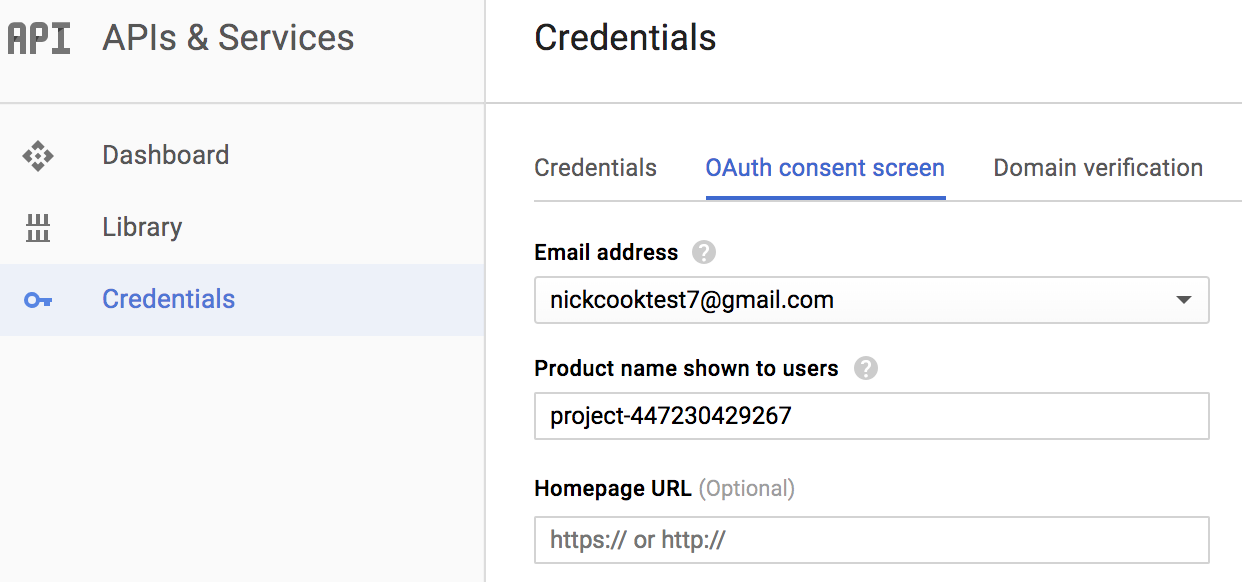
আপনার অ্যাকাউন্টের জন্য কার্যকলাপ নিয়ন্ত্রণ সেট করুন
Google অ্যাসিস্ট্যান্ট ব্যবহার করার জন্য, আপনাকে অবশ্যই নির্দিষ্ট কার্যকলাপের ডেটা Google-এর সাথে শেয়ার করতে হবে। Google সহকারীর সঠিকভাবে কাজ করার জন্য এই ডেটা প্রয়োজন; এটি SDK-এর জন্য নির্দিষ্ট নয়। এই ডেটা ভাগ করতে, আপনার যদি আগে থেকে না থাকে তবে একটি Google অ্যাকাউন্ট তৈরি করুন৷
আপনি সহকারীর সাথে যে Google অ্যাকাউন্টটি ব্যবহার করতে চান তার জন্য কার্যকলাপ নিয়ন্ত্রণ পৃষ্ঠাটি খুলুন। আপনি যেকোনো Google অ্যাকাউন্ট ব্যবহার করতে পারেন—এটি আপনার ডেভেলপার অ্যাকাউন্ট হতে হবে না।
নিশ্চিত করুন যে নিম্নলিখিত টগল সুইচগুলি সক্ষম (নীল) :
- ওয়েব এবং অ্যাপ কার্যকলাপ
- এছাড়াও, Google পরিষেবাগুলি ব্যবহার করে এমন সাইট, অ্যাপ এবং ডিভাইসগুলি থেকে Chrome ইতিহাস এবং কার্যকলাপ অন্তর্ভুক্ত করুন নির্বাচন করতে ভুলবেন না।
- ডিভাইস তথ্য
- ভয়েস এবং অডিও কার্যকলাপ