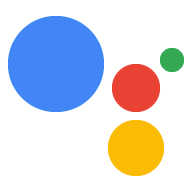Actions Console प्रोजेक्ट को कॉन्फ़िगर करना
Actions Console से मैनेज किया जाने वाला Google Cloud Platform प्रोजेक्ट, आपके प्रोजेक्ट को Google Assistant API का ऐक्सेस देता है. यह प्रोजेक्ट, कोटे के इस्तेमाल को ट्रैक करता है. साथ ही, आपके हार्डवेयर से किए गए अनुरोधों के लिए आपको अहम मेट्रिक देता है.
Google Assistant API का ऐक्सेस पाने के लिए, यह तरीका अपनाएं:
Actions Console खोलें.
प्रोजेक्ट जोड़ें/इंपोर्ट करें पर क्लिक करें.
नया प्रोजेक्ट बनाने के लिए, प्रोजेक्ट का नाम बॉक्स में नाम डालें. इसके बाद, प्रोजेक्ट बनाएं पर क्लिक करें.
अगर आपके पास पहले से कोई Google Cloud Platform प्रोजेक्ट है, तो नया प्रोजेक्ट बनाने के बजाय उस प्रोजेक्ट को चुना जा सकता है और इंपोर्ट किया जा सकता है.
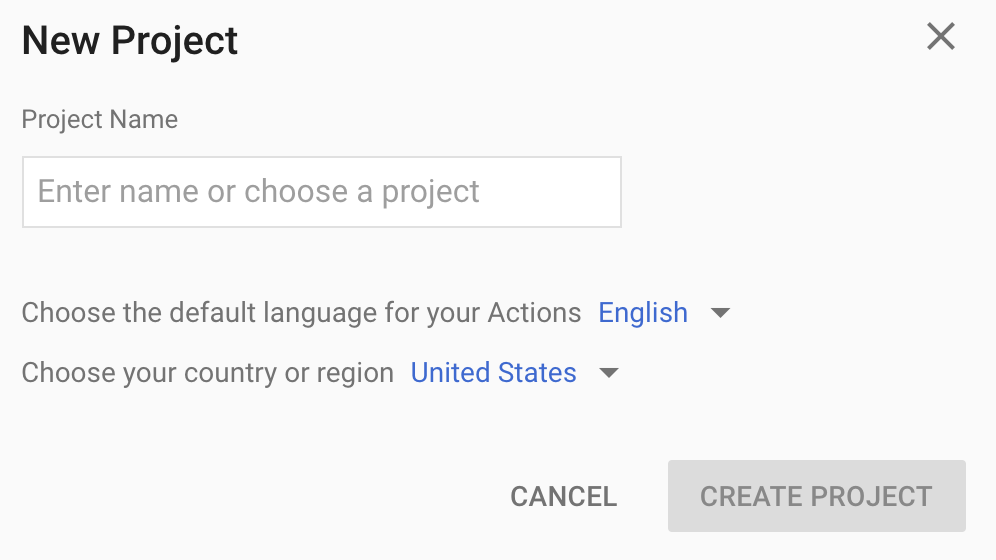
अगर आपने नया प्रोजेक्ट बनाया है, तो पेज के सबसे नीचे मौजूद डिवाइस रजिस्ट्रेशन बॉक्स पर क्लिक करें. अगर आपने पहले से बनाए गए किसी प्रोजेक्ट को इंपोर्ट किया है, तो यह बॉक्स नहीं दिखता. ऐसे में, बाईं ओर मौजूद नेविगेशन बार में जाकर, डिवाइस रजिस्ट्रेशन टैब (ऐडवांस विकल्प में जाकर) चुनें.
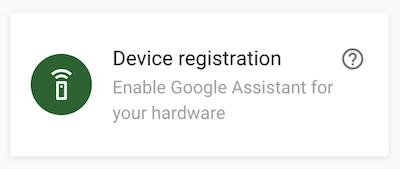
ब्राउज़र के इस टैब को खुला रखें. इसका इस्तेमाल, बाद के चरण में डिवाइस मॉडल को रजिस्टर करने के लिए किया जाएगा.
चुने गए प्रोजेक्ट पर Google Assistant API चालू करें. इसके लिए, सेवा की शर्तें देखें. आपको यह काम Cloud Platform Console में करना होगा.
चालू करें पर क्लिक करें.
आपको Cloud Platform Console में अपने प्रोजेक्ट के लिए, OAuth सहमति स्क्रीन को कॉन्फ़िगर करना होगा. ध्यान दें कि इस पेज पर मौजूद ज़्यादातर फ़ील्ड को भरना ज़रूरी नहीं है.
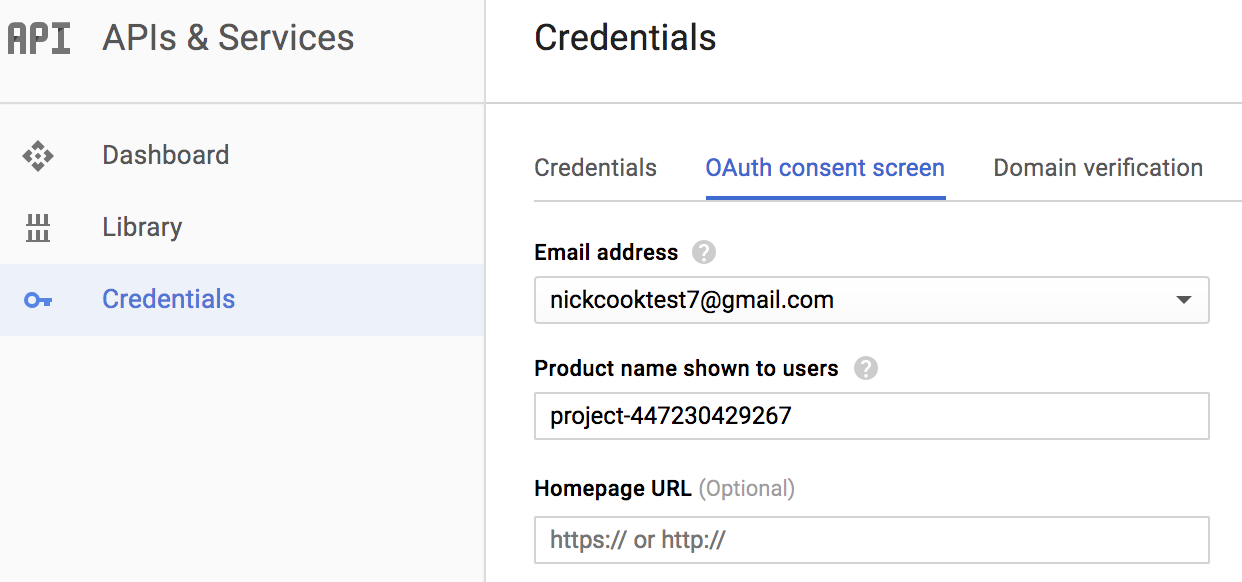
अपने खाते के लिए गतिविधि नियंत्रण सेट करना
Google Assistant का इस्तेमाल करने के लिए, आपको Google के साथ गतिविधि का कुछ डेटा शेयर करना होगा. Google Assistant को ठीक से काम करने के लिए इस डेटा की ज़रूरत होती है. यह सिर्फ़ एसडीके के लिए नहीं है. इस डेटा को शेयर करने के लिए, Google खाता बनाएं. अगर आपके पास पहले से कोई खाता नहीं है, तो खाता बनाएं.
उस Google खाते के लिए गतिविधि कंट्रोल पेज खोलें जिसका इस्तेमाल आपको Assistant के साथ करना है. किसी भी Google खाते का इस्तेमाल किया जा सकता है. यह ज़रूरी नहीं है कि यह आपका डेवलपर खाता हो.
पक्का करें कि ये टॉगल स्विच चालू (नीले रंग के) हों:
- वेब और ऐप्लिकेशन गतिविधि
- इसके अलावा, Google की सेवाएं इस्तेमाल करने वाले डिवाइसों, ऐप्लिकेशन, और साइटों पर की गई मेरी गतिविधि की जानकारी और Chrome इतिहास शामिल करें चेकबॉक्स को चुनना न भूलें.
- डिवाइस की जानकारी
- आवाज़ और ऑडियो गतिविधि