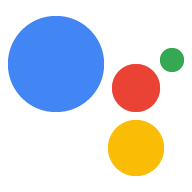Si aucun écran, clavier ni souris n'est connecté à l'appareil, vous peut toujours contrôler l'appareil à distance via SSH.
Option Ethernet/Wi-Fi
- Activer SSH sur un Raspberry Pi sans interface graphique (voir la section "Activer SSH sur un Raspberry Pi headless").
- Branchez un câble Ethernet.
- Allumez le Raspberry Pi.
- Trouver l'adresse IP de Raspberry Pi adresse.
- Si vous préférez utiliser Ethernet, passez à la section suivante.
- Si vous préférez utiliser le Wi-Fi, connectez-vous d'abord via USB-TTL.
Puis :
- Connectez-vous à un réseau Wi-Fi à l'aide de la commande ligne.
- Trouver l'adresse IP du Raspberry Pi pour le Wi-Fi connexion.
- Reconnectez-vous via SSH en utilisant cette adresse IP Wi-Fi.
Option USB-TTL
- Accéder à la console à l'aide d'une clé USB-TTL câble.
- Branchez un câble Ethernet ou connectez-vous à un réseau Wi-Fi à l'aide de la commande ligne.
Se connecter au Raspberry Pi via SSH
Pour exécuter des commandes sur le Raspberry Pi, vous devez ouvrir le terminal sur l'appareil ou utiliser une connexion SSH. Vous devez utiliser une connexion SSH depuis votre ordinateur de développement si aucun moniteur, clavier ni souris n'est connecté au Raspberry Pi.
Assurez-vous que SSH est activé. sur le Raspberry Pi.
ssh pi@raspberry-pi-ip-address
password: password-for-raspberry-pi
Exemple :
$ ssh pi@192.168.1.101 password: raspberry
Sur Raspbian, le mot de passe par défaut de l'utilisateur pi est raspberry. Vous devez
Modifiez ce mot de passe immédiatement (exécutez passwd dans un terminal sur le Pi).
Utilisez le terminal ou la session SSH que vous avez configuré à cette étape pour saisir
dans la suite de ce guide. Le répertoire de travail
des deux est
/home/pi