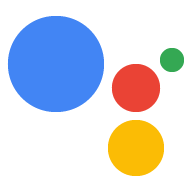AI-generated Key Takeaways
-
You can remotely control a headless Raspberry Pi via SSH if you don't have a monitor, keyboard, and mouse connected.
-
There are two main options for connecting to a headless Raspberry Pi: Ethernet/Wi-Fi or USB TTL.
-
The Ethernet/Wi-Fi option involves enabling SSH, connecting via Ethernet or Wi-Fi, and finding the Raspberry Pi's IP address.
-
The USB-TTL option requires using a USB-TTL cable for console access before connecting to a network.
-
To connect via SSH, use the
ssh pi@raspberry-pi-ip-addresscommand with the appropriate password.
If you don't have a monitor, keyboard, and mouse connected to the device, you can still control the device remotely via SSH.
Ethernet/Wi-Fi option
- Enable SSH on a headless Raspberry Pi (see section "Enable SSH on a Headless Raspberry Pi").
- Plug in an ethernet cable.
- Power on the Raspberry Pi.
- Find the Raspberry Pi IP address.
- If you prefer to use ethernet, skip to the next section.
- If you prefer to use Wi-Fi, first connect via USB-TTL.
Then:
- Connect to a Wi-Fi network using the command line.
- Find the Raspberry Pi IP address for the Wi-Fi connection.
- Re-connect via SSH using this Wi-Fi IP address.
USB-TTL option
- Get console access using a USB-TTL cable.
- Plug in an ethernet cable or connect to a Wi-Fi network using the command line.
Connect to the Raspberry Pi via SSH
To run commands on the Raspberry Pi, you need to open the terminal on the device or use an SSH connection. You must use an SSH connection from your development machine if you do not have a monitor, keyboard, and mouse connected to the Raspberry Pi.
Make sure SSH is enabled on the Raspberry Pi.
ssh pi@raspberry-pi-ip-address
password: password-for-raspberry-pi
For example:
$ ssh pi@192.168.1.101 password: raspberry
On Raspbian, the default password for the pi user is raspberry. You should
change this password immediately (run passwd in a terminal on the Pi).
Use the terminal or the SSH session you set up in this step to enter the
commands in the rest of this guide. The working directory for both is
/home/pi.