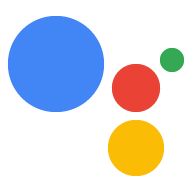Cihaza bağlı bir monitör, klavye ve fare yoksa yine de SSH aracılığıyla cihazı uzaktan kontrol edebilir.
Ethernet/Kablosuz seçeneği
- Gözetimsiz Raspberry Pi'de SSH'yi etkinleştirme ("Gözetimsiz Raspberry Pi'de SSH'yi etkinleştirme" bölümüne bakın).
- Ethernet kablosu takın.
- Raspberry Pi'yi açın.
- Raspberry Pi IP'sini bulun girin.
- Ethernet kullanmayı tercih ediyorsanız bir sonraki bölüme geçin.
- Kablosuz ağ kullanmayı tercih ederseniz önce USB-TTL ile bağlanın.
Ardından:
- Aşağıdaki komutu kullanarak kablosuz ağa bağlanın: satır ile gösterilir.
- Kablosuz bağlantının Raspberry Pi IP adresini bulun bağlantı.
- Bu kablosuz IP adresini kullanarak SSH üzerinden yeniden bağlanın.
USB-TTL seçeneği
- USB-TTL kullanarak konsol erişimi elde etme kablo ile karşılaştırın.
- Ethernet kablosu takın veya şu komutu kullanarak kablosuz ağa bağlanın: satır ile gösterilir.
Raspberry Pi'ye SSH ile bağlanma
Raspberry Pi'de komut çalıştırmak için terminal'i açmanız gerekir cihazda veya SSH bağlantısı kullanın. bağlı bir monitör, klavye ve fareniz yoksa geliştirme makinesi Raspberry Pi'ya yükseltiyoruz.
SSH'nin etkinleştirildiğinden emin olun piyasaya sürdü.
ssh pi@raspberry-pi-ip-address
password: password-for-raspberry-pi
Örneğin:
$ ssh pi@192.168.1.101 password: raspberry
Raspbian'da pi kullanıcısı için varsayılan şifre raspberry şeklindedir. Şunları yapmalısınız:
bu şifreyi hemen değiştirin (Pi'deki bir terminalde passwd komutunu çalıştırın).
Terminali veya bu adımda ayarladığınız SSH oturumunu kullanarak
komutlarını inceleyebilirsiniz. Her ikisinin de çalışma dizini
/home/pi