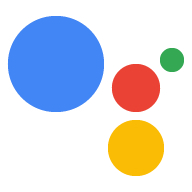إذا لم يكن لديك شاشة ولوحة مفاتيح وفأرة متصلة بالجهاز، التحكم في الجهاز عن بُعد باستخدام بروتوكول النقل الآمن.
خيار إيثرنت أو Wi-Fi
- تفعيل بروتوكول النقل الآمن (SSH) على جهاز Raspberry Pi بلا واجهة مستخدم رسومية (راجِع القسم "تفعيل بروتوكول النقل الآمن (SSH) على جهاز Raspberry Pi بلا واجهة مستخدم رسومية").
- وصِّل كابل إيثرنت.
- شغِّل جهاز Raspberry Pi.
- البحث عن عنوان IP Raspberry Pi عنوانك.
- إذا كنت تفضل استخدام Ethernet، فتخط إلى القسم التالي.
- إذا كنت تفضّل استخدام شبكة Wi-Fi، عليك أولاً الاتصال عبر USB-TTL.
بعد ذلك، يُرجى اتّباع الخطوات التالية:
- الاتصال بشبكة Wi-Fi باستخدام الأمر السطر.
- البحث عن عنوان IP لجهاز Raspberry Pi لشبكة Wi-Fi الاتصال.
- أعد الاتصال عبر SSH باستخدام عنوان IP لشبكة Wi-Fi هذا.
خيار USB-TTL
- الوصول إلى وحدة التحكّم باستخدام USB-TTL الكابل.
- وصِّل كابل إيثرنت أو اتصل بشبكة Wi-Fi باستخدام الأمر السطر.
الاتصال بجهاز Raspberry Pi عبر بروتوكول النقل الآمن (SSH)
لتشغيل الأوامر على Raspberry Pi، عليك فتح المحطة الطرفية. على الجهاز أو استخدام اتصال بروتوكول النقل الآمن. يجب استخدام اتصال بروتوكول النقل الآمن من إذا لم يتم توصيل شاشة ولوحة مفاتيح وفأرة إلى Raspberry Pi.
تأكَّد من تفعيل بروتوكول النقل الآمن (SSH). على جهاز Raspberry Pi.
ssh pi@raspberry-pi-ip-address
password: password-for-raspberry-pi
على سبيل المثال:
$ ssh pi@192.168.1.101 password: raspberry
على Raspbian، تكون كلمة المرور التلقائية لمستخدم pi هي raspberry. عليك
يجب تغيير كلمة المرور هذه فورًا (يجب تشغيل passwd في الوحدة الطرفية في Pi).
استخدِم محطة الدفع أو جلسة بروتوكول النقل الآمن (SSH) التي أعددتها في هذه الخطوة لإدخال
والأوامر في بقية هذا الدليل. دليل العمل لكليهما هو
/home/pi