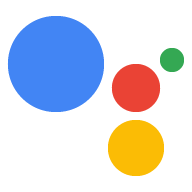আপনার যদি ডিভাইসের সাথে একটি মনিটর, কীবোর্ড এবং মাউস সংযুক্ত না থাকে তবে আপনি SSH এর মাধ্যমে দূরবর্তীভাবে ডিভাইসটিকে নিয়ন্ত্রণ করতে পারেন।
ইথারনেট/ওয়াই-ফাই বিকল্প
- হেডলেস রাস্পবেরি পাইতে SSH সক্ষম করুন ("হেডলেস রাস্পবেরি পাইতে SSH সক্ষম করুন" বিভাগটি দেখুন)।
- একটি ইথারনেট তারের প্লাগ ইন করুন।
- রাস্পবেরি পাইতে পাওয়ার।
- রাস্পবেরি পাই আইপি ঠিকানা খুঁজুন ।
- আপনি যদি ইথারনেট ব্যবহার করতে পছন্দ করেন তবে পরবর্তী বিভাগে যান।
- আপনি যদি Wi-Fi ব্যবহার করতে পছন্দ করেন তবে প্রথমে USB-TTL এর মাধ্যমে সংযোগ করুন৷ তারপর:
- কমান্ড লাইন ব্যবহার করে একটি Wi-Fi নেটওয়ার্কে সংযোগ করুন ৷
- Wi-Fi সংযোগের জন্য রাস্পবেরি পাই আইপি ঠিকানা খুঁজুন ।
- এই Wi-Fi IP ঠিকানাটি ব্যবহার করে SSH এর মাধ্যমে পুনরায় সংযোগ করুন৷
ইউএসবি-টিটিএল বিকল্প
- একটি USB-TTL কেবল ব্যবহার করে কনসোল অ্যাক্সেস পান ।
- একটি ইথারনেট তারের প্লাগ ইন করুন বা কমান্ড লাইন ব্যবহার করে একটি Wi-Fi নেটওয়ার্কের সাথে সংযোগ করুন ৷
SSH এর মাধ্যমে রাস্পবেরি পাই এর সাথে সংযোগ করুন
রাস্পবেরি পাইতে কমান্ড চালানোর জন্য, আপনাকে ডিভাইসে টার্মিনাল খুলতে হবে বা একটি SSH সংযোগ ব্যবহার করতে হবে। আপনার যদি মনিটর, কীবোর্ড এবং মাউস রাস্পবেরি পাইয়ের সাথে সংযুক্ত না থাকে তবে আপনাকে অবশ্যই আপনার ডেভেলপমেন্ট মেশিন থেকে একটি SSH সংযোগ ব্যবহার করতে হবে।
রাস্পবেরি পাইতে এসএসএইচ সক্ষম করা আছে তা নিশ্চিত করুন।
ssh pi@raspberry-pi-ip-address
password: password-for-raspberry-pi
যেমন:
$ ssh pi@192.168.1.101 password: raspberry
রাস্পবিয়ানে, pi ব্যবহারকারীর জন্য ডিফল্ট পাসওয়ার্ড হল raspberry । আপনার অবিলম্বে এই পাসওয়ার্ডটি পরিবর্তন করা উচিত (Pi-তে একটি টার্মিনালে passwd চালান)।
এই গাইডের বাকি অংশে কমান্ড লিখতে এই ধাপে আপনি যে টার্মিনাল বা SSH সেশন সেট আপ করেছেন তা ব্যবহার করুন। উভয়ের জন্য কার্যকরী ডিরেক্টরি হল /home/pi ।