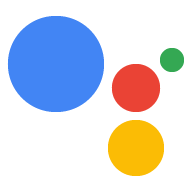如果您没有为设备连接显示器、键盘和鼠标, 仍然可以通过 SSH 远程控制设备。
以太网/Wi-Fi 选项
- 在无头 Raspberry Pi 上启用 SSH (请参阅“在无头 Raspberry Pi 上启用 SSH”部分)。
- 插入以太网网线。
- 开启 Raspberry Pi 系统。
- 查找 Raspberry Pi IP 地址。
- 如果您希望使用以太网,请跳至下一部分。
- 如果您想使用 WLAN,请先通过 USB-TTL 进行连接。
然后:
- 使用以下命令连接到 Wi-Fi 网络 行。
- 查找 Wi-Fi 的 Raspberry Pi IP 地址 连接。
- 使用此 Wi-Fi IP 地址通过 SSH 重新连接。
USB-TTL 选项
- 通过 USB-TTL 获取控制台访问权限 数据线。
- 插入以太网网线或使用以下命令连接到 Wi-Fi 网络 行。
通过 SSH 连接到 Raspberry Pi
如需在 Raspberry Pi 上运行命令,您需要打开终端 或使用 SSH 连接。您必须使用 如果您没有连接显示器、键盘和鼠标,请使用开发机器。 Raspberry Pi
确保已启用 SSH 部署在 Raspberry Pi 上的应用
ssh pi@raspberry-pi-ip-address
password: password-for-raspberry-pi
例如:
$ ssh pi@192.168.1.101 password: raspberry
在 Raspbian 上,pi 用户的默认密码为 raspberry。您应该
请立即更改此密码(在 Pi 上的终端中运行 passwd)。
使用您在此步骤中设置的终端或 SSH 会话进入
命令。两者的工作目录是
/home/pi。