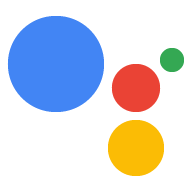O conteúdo dessa página depende do hardware. Selecione uma destas opções:
Raspberry Pi 3 Modelo B e fonte de alimentação (consulte o kit recomendado)
Microfone USB (consulte a recomendação)
Alto-falante, de preferência USB (consulte a seção USB recomendada ou conector de 3,5 mm)
Um cartão SD com NOOBS que já vem pré-instalado. O NOOBS é um instalador de SO que contém Raspbian por padrão e simplifica a configuração do SO.
Você também pode ter um teclado USB, um mouse USB e um monitor com uma cabo HDMI. Eles simplificam a configuração inicial do hardware (e são necessários para instalar o NOOBS).
Agora você vai configurar o hardware e o acesso à rede.
Conectar o hardware e configurar o acesso à rede
- Conecte o microfone e o alto-falante ao Raspberry Pi.
- Insira o cartão SD no Raspberry Pi (com NOOBS ou Raspbian com A área de trabalho já foi carregada).
- Conecte um teclado USB, um mouse USB e um monitor HDMI ao Raspberry Pi. Se Se não tiver essas opções, você sempre poderá Conecte-se ao Pi remotamente.
- Conecte um cabo Ethernet ou a uma rede Wi-Fi rede.
Depois de configurar o acesso, você pode se conectar ao Raspberry Pi via SSH (opcional).
Configurar data e hora
Verifique se a data e a hora estão definidas corretamente no dispositivo.
date
Conectar-se ao Raspberry Pi via SSH (opcional)
Para executar comandos no Raspberry Pi, você precisa abrir o terminal no dispositivo ou usar uma conexão SSH. Você precisa usar uma conexão SSH do seu máquina de desenvolvimento se você não tiver um monitor, um teclado e um mouse conectados para o Raspberry Pi.
Verifique se o SSH está ativado. no Raspberry Pi.
ssh pi@raspberry-pi-ip-address
password: password-for-raspberry-pi
Exemplo:
$ ssh pi@192.168.1.101 password: raspberry
No Raspbian, a senha padrão do usuário pi é raspberry. Você deve
Mude essa senha imediatamente (execute passwd em um terminal no Pi).
Use o terminal ou a sessão SSH que você configurou nesta etapa para inserir o
no restante deste guia. O diretório de trabalho para ambos é
/home/pi: