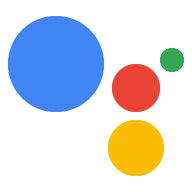Zawartość tej strony zależy od sprzętu. Wybierz jedną z następujących opcji:
Raspberry Pi 3 Model B i zasilacz (patrz zalecany zestaw)
Mikrofon USB (zobacz zalecane)
Głośnik, najlepiej USB (patrz zalecane USB). lub jack 3,5 mm)
Karta SD z urządzeniem NOOBS została zainstalowana fabrycznie. NOOBS to instalator systemu operacyjnego, który domyślnie zawiera Raspbian. i upraszcza konfigurację systemu operacyjnego.
Możesz też mieć klawiaturę USB, mysz USB i monitor z Kabel HDMI. Upraszczają one wstępną konfigurację sprzętu (i są wymagane zainstaluj NOOBS).
Teraz przygotujesz sprzęt i dostęp do sieci.
Podłącz sprzęt i skonfiguruj dostęp do sieci
- Podłącz mikrofon i głośnik do Raspberry Pi.
- Włóż kartę SD do Raspberry Pi (z czytnikiem NOOBS lub Raspbian z Pulpit został już wczytany).
- Podłącz do Raspberry Pi klawiaturę USB, mysz USB i monitor HDMI. Jeśli jeśli ich nie masz, zawsze możesz zdalnie połączyć się z Pi.
- Podłącz kabel Ethernet lub połącz się z Wi-Fi .
Po skonfigurowaniu dostępu możesz połączyć się z Raspberry Pi przez SSH (opcjonalne).
Konfigurowanie daty i godziny
Sprawdź, czy data i godzina na urządzeniu są ustawione prawidłowo.
date
Połącz się z Raspberry Pi przez SSH (opcjonalnie)
Aby uruchamiać polecenia na Raspberry Pi, musisz otworzyć terminal na urządzeniu lub użyj połączenia SSH. Musisz użyć połączenia SSH z maszyny do programowania, jeśli nie masz podłączonego monitora, klawiatury i myszy do Raspberry Pi.
Sprawdź, czy usługa SSH jest włączona na Raspberry Pi.
ssh pi@raspberry-pi-ip-address
password: password-for-raspberry-pi
Na przykład:
$ ssh pi@192.168.1.101 password: raspberry
W systemie Raspbian domyślne hasło użytkownika pi to raspberry. Zalecenia
natychmiast zmień to hasło (uruchom passwd w terminalu Pi).
Użyj terminala lub sesji SSH skonfigurowanej w tym kroku, aby wpisać
omówione w dalszej części tego przewodnika. Katalog roboczy obu tych usług to
/home/pi