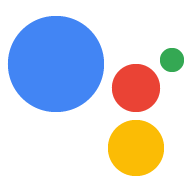Page Summary
-
These instructions explain how to execute custom code on your device in response to Google Assistant commands.
-
The process involves running a sample, getting the source code, and finding the command handler to modify.
-
The provided example demonstrates how to handle the
action.devices.commands.OnOffcommand to control an LED on a Raspberry Pi by modifying thepushtotalk.pyfile to use theRPi.GPIOpackage.
Follow these instructions to execute custom code on your device in response to commands from the Google Assistant.
Run the sample
Now that you defined a trait and updated the model, check to make sure the Google Assistant is sending back an On/Off command for the appropriate query.
googlesamples-assistant-pushtotalk
Press the Enter key and try the following query:
Turn on.
You should see the following statements in the console output. If you don't, see the troubleshooting instructions.
INFO:root:Recording audio request.
INFO:root:End of audio request detected
INFO:root:Transcript of user request: "turn on".
INFO:root:Playing assistant response.
INFO:root:Turning device on
INFO:root:Waiting for device executions to complete.
INFO:root:Finished playing assistant response.
You will find where these statements are printed in the source code.
Get the source code
You are now ready to start your own project:
git clone https://github.com/googlesamples/assistant-sdk-python
Find the command handler
The pushtotalk.py file in the sample code uses the SDK to send requests and
receive responses from the Google Assistant.
cd assistant-sdk-python/google-assistant-sdk/googlesamples/assistant/grpc
nano pushtotalk.py
Search for the following handler definition:
device_handler = device_helpers.DeviceRequestHandler(device_id)
@device_handler.command('action.devices.commands.OnOff')
def onoff(on):
if on:
logging.info('Turning device on')
else:
logging.info('Turning device off')
The code in onoff() handles the command action.devices.commands.OnOff. This
command is part of the OnOff
trait schema.
Currently, the onoff() definition logs output to the console. It uses helper
functions in device_helpers.py to parse the response JSON and store the command
parameters in variables for ease of use. You can modify this code to do whatever
you want on your project.
If you have an LED kit, keep reading to learn how to light the LED in response to the OnOff command. If you do not, skip the next section to learn how to add more traits and handlers.
Next steps - Raspberry Pi
Now that you know how to handle the incoming command, modify the sample code to light an LED. This will require some additional hardware if you are using the Raspberry Pi.
Import the GPIO package
To simplify software access to the General Purpose Input/Output (GPIO) pins on the Raspberry Pi, install the RPi.GPIO package in the virtual environment.
pip install RPi.GPIO
Modify the sample
Open the pushtotalk.py file.
cd assistant-sdk-python/google-assistant-sdk/googlesamples/assistant/grpc
nano pushtotalk.py
In the pushtotalk.py file, import the RPi.GPIO
module to control the GPIO pins on the Pi. Place the following statement near the
other import statements:
import RPi.GPIO as GPIO
Modify the code to set the output pin initially to the low logic state. When the on command is received, set the pin to the high logic state. When the off command is received, set the pin to the low logic state.
device_handler = device_helpers.DeviceRequestHandler(device_id)
GPIO.setmode(GPIO.BCM)
GPIO.setup(25, GPIO.OUT, initial=GPIO.LOW)
@device_handler.command('action.devices.commands.OnOff')
def onoff(on):
if on:
logging.info('Turning device on')
GPIO.output(25, 1)
else:
logging.info('Turning device off')
GPIO.output(25, 0)
Save your changes and close the file.
Run the sample
Run the modified sample code.
python pushtotalk.py
Use the same query as before. The LED should turn on.
That's just the beginning. Learn how to add more traits and handlers.