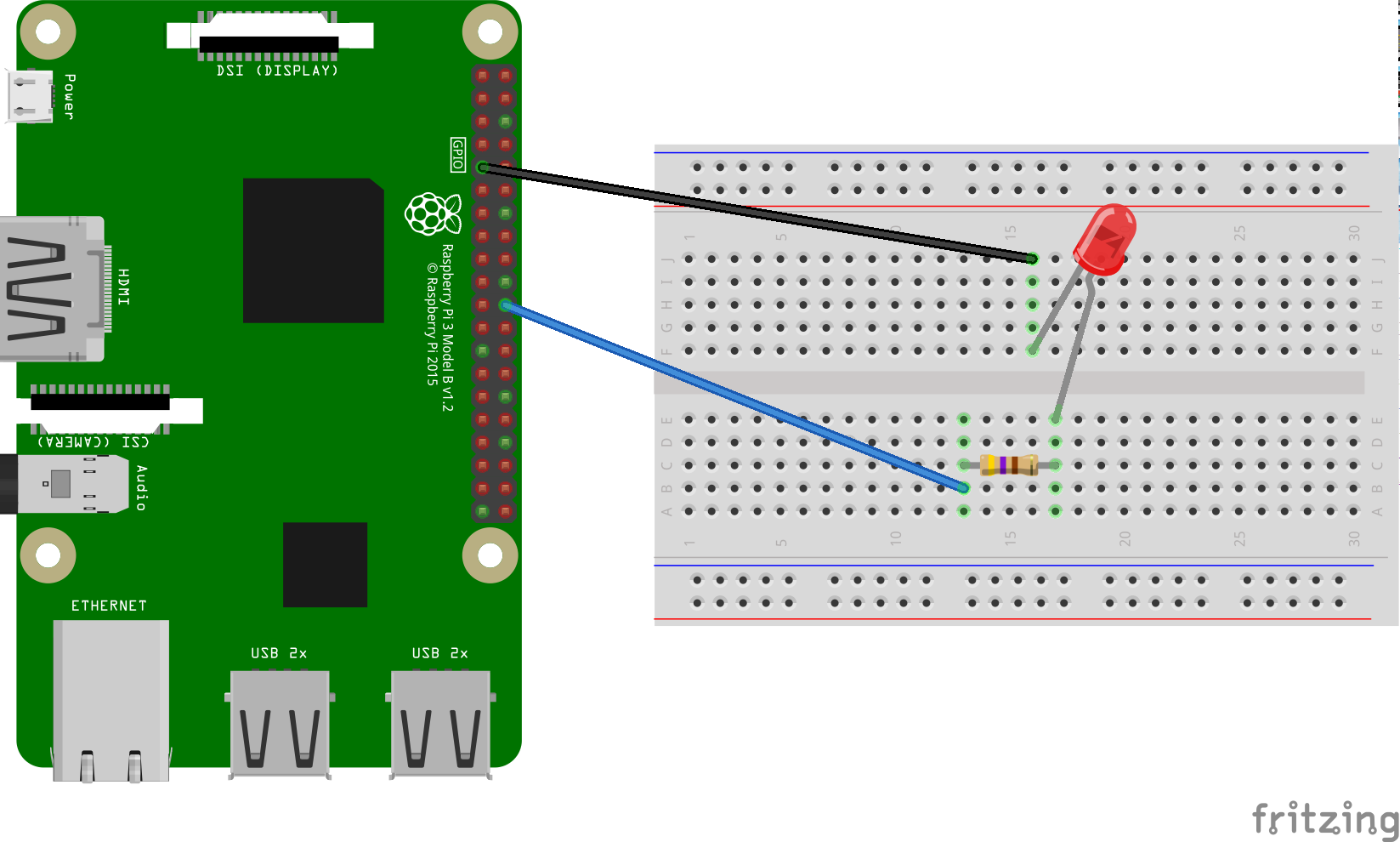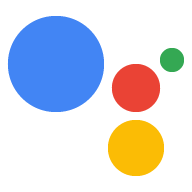עכשיו, כש-Assistant פועלת במכשיר, זה הזמן להרחיב אותה בעזרת 'פעולות במכשיר'. פעולות במכשיר מאפשרות לך לשלוט במכשיר באמצעות הקול. בדוגמה הזו משתמשים באפשרות Built-in Device Action כדי להדליק ולכבות את הנורה.
יש לפעול לפי ההוראות הבאות כדי להתקין נורית LED ב-Raspberry Pi 3 דגם B. בשלב מאוחר יותר נשנה את הקוד לדוגמה כך שידליק את נורת ה-LED באמצעות פקודה קולית.
דרישות חומרה
לפני שמתחילים בדוגמה, צריך את הרכיבים הבאים:
- מטריצת חיבורים
- נורת LED
- נגד סדרה
- שני חוטים מגשרים, שניהם עם מחבר זכרי ונקבה
ההתנגדות החשמלית של הנגד צריכה להיות קשורה לנורת ה-LED הספציפית. כדי למצוא את הערך הנכון, ניתן להשתמש במחשבון מקוון (או לרכוש ערכה).
חיבור הרכיבים
- מחברים את פין הפלט BCM25 של GPIO לצד אחד של נגד סדרה. שימו לב שמדובר בקוד אימות 22 פיזי ב-Raspberry Pi 3.
- מחברים את הצד השני של הנגד לצד האנודה (העופרת הארוכה יותר) של נורית ה-LED.
- מחברים את צד הקתודה (העופרת הקצרה יותר) של נורית ה-LED לקרקע.