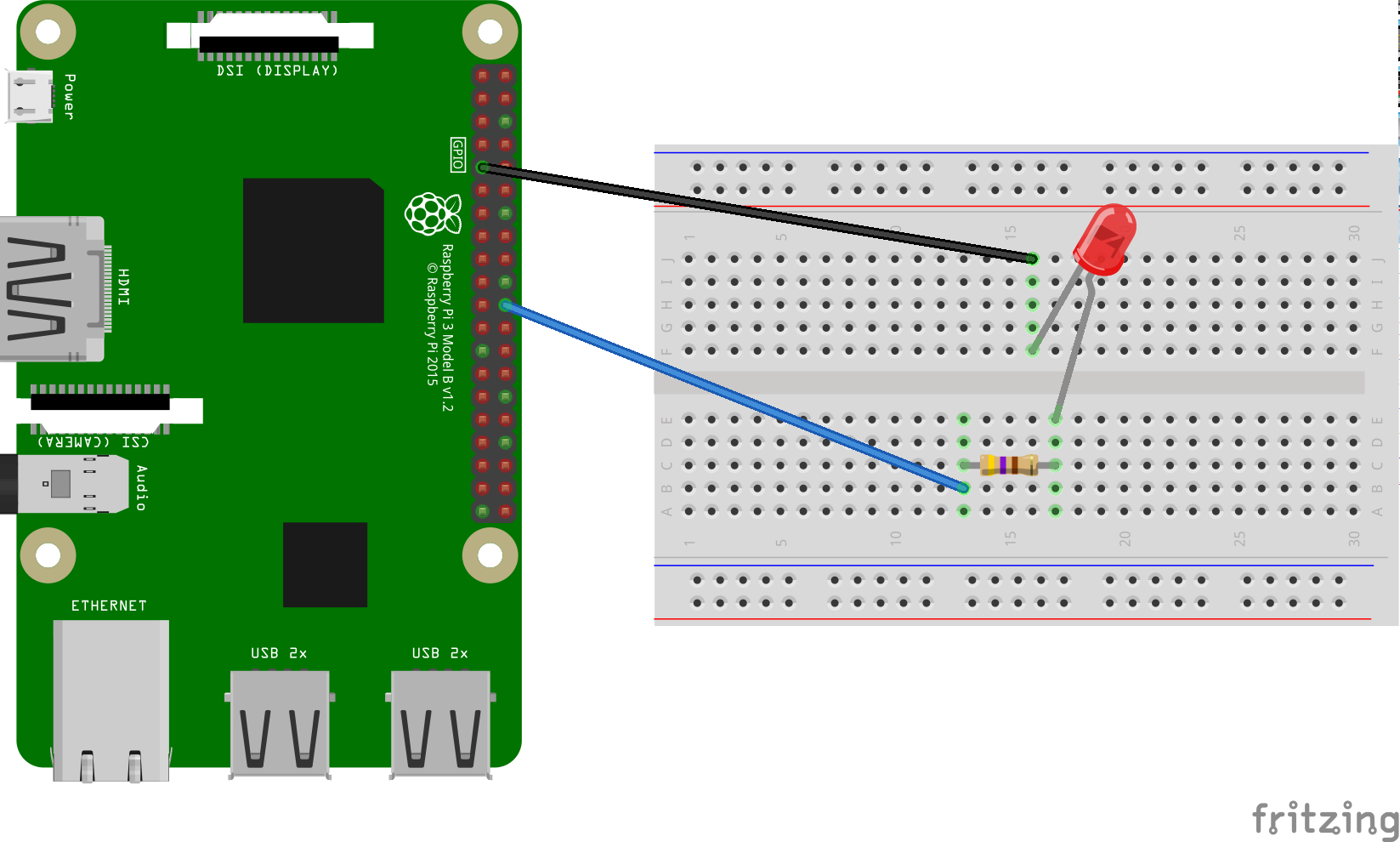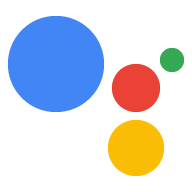اکنون که دستیار را روی دستگاه اجرا می کنید، وقت آن است که آن را با Device Actions گسترش دهید. Device Actions به شما امکان می دهد دستگاه خود را از طریق صدا کنترل کنید. برای این مثال، شما از یک اکشن دستگاه داخلی برای روشن و خاموش کردن چراغ استفاده خواهید کرد.
این دستورالعمل ها را برای نصب یک LED روی Raspberry Pi 3 Model B دنبال کنید. در مرحله بعد، کد نمونه را تغییر می دهید تا LED را با فرمان صوتی روشن کنید.
الزامات سخت افزاری
قبل از شروع این مثال، به اجزای زیر نیاز دارید:
- یک تخته نان
- یک LED
- یک مقاومت سری
- دو سیم جامپر، هر دو با کانکتور نری و مادگی
مقاومت الکتریکی مقاومت باید به LED خاص گره خورده باشد. برای یافتن مقدار صحیح، می توانید از یک ماشین حساب آنلاین استفاده کنید (یا یک کیت بخرید).
قطعات را به هم وصل کنید
- پایه خروجی GPIO BCM25 را به یک طرف مقاومت سری وصل کنید. توجه داشته باشید که این پین فیزیکی 22 در Raspberry Pi 3 است.
- طرف دیگر مقاومت را به طرف آند (سرب بلندتر) LED وصل کنید.
- سمت کاتد (سرب کوتاهتر) LED را به زمین وصل کنید.