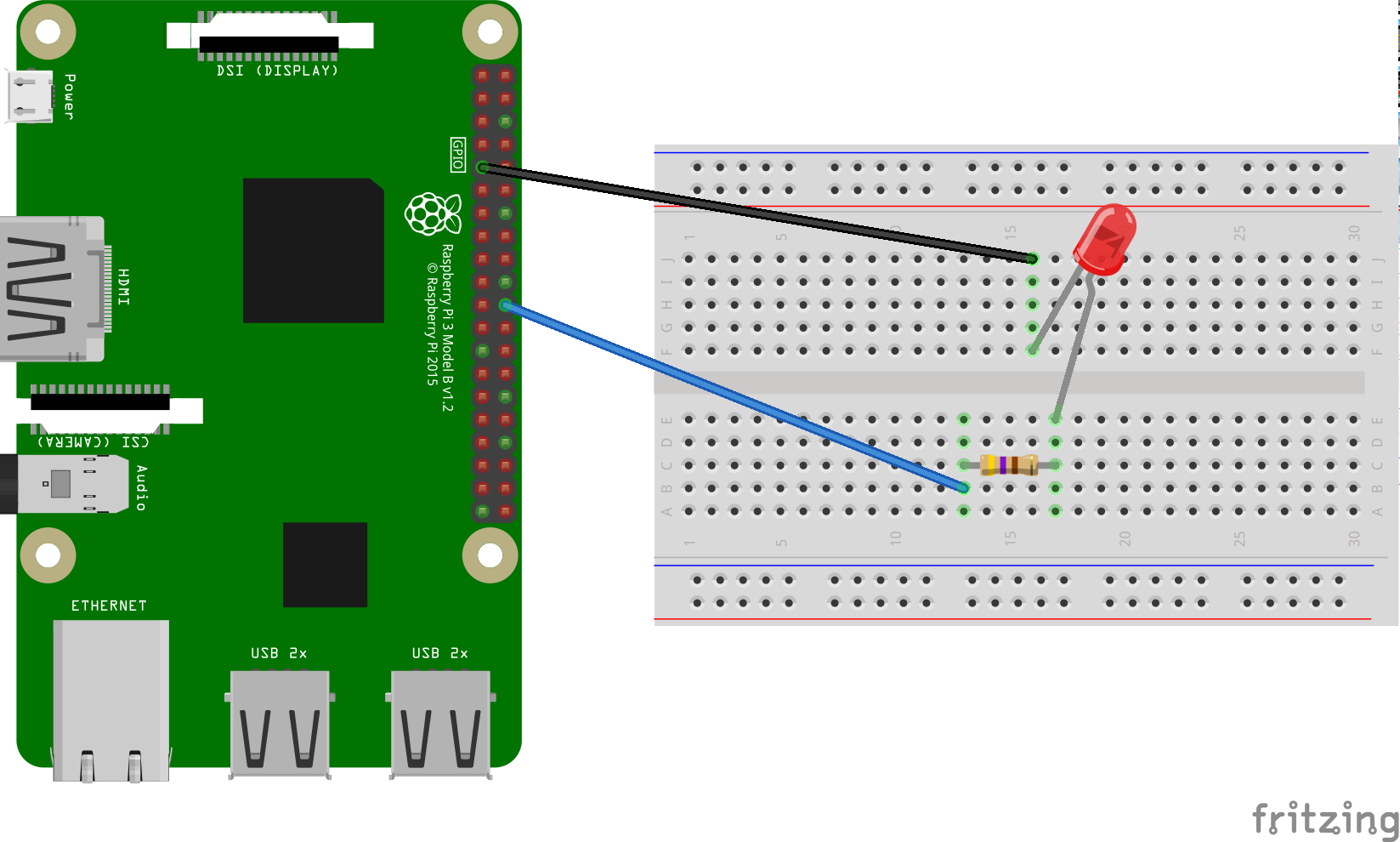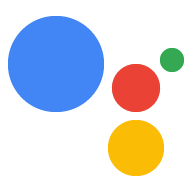Setelah menjalankan Asisten di perangkat, saatnya memperluas dengan Tindakan Perangkat. Tindakan Perangkat memungkinkan Anda mengontrol perangkat melalui suara. Untuk contoh ini, Anda akan menggunakan Tindakan Perangkat Bawaan untuk menyalakan dan mematikan lampu.
Ikuti petunjuk berikut untuk memasang LED pada Raspberry Pi 3 Model B. Di langkah selanjutnya, Anda akan mengubah kode contoh untuk menyalakan LED dengan perintah suara.
Persyaratan hardware
Sebelum memulai contoh ini, Anda memerlukan komponen berikut:
- Breadboard
- Sebuah LED
- Resistor seri
- Dua kabel jumper, dengan konektor laki-laki dan perempuan
Hambatan listrik resistor harus dikaitkan ke LED tertentu. Untuk menemukan nilai yang benar, Anda dapat menggunakan kalkulator online (atau membeli kit).
Menghubungkan komponen
- Hubungkan pin output GPIO BCM25 ke salah satu sisi resistor seri. Perhatikan bahwa ini adalah pin fisik 22 pada Raspberry Pi 3.
- Hubungkan sisi lain resistor ke sisi anoda (sadapan lebih panjang) LED.
- Hubungkan sisi katode (katode kabel yang lebih pendek) ke LED.