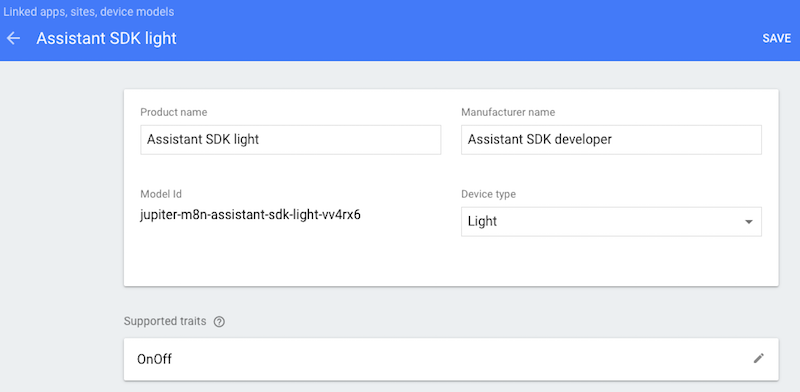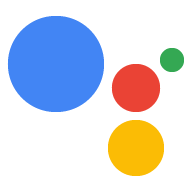Google Assistant должен иметь возможность связать запрос с командой для отправки на ваше устройство. Чтобы это работало, вам необходимо указать, какие возможности поддерживает ваше устройство. Эти способности известны как черты . Вы заявляете эти характеристики в своей модели устройства.
Google уже создал множество общих черт , встречающихся на многих устройствах. Эти особенности не привязаны к одному типу устройства, вы можете использовать их по своему усмотрению.
Добавить черту
Ранее вы определили модель, теперь обновите ее, добавив признак. В этом случае добавьте функцию «Вкл/Выкл» для управления светодиодом, подключенным к вашему устройству.
Откройте проект в консоли действий .
Выберите вкладку «Регистрация устройства» на левой панели навигации.
Нажмите модель из списка, чтобы отредактировать ее.

Щелкните карандаш в поле «Поддерживаемые признаки» , чтобы добавить признак.

Установите флажок Вкл.Выкл . Нажмите СОХРАНИТЬ .
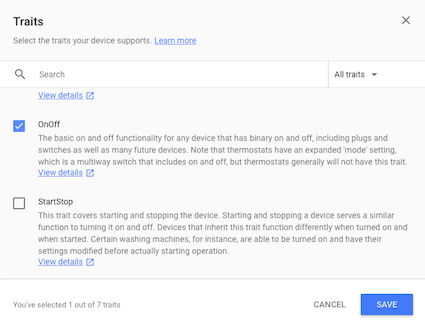
Обязательно сохраните изменения в модели. Нажмите СОХРАНИТЬ еще раз.