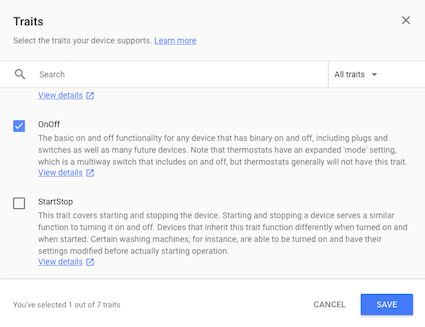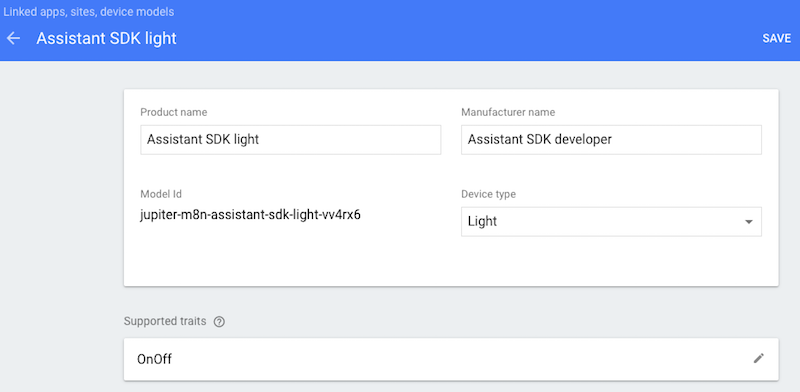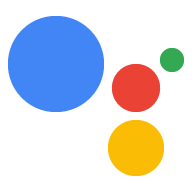Đăng ký đặc điểm
Sử dụng bộ sưu tập để sắp xếp ngăn nắp các trang
Lưu và phân loại nội dung dựa trên lựa chọn ưu tiên của bạn.
Trợ lý Google phải liên kết được một truy vấn với một lệnh để gửi đến thiết bị của bạn. Để làm được điều này, bạn cần khai báo những loại khả năng mà thiết bị của bạn hỗ trợ. Những khả năng này được gọi là đặc điểm. Bạn khai báo các trait này trong mẫu thiết bị của mình.
Google đã tạo ra nhiều đặc điểm phổ biến trên nhiều thiết bị. Các trait này không chỉ gắn liền với một loại thiết bị nào nên bạn có thể sử dụng tuỳ ý.
Thêm trait
Trước đây, bạn đã xác định một mô hình, giờ hãy cập nhật mô hình đó bằng cách thêm một trait. Trong trường hợp này, hãy thêm trait Bật/Tắt để điều khiển đèn LED gắn trên thiết bị.
Mở dự án trong Bảng điều khiển Actions.
Chọn thẻ Device registration (Đăng ký thiết bị) trên thanh điều hướng bên trái.
Nhấp vào một mô hình trong danh sách để chỉnh sửa.

Nhấp vào biểu tượng bút chì trong hộp Đặc điểm được hỗ trợ để thêm đặc điểm đó.

Chọn hộp đánh dấu OnOff. Nhấp vào LƯU.
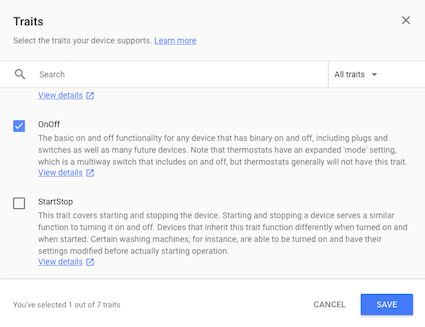
Hãy nhớ lưu các thay đổi đối với mô hình. Nhấp lại vào LƯU.
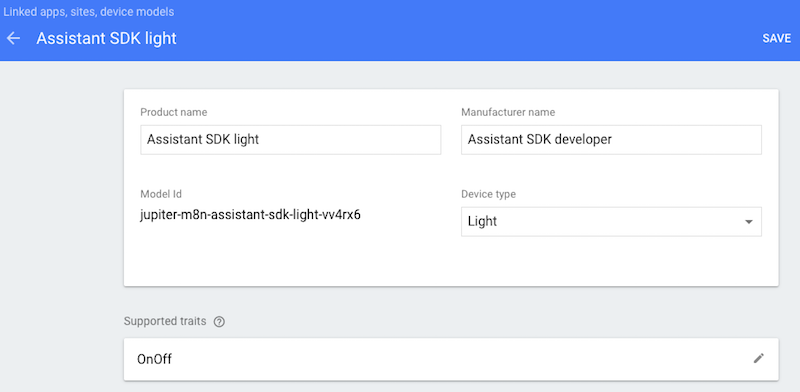
Bước tiếp theo
Xử lý lệnh
Trừ phi có lưu ý khác, nội dung của trang này được cấp phép theo Giấy phép ghi nhận tác giả 4.0 của Creative Commons và các mẫu mã lập trình được cấp phép theo Giấy phép Apache 2.0. Để biết thông tin chi tiết, vui lòng tham khảo Chính sách trang web của Google Developers. Java là nhãn hiệu đã đăng ký của Oracle và/hoặc các đơn vị liên kết với Oracle.
Cập nhật lần gần đây nhất: 2025-07-25 UTC.
[null,null,["Cập nhật lần gần đây nhất: 2025-07-25 UTC."],[],["Device functionality is enabled by declaring supported abilities, known as traits, within a device model. These traits, provided by Google, are reusable across various devices. To add a trait, users must access the Actions Console, navigate to Device Registration, select a model, and edit its Supported traits. For instance, to add On/Off control for an LED, the OnOff trait is selected and saved in the device's model, with another save step to finalize.\n"]]