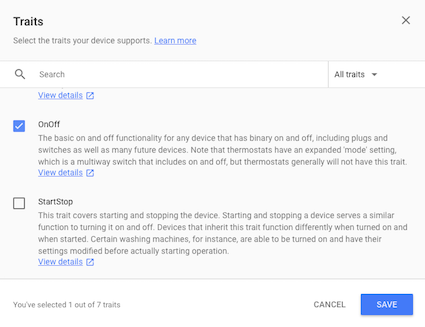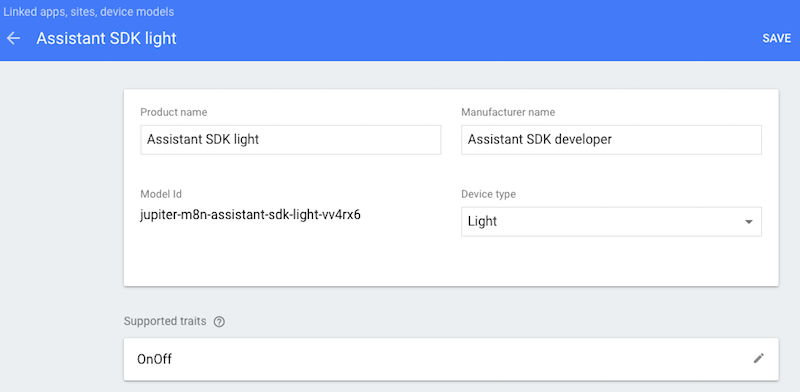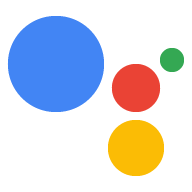تم إيقاف إجراءات المحادثات نهائيًا في 13 حزيران (يونيو) 2023. لمزيد من المعلومات، يُرجى الاطّلاع على
إنهاء إجراءات المحادثة.
تسجيل السمات
تنظيم صفحاتك في مجموعات
يمكنك حفظ المحتوى وتصنيفه حسب إعداداتك المفضّلة.
يجب أن يتمكن "مساعد Google" من ربط طلب
بطلب لإرساله إلى جهازك. لكي ينجح هذا، تحتاج إلى تعريف أنواع
القدرات التي يدعمها جهازك. تُعرف هذه القدرات باسم السمات. تُعلن عن هذه السمات في طراز جهازك.
أنشأ محرّك بحث Google من قبل مجموعة متنوعة من السمات الشائعة
الموجودة في العديد من الأجهزة. لا ترتبط هذه السمات بنوع واحد فقط من الأجهزة،
يمكنك استخدامها كما تريد.
إضافة سمة
لقد عرّفت نموذجًا سابقًا، قم بتحديثه الآن بإضافة سمة. في هذه الحالة، أضف سمة تشغيل/إيقاف للتحكم في مصباح LED المتصل بجهازك.
افتح المشروع في وحدة تحكُّم الإجراءات.
حدّد علامة التبويب تسجيل الجهاز من شريط التنقل الأيمن.
انقر على نموذج من القائمة لتعديله.

انقر على القلم الرصاص في مربّع السمات المتوافقة لإضافة السمة.

ضع علامة في مربّع الاختيار OnOff. انقر على حفظ.
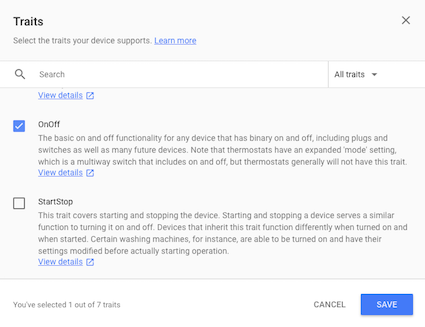
تأكد من حفظ التغييرات على النموذج. انقر على حفظ مرة أخرى.
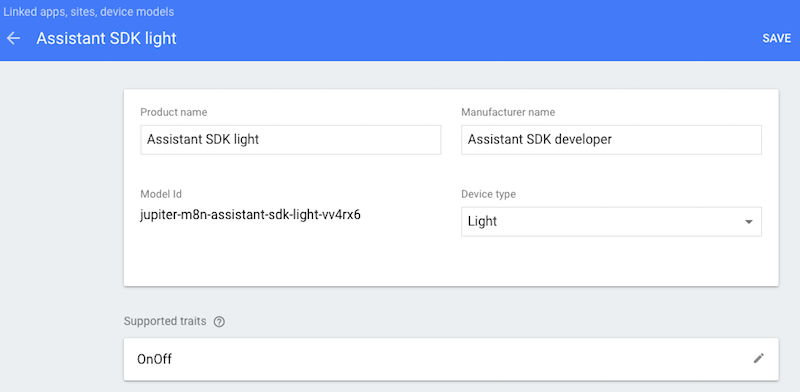
الخطوة التالية
التعامل مع الأوامر
إنّ محتوى هذه الصفحة مرخّص بموجب ترخيص Creative Commons Attribution 4.0 ما لم يُنصّ على خلاف ذلك، ونماذج الرموز مرخّصة بموجب ترخيص Apache 2.0. للاطّلاع على التفاصيل، يُرجى مراجعة سياسات موقع Google Developers. إنّ Java هي علامة تجارية مسجَّلة لشركة Oracle و/أو شركائها التابعين.
تاريخ التعديل الأخير: 2025-07-25 (حسب التوقيت العالمي المتفَّق عليه)
[null,null,["تاريخ التعديل الأخير: 2025-07-25 (حسب التوقيت العالمي المتفَّق عليه)"],[],["Device functionality is enabled by declaring supported abilities, known as traits, within a device model. These traits, provided by Google, are reusable across various devices. To add a trait, users must access the Actions Console, navigate to Device Registration, select a model, and edit its Supported traits. For instance, to add On/Off control for an LED, the OnOff trait is selected and saved in the device's model, with another save step to finalize.\n"]]