תיבת הדו-שיח של Cast מוצגת בכל פעם שלוחצים על לחצן Cast. תיבת הדו-שיח של Cast מאפשרת למשתמשים להתחבר למקלטי אינטרנט, לשלוט בהם ולנתק אותם.
אם אתם מפתחים הטמעה בהתאמה אישית או יוצרים אפליקציה ל-iOS או ל-Chrome, אתם צריכים להטמיע את תיבת הדו-שיח הזו באופן עקבי, כדי שהמשתמשים יזהו אותה ויוכלו לסמוך עליה שתפעל באופן עקבי במכשירים, באפליקציות ובפלטפורמות שונות. דוגמאות מופיעות באפליקציות לדוגמה.
תיבת הדו-שיח של Cast, לא מחובר (ממירים זמינים)
נדרש (התנהגות ברירת המחדל של
Android MediaRouter):
א' אם אפליקציית השולח לא מחוברת למקלט Cast, לחיצה על לחצן Cast תציג את תיבת הדו-שיח של Cast
ב' כותרת תיבת הדו-שיח של Cast, 'הפעלה ב-Cast', תופיע
ג' בתיבת הדו-שיח של Cast תוצג רשימה של מקלטי אינטרנט זמינים
ד' בכל מקלט שמופעל בו Cast יוצג הכיתוב 'הפעלה ב-Cast של שם האפליקציה'
שימו לב לתרחישים של כמה משתמשים:
- כשמשתמש אחר מתחבר למכשיר מקלט שמופעלת בו כרגע העברה מאותה אפליקציה ומאותו חשבון, אפליקציית השולח מספקת את אמצעי הבקרה להעברת התוכן.
- כשמשתמש אחר מתחבר למקלט שמופעל בו כרגע Cast מאפליקציה שלא מפעילה Cast, אפליקציית השולח הקודמת מתנתקת ואפליקציית השולח החדשה מתחברת.
Android
תיבת הדו-שיח של Cast, לא מחובר
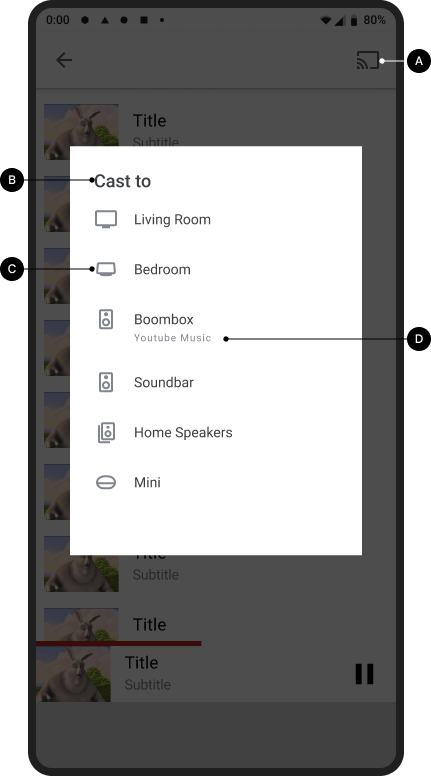
הפעלת Cast של מסך הבית

iOS
תיבת הדו-שיח של Cast, לא מחובר
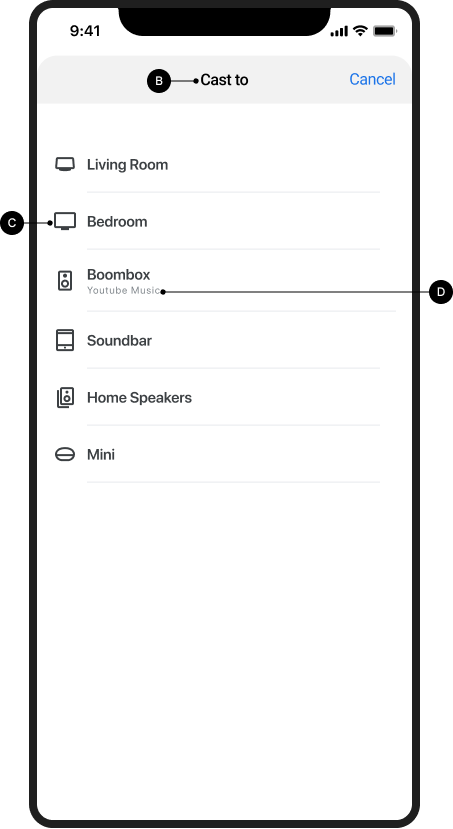
הפעלת Cast של מסך הבית

Chrome
תיבת הדו-שיח של Cast, לא מחובר

הפעלת Cast של מסך הבית

תיבת דו-שיח של Cast, לא מחובר (iOS בלבד)
ב-iOS, כשמפעילים Cast בפעם הראשונה, המשתמשים צריכים להסכים לאפשר גישה לרשת המקומית (LNA) למכשירי Cast. למשתמשים מוצג מסך מידע של מעברון שבו מוסבר למה נדרשת ההרשאה הזו, ואחריו מוצגת תיבת הדו-שיח הרגילה של Apple לבקשת הרשאה למעקב אחרי נתוני המשתמשים.
אחרי שמבצעים Cast בפעם הראשונה, אם לא נמצאו מכשירים כשמקישים על לחצן ה-Cast בזמן שהמשתמש מחובר ל-Wi-Fi, מוצג מסך עזרה עם הסבר למה יכול להיות שאין אפשרות להשתמש במקלטי אינטרנט (לדוגמה, הגישה לרשת המקומית מושבתת או שיש בעיה ברשת ה-Wi-Fi).
חובה:
א' העברה (cast) בפעם הראשונה: אחרי שהמשתמש לוחץ על לחצן ההעברה (cast)
בפעם הראשונה,
צריכה להופיע מודעת מעברון שמסבירה למשתמש למה כדאי לו לאשר
לאפליקציה לגשת למכשירים ברשת המקומית. המודעה האינטרסטיציאלית צריכה לכלול מידע על הסיבה לצורך בגישה לרשת המקומית, כדי להגדיל את הסיכוי שהמשתמש יאשר את הגישה להרשאה המקומית.
ב מכשירי מקלט לא זמינים: כשמקישים על לחצן Cast מוצג מסך עזרה עם הסברים על הסיבות האפשריות לכך שהמשתמש לא מצליח לגלות מכשירי מקלט באינטרנט, וקישורים להגדרות לפתרון בעיות בהרשאות LNA.
העברה (cast) בפעם הראשונה (iOS)
הפעלת Cast בפעם הראשונה: דף ביניים והרשאות גישה לרשת המקומית
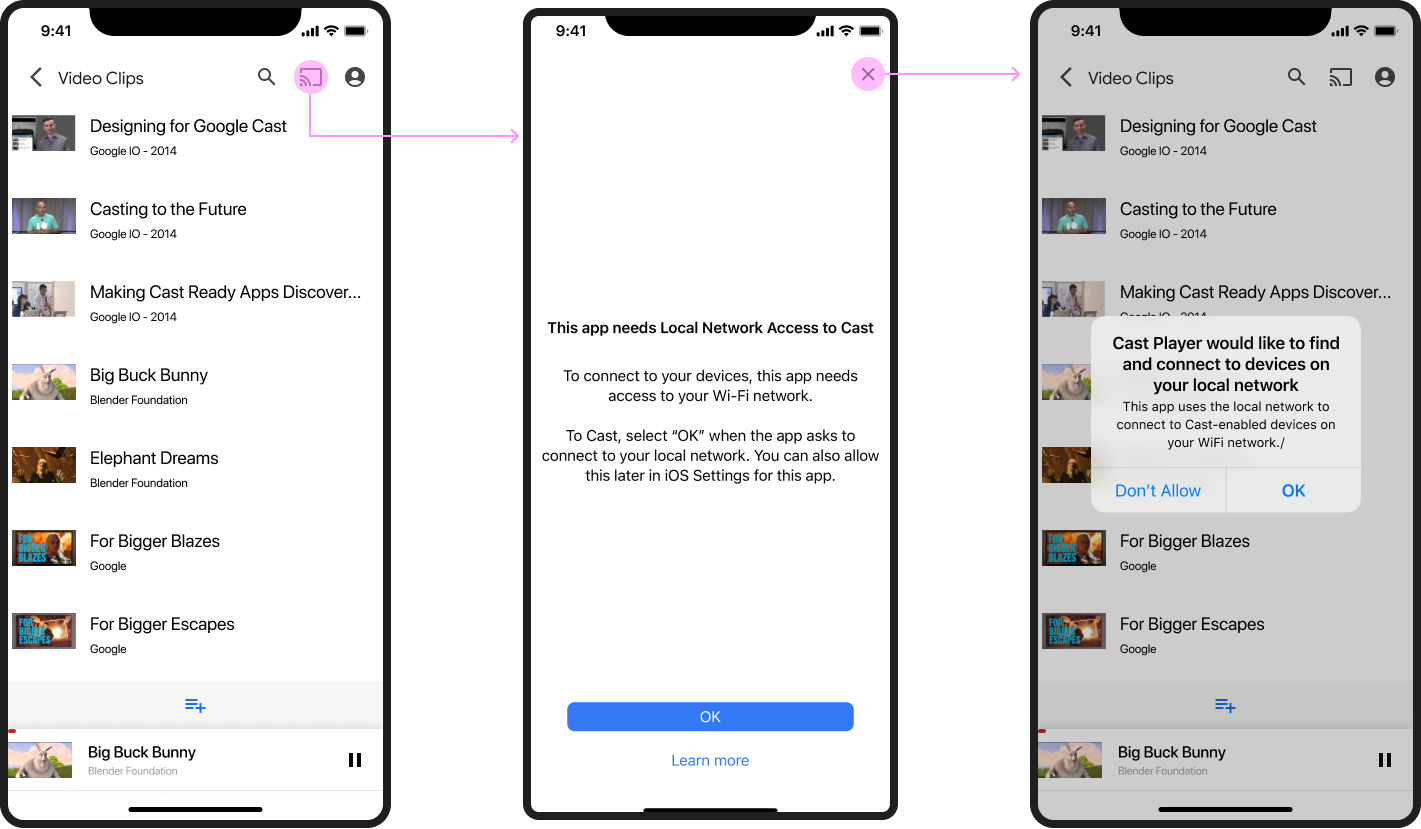
הנמענים לא זמינים
הנמענים לא זמינים
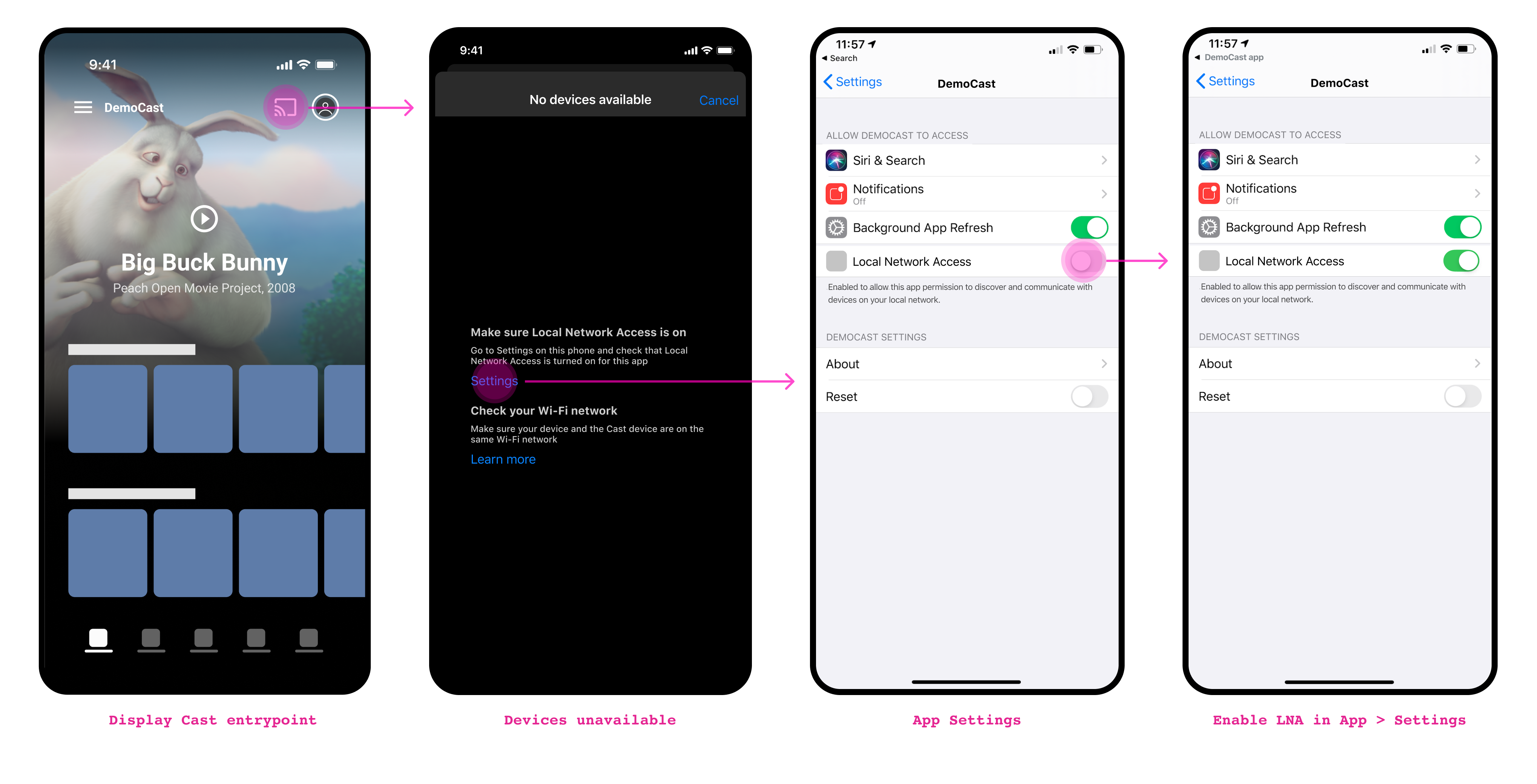
תיבת הדו-שיח של Cast, מחובר אבל לא מעביר תוכן
חובה
א' כשאפליקציית השולח מחוברת ל-Web Receiver,
הקשה על לחצן Cast מציגה את תיבת הדו-שיח של Cast
ב' הכותרת של תיבת הדו-שיח של Cast היא 'שם ה-Receiver'
ג' בתיבת הדו-שיח של Cast מוצג לחצן להפסקת ה-Cast עם התווית 'הפסקת ה-Cast' (למידע נוסף על ניתוק, אפשר לעיין במאמר הפסקת ה-Cast על ידי השולח)
Android
תיבת הדו-שיח של Cast, מחובר אבל לא מעביר תוכן
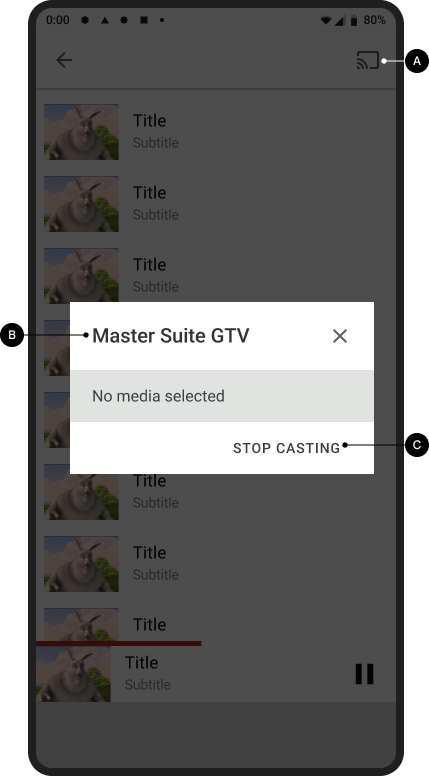
אפליקציית המקבל נטענה / במצב המתנה
iOS
תיבת הדו-שיח של Cast, מחובר אבל לא מעביר תוכן
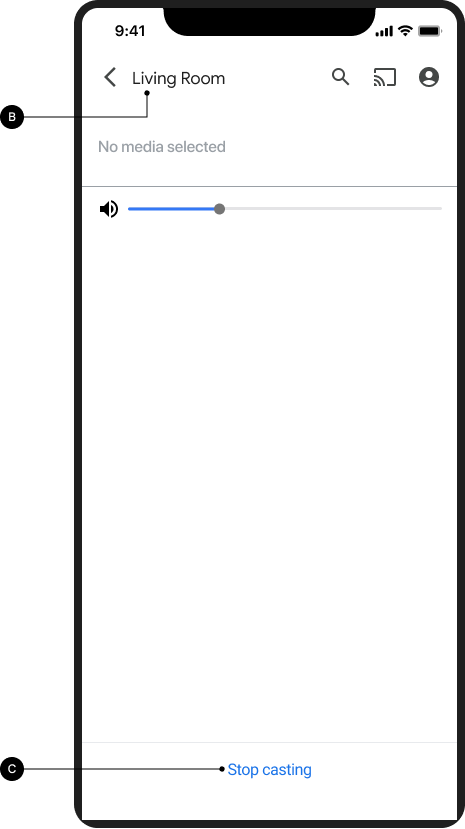
אפליקציית המקבל נטענה / במצב המתנה
תיבת הדו-שיח של Cast בזמן הפעלת Cast
חובה
א' הכותרת של תיבת הדו-שיח של Cast 'שם המכשיר המקבל' מופיעה
ב' המכשיר המקבל או התוכן שמועבר כרגע באמצעות Cast מוצגים מתחת לכותרת
ג' בתיבת הדו-שיח של Cast מופיע לחצן 'הפסקת ההפעלה באמצעות Cast' שמאפשר להפסיק את ההפעלה באמצעות Cast (מידע נוסף זמין במאמר הפסקת ההפעלה באמצעות Cast על ידי השולח)
שיטה מומלצת
- כדי לספק את חוויית המשתמש הטובה ביותר, מומלץ לספק אמצעי בקרה קבועים בנוסף לאמצעי הבקרה בתיבת הדו-שיח של Cast.
Android
תיבת דו-שיח של Cast, בזמן הפעלת Cast

התוכן מושמע ברמקול
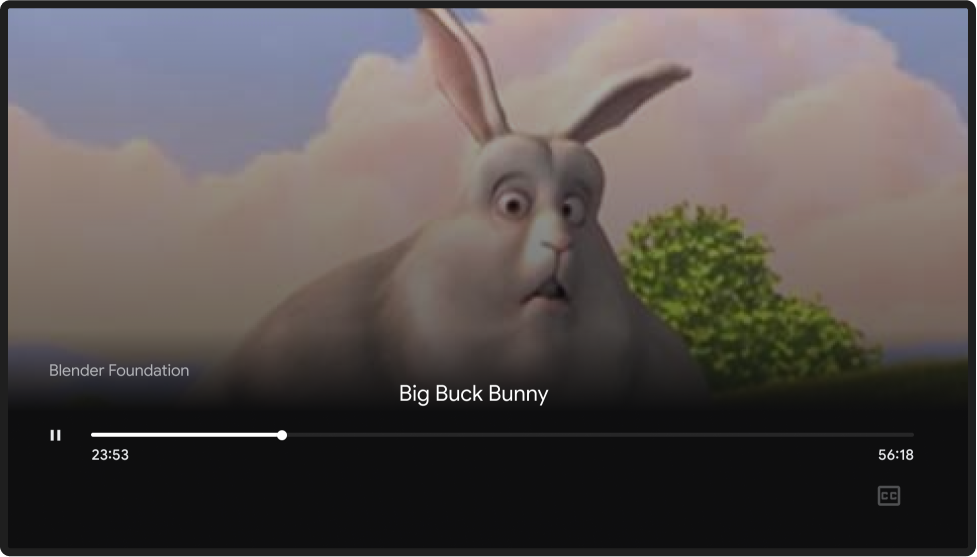
iOS
תיבת דו-שיח של Cast, בזמן הפעלת Cast
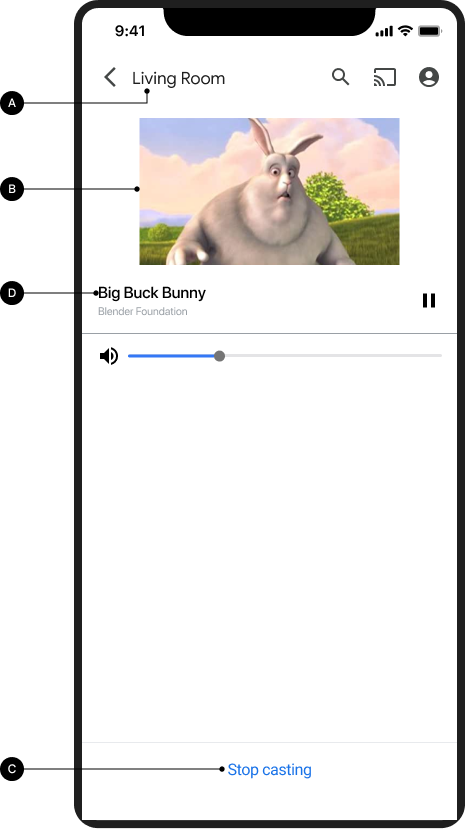
התוכן מושמע ברמקול
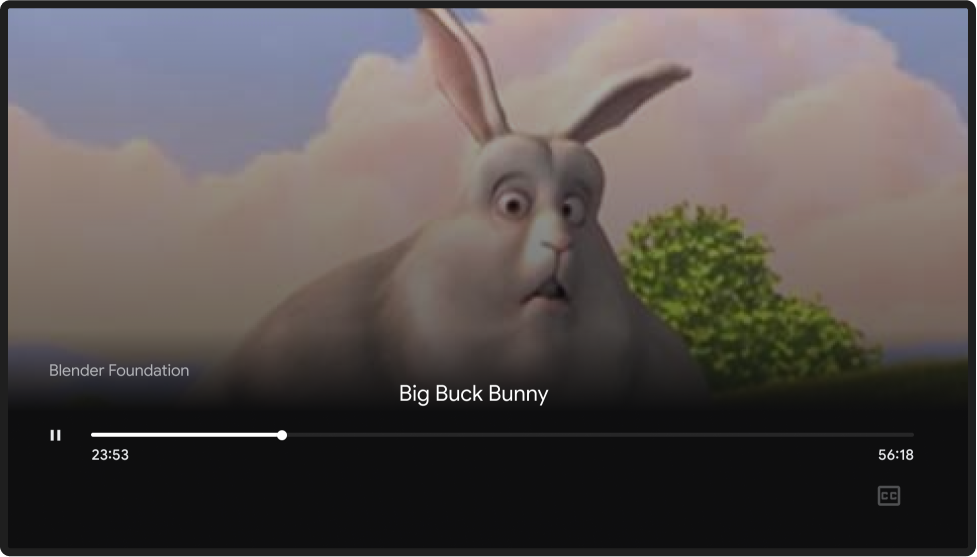
Chrome
תיבת דו-שיח של Cast, בזמן הפעלת Cast
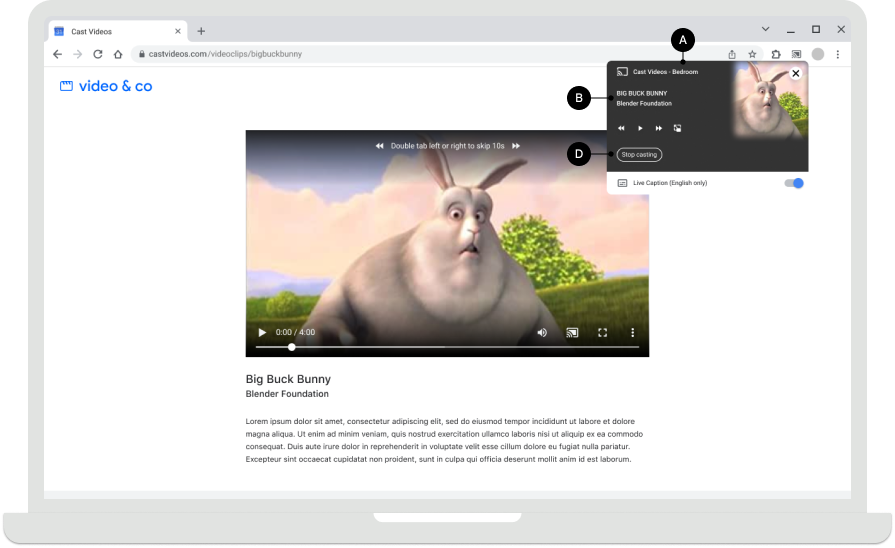
התוכן מושמע ברמקול
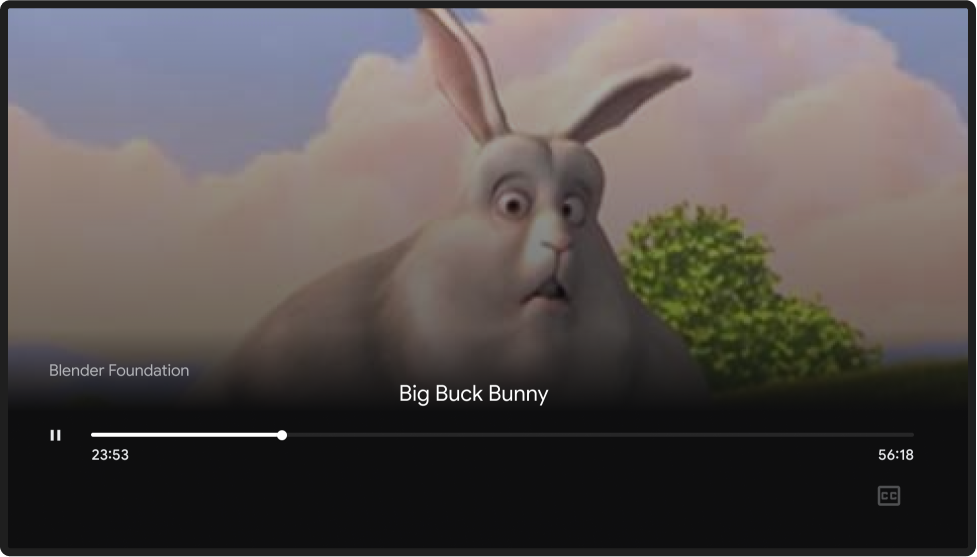
התמונות שמופיעות במדריך העיצוב הזה הן באדיבות Blender Foundation, והן משותפות במסגרת זכויות יוצרים או רישיון Creative Commons.
- Elephant's Dream: (c) זכויות יוצרים 2006, Blender Foundation / Netherlands Media Art Institute / www.elephantsdream.org
- Sintel: (c) copyright Blender Foundation | www.sintel.org
- Tears of Steel: (CC) Blender Foundation | mango.blender.org
- Big Buck Bunny: (c) copyright 2008, Blender Foundation / www.bigbuckbunny.org
