概览
十字准线是以图表中的数据点为中心的细竖线和水平线。如果您作为图表创建者,在图表中启用十字准线,您的用户便可定位单个元素:
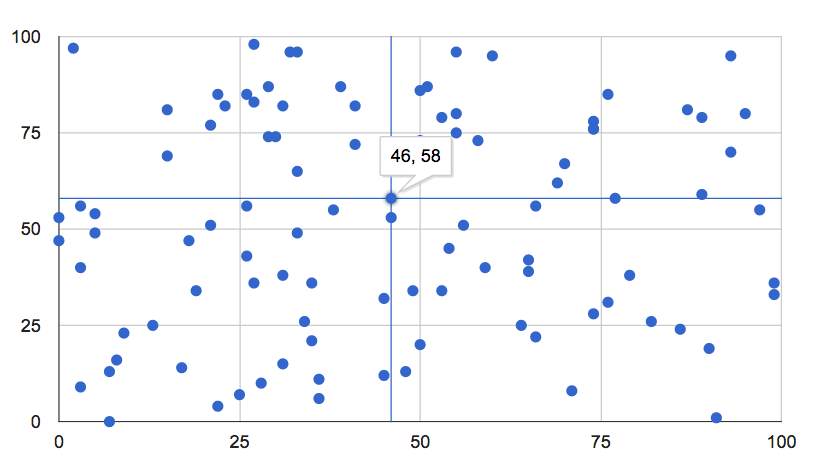
十字准线可以出现在焦点和/或选定范围上。适用于散点图、折线图、面积图以及组合图表的折线图和面积图。
简单示例
将鼠标悬停在下方的点上或选择这些点,即可查看十字准线:
下面是一个用于创建上述图表的完整网页,其中十字线的线条以粗体显示:
<html>
<head>
<script type="text/javascript" src="https://www.gstatic.com/charts/loader.js"></script>
<script type="text/javascript">
google.charts.load("current", {packages:["corechart"]});
google.charts.setOnLoadCallback(drawChart);
function drawChart() {
var data = new google.visualization.DataTable();
data.addColumn('number');
data.addColumn('number');
for (var i = 0; i < 100; i++)
data.addRow([Math.floor(Math.random()*100),
Math.floor(Math.random()*100)]);
var options = {
legend: 'none',
crosshair: { trigger: 'both' } // Display crosshairs on focus and selection.
};
var chart = new google.visualization.ScatterChart(document.getElementById('chart_div'));
chart.draw(data, options);
}
</script>
</head>
<body>
<div id="chart_div" style="width: 900px; height: 500px;"></div>
</body>
</html>
十字准线选项
您可以使用以下十字光标选项:
crosshair: { trigger: 'both' } | 同时显示在焦点和选择区域 |
crosshair: { trigger: 'focus' } | 仅在焦点上显示 |
crosshair: { trigger: 'selection' } | 仅在选择时显示 |
crosshair: { orientation: 'both' } | 同时显示横排和竖屏发型 |
crosshair: { orientation: 'horizontal' } | 仅显示横轴发型 |
crosshair: { orientation: 'vertical' } | 只显示纵向头发 |
crosshair: { color: color_string } | 将十字光标颜色设置为 color_string,例如'red' 或 '#f00' |
crosshair: { opacity: opacity_number } | 将十字准线不透明度设置为 opacity_number,其中 0.0 表示完全透明,1.0 表示完全不透明 |
crosshair: { focused: { color: color_string } } | 将十字准线颜色设置为对焦上的 color_string |
crosshair: { focused: { opacity: opacity_number } } | 将十字准线不透明度设置为焦点的 opacity_number |
crosshair: { selected: { color: color_string } } | 在选择时将十字光标颜色设置为 color_string |
crosshair: { selected: { opacity: opacity_number } } | 选择时将十字准线不透明度设置为 opacity_number |
